|
Let's start the lesson.
- Material Properties: FG-Color to color black and BG-Color to color white
1. File - New - New Image:1025 x 625 pixels transparent
2. Effects- Plugins - Medhi -Wavy lab 1.1use settings below
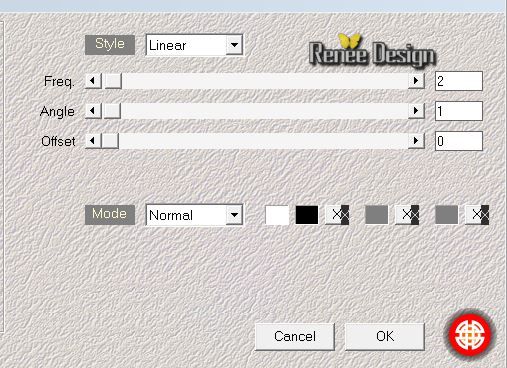
3. Open the tube ''heureux_
image_1''/ Edit/copy- Edit/ paste as new layer (do not move it is in the right place)
4. Effects- Plugins - Medhi- Kaléidoscope 2.1 use settings below
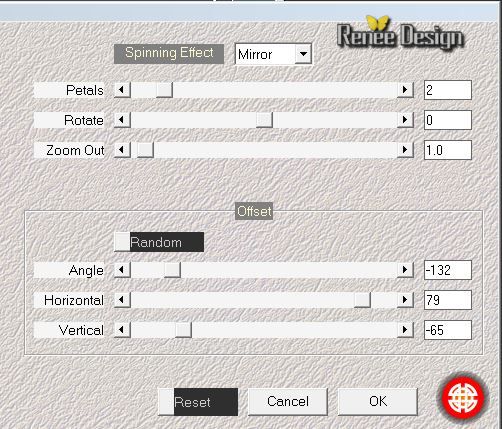
5. Effects- Plugins -Simple -Horizontal Grain
6. Selections - load/save selection - load selection from disk and choose my selection: " raison_heureux_1''
7.Selections-Promote selection to layer
8. Layer-Palette:activate the layer underneath=(raster 2) hit the Delete Key of your Keyboard
9. Activate the top of the layer-Palette(Promoted selection )
10.Effects - 3D Effects - Drop shadow with these settings: 8/-5/45/36 color black
Selections Deselect All
Stay on this layer
11. Effects- Plugins - Flaming Pear - Flexify2 with these settings
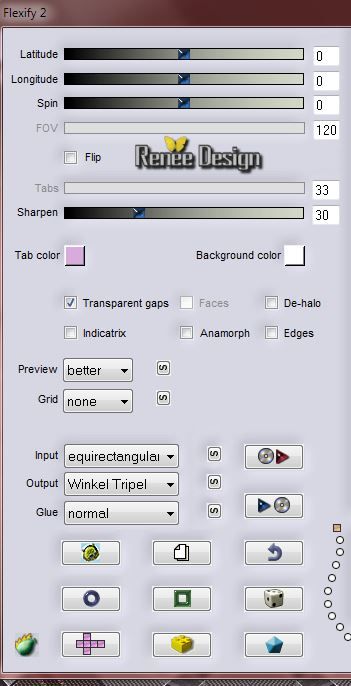
-
Layer-Palette:activate the layer underneath (Raster 2)
12. Effects- Plugins Unlimited 2.0-
Filter Factory Gallery A/ Marble Madness One / 26/0/0/0
- Activate the top of the layer-Palette
13.Layers- New raster layer
-
Properties foreground: change foreground color into gradient and choose:
''vbs33''
Prepare a radial gradient configured like this.
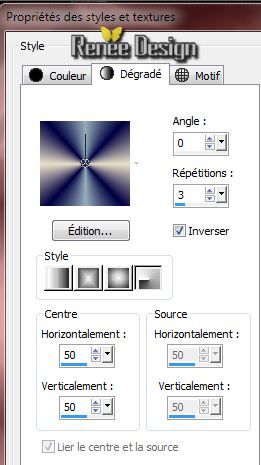
14.
Activate Flood fill tool and fill the layer with the gradient
15.
Effects- Plugins Redfield/Ripples Magic use the settings below
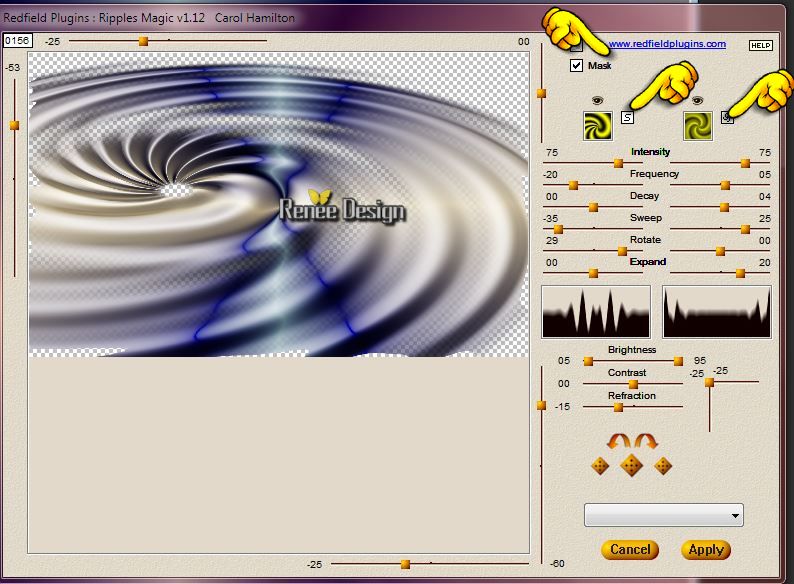
16.
Image -Mirror
17.Activate your Pick Tool (k) choose my ''Preset_Pick_heureux'' click on the Preset
/ ok
18.
Layers- Duplicate- Image- Mirror-Layers- Merge- Merge Down
19.
Layers- Arrange- Move Down
-
Layer Palette -double click on this Layer and set the Blend Mode to "Hard Light " and lower the opacity down to:
57%
-
This is the result
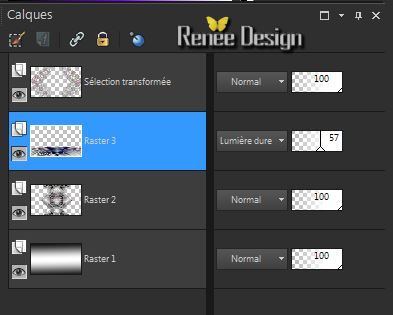
- Activate the top of the layer-Palette
20.
Open the tube''KRYSMISTSTEAMPUNK-22-05-14-020.pspimage''
Edit/copy- Edit/ paste as new layer (do not move it is in the right place)
-
Layer Palette -double click on this Layer and set the Blend Mode to "Overlay"and lower the opacity down to:85%
21.
Effects- Plugins - Flaming Pear - Flood
/color #728daa
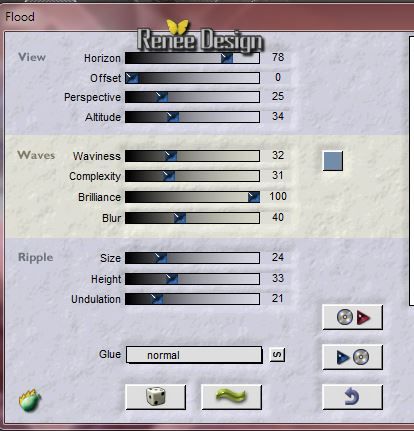
22.
Properties foreground:Change the foreground gradient into a linear gradient configured like this.
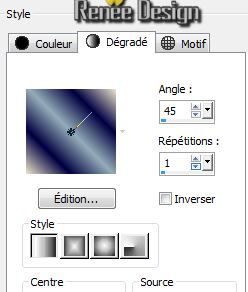
23.
Layers- New raster layer
-
Activate Flood fill tool and fill the layer with the gradient
24.
Effects- Plugins - Déformation -Mosaïque de verre
(Hr) 121/21/180
25.
Effects- Plugins - Fm Tile tools /Distorsion
Carve1
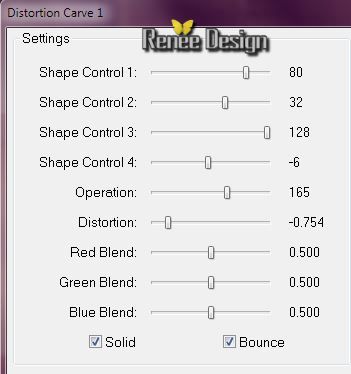
-
Layerpalette:Layers -Arrange move layer above Raster1
26.
Layer Palette -double click on this Layer and set the Blend Mode to "Soft Light "
-
Open your Mask ''fade_heureux._masque.jpg''
in psp
27.
Layers- New mask layer from Image and choose mask:
''fade_heureux._masque.jpg''

-
Layers- Merge- Merge Group
28.
Effects- Plugins - FM Tile Tools -
(Do not worry if the color of your lines is slightly different .Change the opaciy of this layer
)
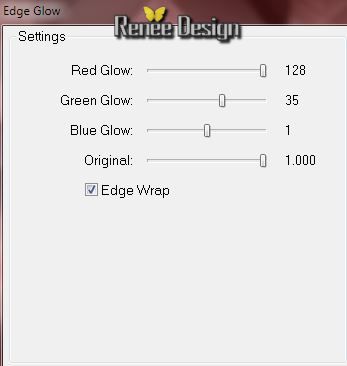
-This is what you should have now
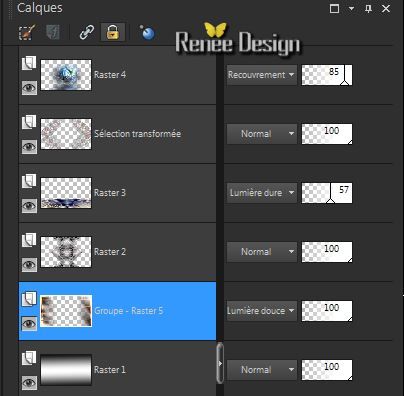 
29.Effects-Edge Effects- Enhance More
30.
Layers- New mask layer from Image and choose mask: '''gradientedworisch''

-
Layers- Duplicate
-Layers- Merge- Merge Group
- Activate the top of the layer-Palette
31.
Selections - load/save selection - load selection from disk and choose my selection: ''raison_heureux_2''
-Layers- New raster layer
-
Properties foreground: Prepare a radial gradient configured like this.
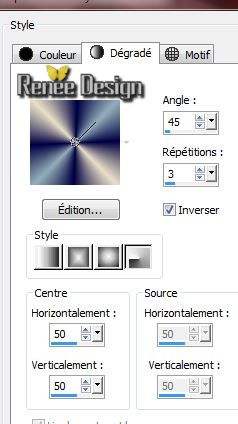
32.
- Activate Flood fill tool and fill the selection with the radial gradient
Selections- Deselect All
33.
Effects- Plugins - Eye candy 5 Impact
-Perspective shadow-Tab- Factory Settings-In Basic use settings below
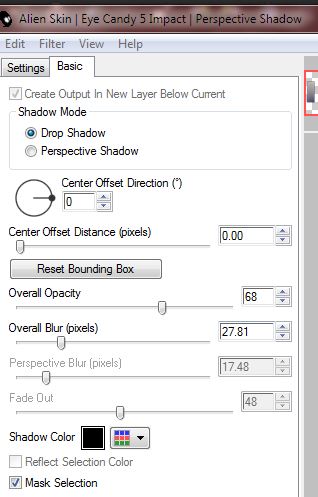
34.
Effects- Plugins - Unlimited 2.0 - Colors - Black Shimmer
35.
Open the tube ''heureux_image_2'' /Edit/Copy- Edit/ paste as new layer (do not move it is in the right place)
-
(Stay on this layer raster 6)
36.
Effects- Plugins -Simple - 4 Way average
-Layer-Palette: activate the layer underneath (Raster 5)
37.
Effects- Distortion Effects- Wave use settings below

-
Layer Palette -double click on this Layer and set the Blend Mode to "Luminance " and lower the opacity down to: 51%
- Activate the top of the layer-Palette
38.
Open the tube
''cal_guis_15_09_2008_handroïde.pspimage''/Image
Resize 70% - Edit/copy- Edit/ paste as new layer on your working area .With the move tool, move it in the bottom right corner
39. Effects- Plugins -Eye Candy 6-Perspective shadow*Setting
Tour/Drop :Height 1(if you do not have this filter you can easily use the filter Eyecandy5 and use the settings below )
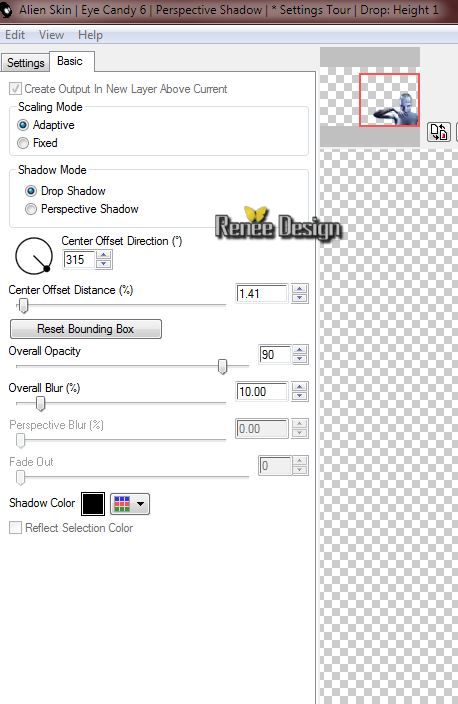
40.
Open the tube ''lumiere effet_heureux.pspimage''/-Edit - Copy -Edit - Paste as new layer on your working area /With the move tool, move it in the upper right corner
41.
Layers- Duplicate-Image Mirror
-
Layers- Merge- Merge Down
-
Layer Palette -double click on this Layer and set the Blend Mode to "Dodge " and lower the opacity down to: 71%
42.
Open the tube brush''pinceau_heureux''-in your Psp- File- Export Custom Brush and give it a name ''pinceau_heureux''
43.
Activate the brush tool and choose the brush:''pinceau_heureux'' Stamp with the foreground gradient
44. Effects - 3D Effects - Drop shadow with these settings: 1/1/53/18 color white
45.
Effects - 3D Effects - Drop shadow with these settings:1/1/53/0 color black
46.
Open the tube ''heureux_deco''/ -Edit - Copy -Edit - Paste as new layer on your working area. With your move tool place it on the left
47.
Layers- Duplicate-Image Mirror -Image Flip
With your move tool place it on the upper right corner
48.
Open the tube'' calguisarbre20012014.pspimage'' /Image
Resize 86 % /-Edit - Copy -Edit - Paste as new layer on your working area
-With the move tool, move it in the upper left corner see example
49.
Selection Tool ( S ) -Circle- Select a part like this. a new layer on your working area and move to the bottom right corner
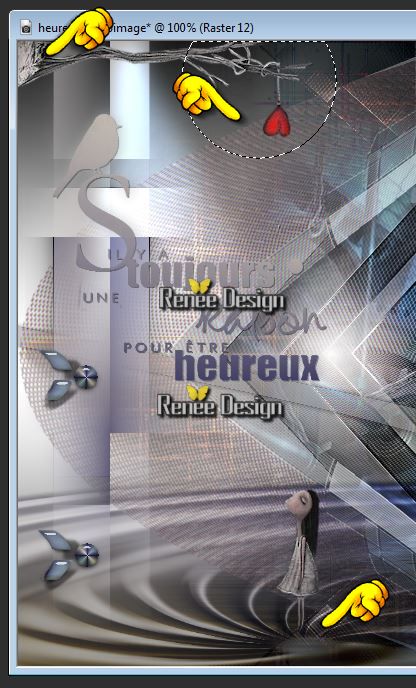
50.Edit - Copy -Edit - Paste as a new layer on your working area
-
MoveTool: move to the bottom right corner as shown below

51.
Layers- Merge-Merge Visible
52.
Image - Add borders-Symmetric checked:1 pixel color black
53.
Image - Add borders-Symmetric checked:60 pixels color white
54.
Open the tube of texts. Edit-Copy-Edit Paste as a new layer and move to the left and to the right side ( If you want to write a text- font is included into the zip file )
-
On these texts: -Effects - 3D Effects - Drop shadow-at your own choice and lower the opacity down to: 56%
55.
Image - Add borders-Symmetric checked:1 pixel color black
56.
Image - Add borders-Symmetric checked:10 pixel color white
57.
Image - Add borders-Symmetric checked:1 pixel color black
Image
Resize 1025 pixels Width
Save as JPG
I hope you enjoyed this lesson
Renée
This lesson was written by Renée10/08/2014
Created the
09/2014
*
Any resemblance with an existing lesson is merely a coincidence *
* Don't forget to thank the people who work for us and with us. I named the tubeurs - Testers and the translators.
Thanks Renée. |