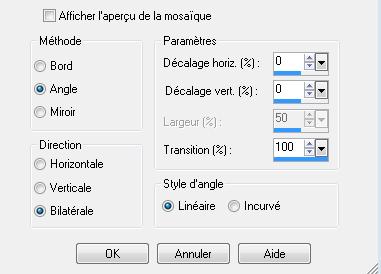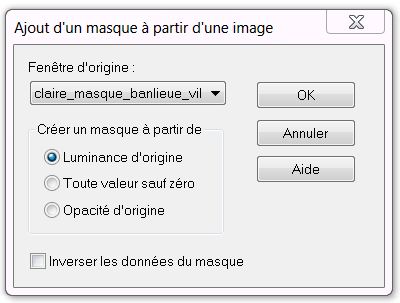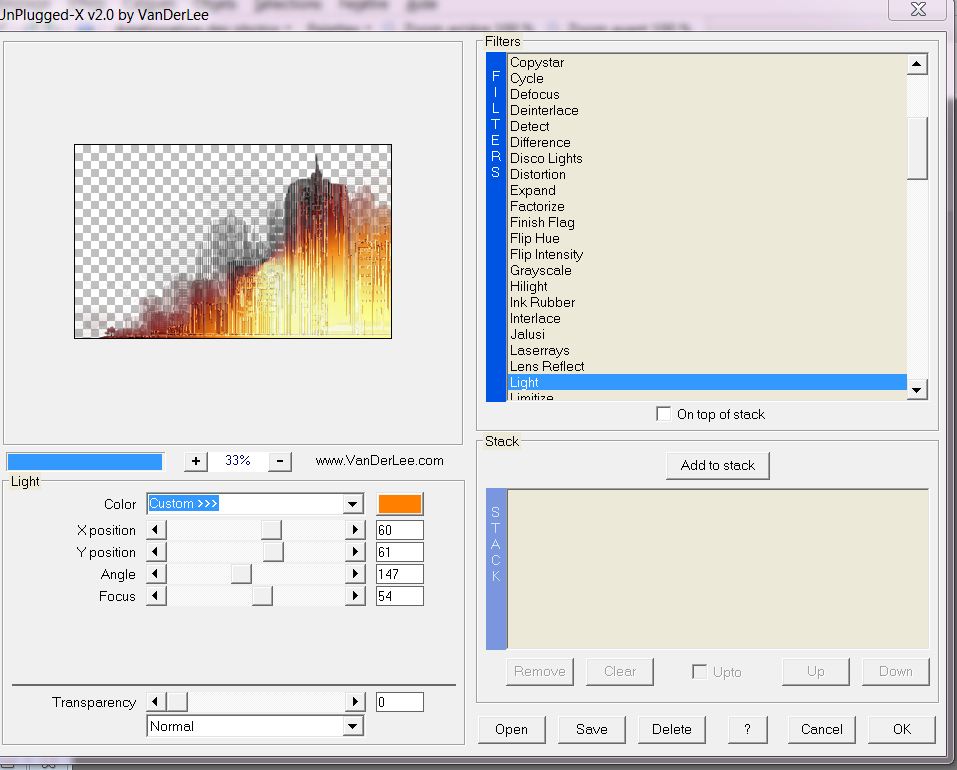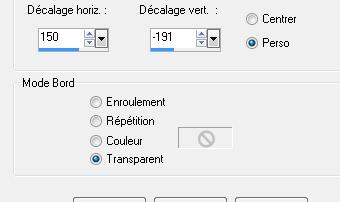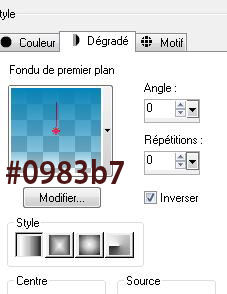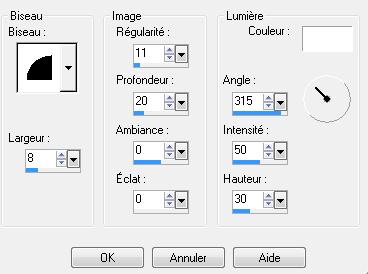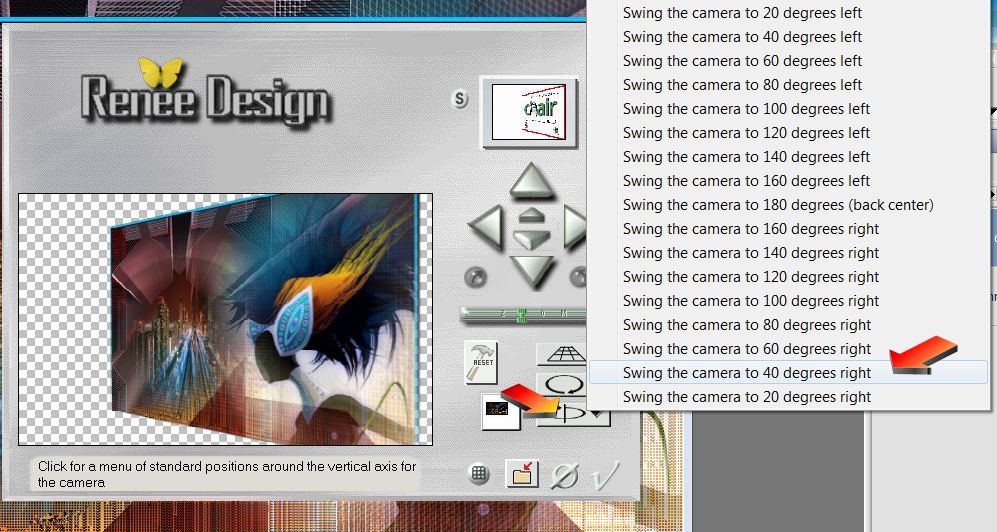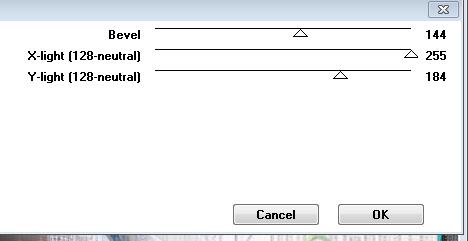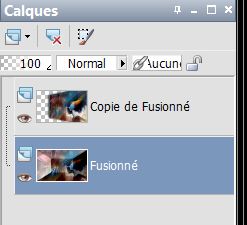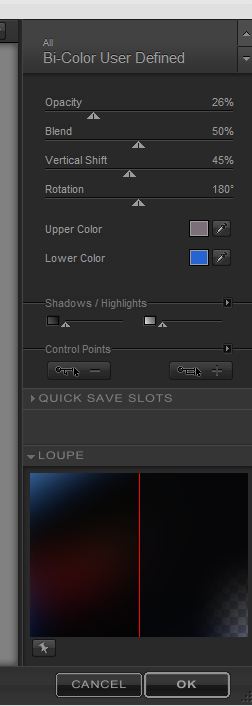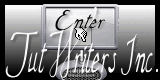|
New
New York Transalations here
@
Let's start the lesson. 1. Open the image'' fond1''/– Window - Duplicate (or shift+D) - Close the original and proceed on the copy -Promote Background Layer =Raster 1 2. Selections-Select All /Do not add a new layer !!! Activate the tube ''matou femme2'' Edit/copy-Edit paste into selection 3. Selections-Deselect All 4. .Effects-Image Effects-Seamless Tiling with these settings
5. Adjust-Blur-Radial Blur with these settings
6. .Effects-Image Effects-Seamless Tiling use the same settings 7. Effects- Edge Effects-Enhance More 8. Layers- New raster layer - Activate Flood fill tool and fill the layer with color white 9. Layers- New Mask layer from Image and select Mask '' claire-masque-banlieu_ville "
10. Layers-Merge-Merge Group 11. Effects-Texture Effects-Weave with these settings
12. Effects-Plugins -Vanderlee UnpluggedX /light with these settings -Color: #ff7f00
13. Activate the tube ''renee-barre-etincelle NY ''Edit/copy- Edit/ paste as new layer (do not move it is in the right place) 14. Effects-Plugins -Simple -pizza slice mirror 15. Image Free Rotate 90° to the right 16. Effects-Image Effects-Offset with these settings
17. Double click on this Layer and set the Blend Mode to "Hard Light " . Reduce the opacity of this layer to 75% 18. Activate the tube ''renee-NY-etincelle 1''-Edit/copy- Edit/ paste as new layer (do not move it is in the right place) /Double click on this Layer and set the Blend Mode to "Overlay " 19. Layers Duplicate /Double click on this Layer and set the Blend Mode to "Hard Light " . Reduce the opacity of this layer to 62% 20. Layers- New raster layer 21. Selections –load/save selection –load selection from disc and choose:''renee-etincelleNY'' 22. Activate the tube ''825-dubai-misted-LBTUBES'' -Edit/copy-Edit paste into selection 23. Selections-Deselect All 24. Effects-Plugins -Flaming pear /Swap /red/blue 25. Activate the tube ''aaabibicheabel20'' -Edit/copy- Edit/ paste as new layer - Effects-Image Effects-Offset with these settings H = 275 and V = 0 26. Layers- Merge- Merge- Visible 27. Layers- Duplicate 28. Image Resize a 90% resize all layers not checked 29. Activate the magic wand and select the transparent part 30. Selections-Invert 31. Selections-Modify-Select-Selection Borders with these settings
32. Material of the foreground : Set the foreground color to #0983b7-Change foreground material into a "fading foreground" linear gradient with these settings
33. Activate Flood Fill Tool and fill the selection with the gradient 34.Effects-3D Effects-Inner Bevel with these settings
35. Selections Deselect All * 36. Effects-Plugins -Andromeda Perspective / swing the camera to 40 degrees right
37. Effects-Image Effects-Offset with these settings H =31 and V =0 38. Effects- Plugins -
EyeCandy 5 / Impact /Perspective shadow- - Activate the bottom of the Layer-Palette(Merged Layer) 39. Effects-Plugins - CPKDesigns /Shadow bevel
-Your work look like this now
40. Make Bottom layer active 41. Selections - load/save selection- load selection from disk and select my file ''renee-etincelle NY-2'' 42. Selections- Promote selection to layer 43 Selections- Deselect All 44. Adjust-Blur-Gaussian Blur: Radius: 25 - On this layer 45. Effects - Color effex Pro 3 / Bi Color User defined with these settings -Color #7d6f79 and #2565d3
46. Activate the tube ''tubeclaudiaviza-fantasia103'' Image Resize a 50% Image resize a 75% -Edit - Copy -Edit - Paste as new layer on your working area. -With your move tool move to the left 47. Effects-Plugins - Eye Candy5 Impact / perspective shadow -tab Settings/User settings choose my preset: ''renee-etincelle NY'' - Blend-Mode"Normal " Lower the opacity down to 77% 48. Open the ''renee-big apple'' -Edit - Copy -Edit - Paste as new layer on your working area and move 49. Activate the tube ''texte New york'' -Edit - Copy -Edit - Paste as new layer on your working area. -With your move tool move to top ( see finished image) 50. Layers- Merge- Merge- All 51. Image - Add borders-Symmetric checked: 2 pixels black 52. Image - Add borders-Symmetric checked: 55 pixels white 53. Image - Add borders-Symmetric checked: 2 pixels black 54. Activate the tube ''texte New york''-Edit - Copy -Edit - Paste as new layer on your working area. -With your move tool move to top ( see finished image)
Save as JPG
I hope you enjoyed this tutorial . Renée This lesson was written by Renée 30 avril /2012 edited and update * Any resemblance with an existing lesson is merely a coincidence * * Don't forget to thank the people who work for us and with us. I named the tubeurs - Testers and the translators. Thanks Renée.
* I am part of Tutorial Writers Inc. My tutorials are regularly recordedt ReneeGraphisme_All rights reserved
|
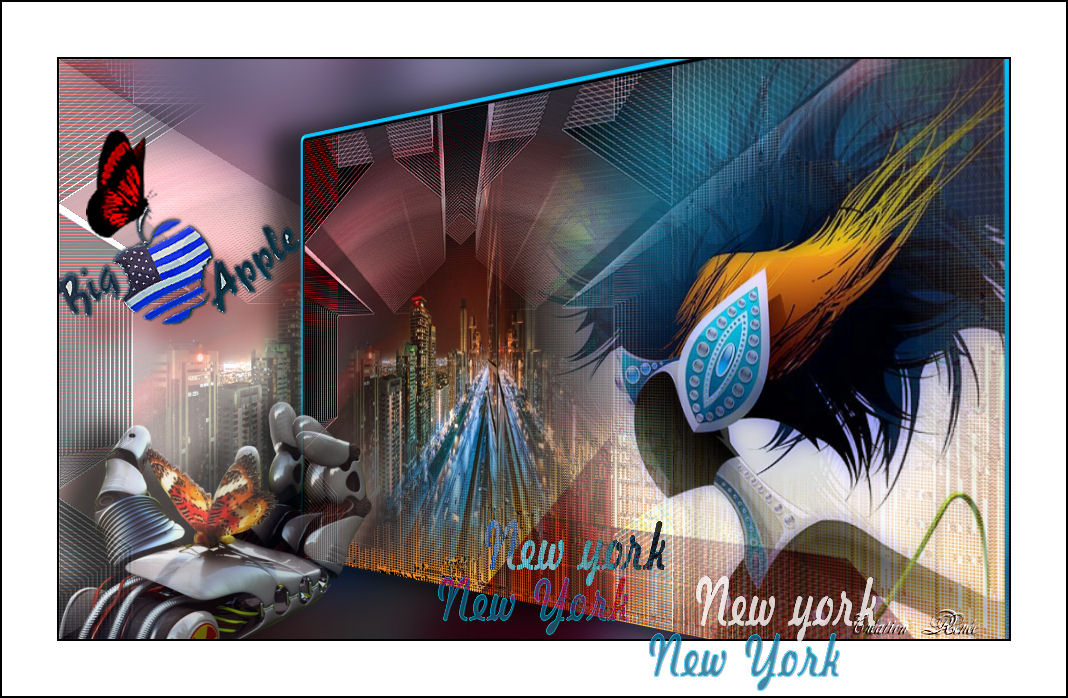
 Translations
Translations