|
Let's start the lesson .
- Material Properties: Foreground color to this color : #831100 Background color to this color : #f2a142
1. Open the Background image''
fond_automne''/ Promote to Raster Layer = Raster 1
2. Layers-Duplicate
3. Layers-New Mask Layer From Image and choose Mask:''masque_automne.jpg''

- Layers- Merge- Merge Group
4. Effects-Image Effects-Enhance More
5. Layers-Duplicate-
Image Flip
6. Layers- Merge- Merge Down
7. Adjust-Sharpness-Sharpen
8. Effect-Plugins- Flaming Pear - Flexify 2
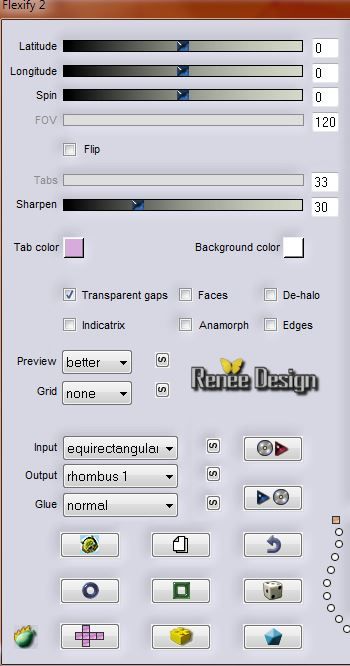
9. Effects - 3D Effects - Drop shadow with these settings:
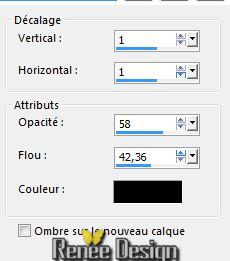
10. Effect-Plugins- Andromeda - Perspective /Floors- preset
/ Front view
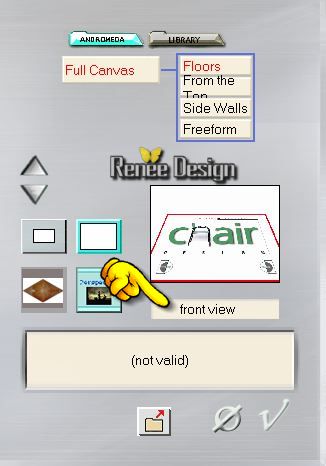
11. Effect-Plugins- Mura's Meister - Perspective Tilling- BG-Color
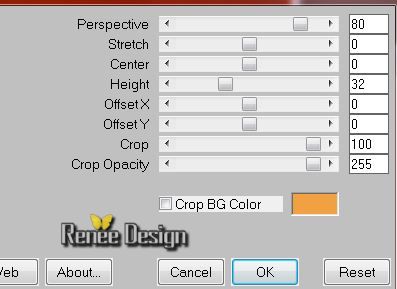
12. Layers- New Raster layer
13. Selection Tool ( S ) Custom selection use settings below

14. Activate Flood fill tool and fill the selection with the FG-Color
15. Effects- Textur Effects-Straw Wall- Color #555555
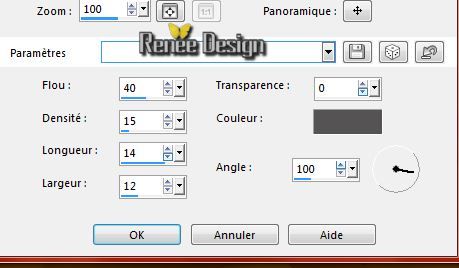
Selections-Deselect All
16. Effects- Plugins - Eyecandy 5 Extrude- tab Settings-User settings choose my Preset ''automne_extrude''
17. Effects- Distortion Effects-Warp use settings below

18.Layer Palette -Double click on this Layer and set the Blend Mode to "Luminance"
19. Effects - 3D Effects - Drop shadow with the same settings
20. Activate this tube ''240-mist-LB
TUBES.pspimage''/ Edit-copy-Edit paste as a new layer on your working aera
21. Effects- Image Effects-Offset with these settings: H = 0 and V = 96
21. Layers- New Raster layer
22. Activate Flood fill tool and fill the layer with the background color
23.
Layers-New Mask Layer From Image and choose Mask:''aditas_creations_mask_56''

- Layers- Merge- Merge Group
24. Layer Palette -Double click on this Layer and set the Blend Mode to "Dodge" Reduce the opacity of this layer to 67%
25. Activate this tube ''ecris_automne''
- Edit/copy-Edit paste as a new layer on your working area.
26. Activate Pick Tool (K) - Mode Scale With your Pick Tool:move to the bottom Left corner like this
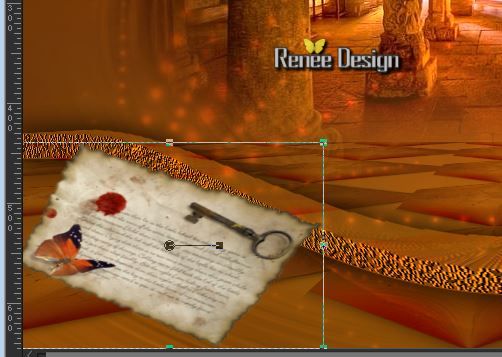
27. Effects - 3D Effects - Drop shadow with these settings:
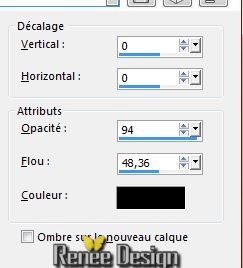
28. Layers- Duplicate
29. Image - Free Rotate
45° to the right
30. Layers- Arrange-Move Down and move in the right place
- Activate the layer underneath= ( Copy of
raster 4 ) Layer Palette -Double click on this Layer and set the Blend Mode to "Hard Light " Reduce the opacity of this layer to 67%
-Activate the top of the Layer-Palette
- You should have this result:
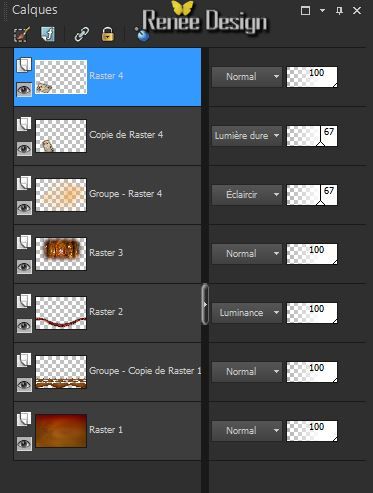
31. Layers- New Raster layer
32. Selections - load/save selection - load selection from disk and choose my selection: ''automne_selection_1''
-Flood Fill Tool: fill the selection with the foreground color
Keep Selected
-On the same layer: Flood Fill Tool: fill the selection with the background color
Selections-Deselect All
33. Effects-Edge Effects-Enhance More
34. Layer Palette -Double click on this Layer and set the Blend Mode to"Hard Light " Reduce the opacity of this layer to 67%
35. Activate the tube ''Alies
1DI722-dress-25102013.pspimage''/ Edit - Copy -Edit - Paste as new layer on your working area.
With your move tool move to the left place like this

36. Effects - 3D Effects - Drop shadow with these settings/-BG-color
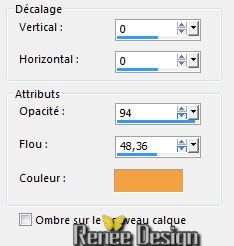
37. Activate the tube
''rw-BrownAutumnLeaf-10-06-07.psp'' / Image
Resize- 55 %
- Edit - Copy -Edit - Paste as new layer on your working area.
38. Layers- Duplicate
-Image Mirror
- With your move tool move to the bottom right like this
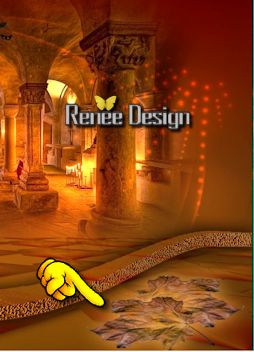
39. Layers-Merge-Merge Down
40. Effects - 3D Effects - Drop shadow with the same settings:
41. Activate the tube
''Lapin''- Image Resize- 75%
42. Edit/copy-Edit paste as a new layer and move in the right place
-(placing on the leaves)
43. Effect-Plugins- Eye Candy 5 Impact- Perspective shadow tab Settings/User settings choose my -Preset
'' automne-perspective''
44. Activate the tube
''automne_motif_1" -
- Edit/copy-Edit paste as a new layer on your working area
- With your move tool move to the left
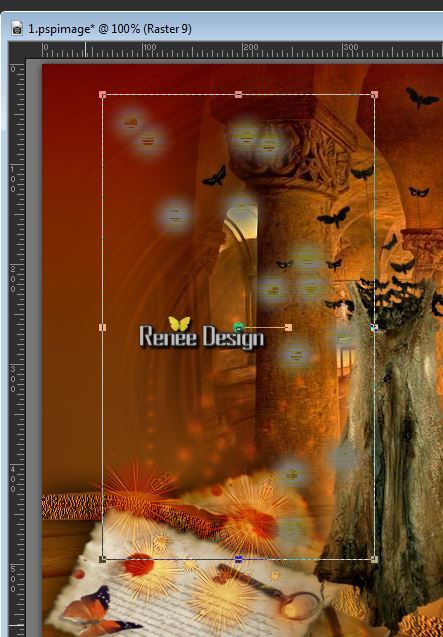
45. Activate the tube ''Jen
_Doll- 739_24-02-2013.psp''
- Image Resize-
75 %
46. Edit/copy-Edit paste as a new layer
47. Effects- Image Effects-Offset with these settings:
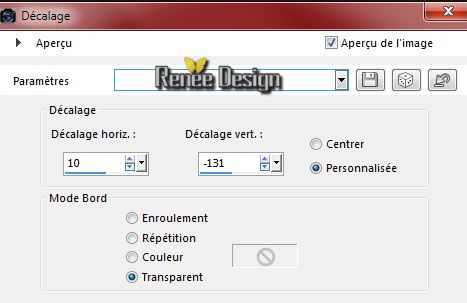
48. Layers-Maske- Load/Save Mask -Load Mask From Disk and choose ''mask_fade_suave''
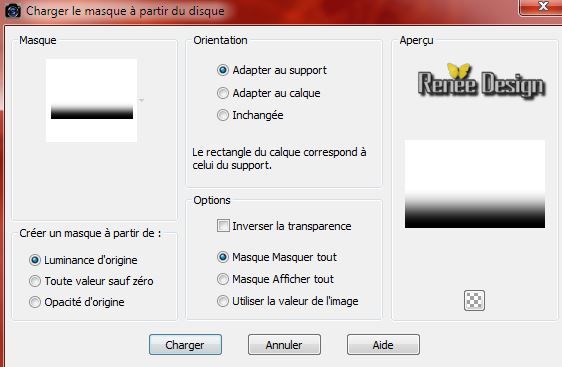
- Layers- Merge- Merge Group
49. Activate the tube
''automne-pot_papillons'' activate raster 1 of this
tube
- Edit/copy-Edit paste as a new layer on your working area and move
50. On the same tube
''activate raster 2 of this tube ( ladybug )
- Edit - Copy -Edit - Paste as new layer on your working area.(placed on the spoon )
51. Activate this tube ''mot 164 automne.png''- Edit - Copy -Edit - Paste as new layer on your working area and move
52. Image - Add borders-Symmetric checked: 1 pixel color white
53. Image - Add borders-Symmetric checked: 50 pixels with the foreground color
54. Effect-Plugins- AAA Frame -Foto Frame use settings below
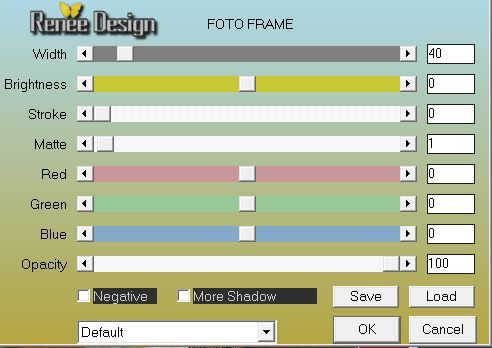
55. Activate this tube
''automne_motif_2'' - Edit/copy-Edit paste as a new layeron your working area.With your move tool move to the left
56. Open the tube " titre" Edit - Copy -Edit - Paste as new layer on your working area and move .Ore write your own text
57. Layers- Merge-Merge All
58. Image Resize-
995 pixels Width.
Save as JPG
I hope you enjoyed this lesson Renée
Renée
This lesson was written by Renée 24/08/2014
Created the
09/2014
*
Any resemblance with an existing lesson is merely a coincidence *
* Don't forget to thank the people who work for us and with us.
I named the tubeurs - Testers and the translators.
Thanks Renée. |