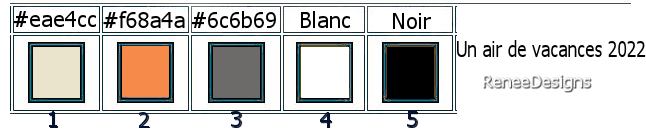|
Let's start the lesson

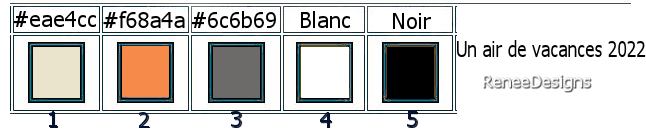
1. Open the Background image ‘’Fond-Air
de vacances 2022’’ – Promote Background Layer =Raster 1
2. Selections –load/save selection –load selection from disc and select my selection: ‘’Air-de-vacances-2022-selection
1’’
3. Selections- Promote selection to layer
4. Effects – Plugins – AP [Lines] Lines – Silverlining use the settings below
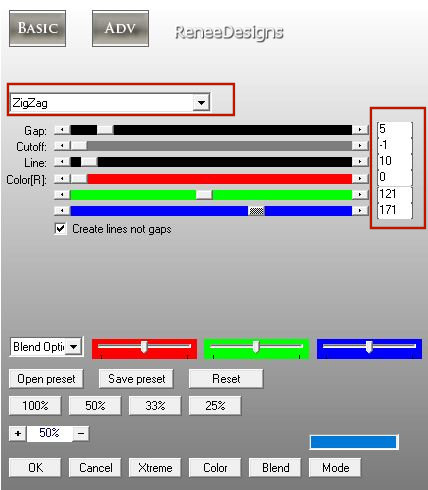

5. Effects- 3D Effects- Drop Shadow with these settings: 0/0/29/32 Color Black
6. Effects - Plugins- Filters Unlimited 2.0 - It@lian Editors
Effect- Effeto Fantasma : 16/16
7. Layers- Duplicate
8. Image - Mirror - Mirror Horizontal (Image - Mirror in older versions of PSP)
9. Layers- Merge- Merge Down
10. Effects- Geometrie Effects-Cylinder Horizontal-Strenght 50%
11. Effects- 3D Effects- Drop Shadow with these settings: 12/ -12 /45 /5 Color #f68a4a= Color 2
12. Effects - Plugins- Filters Unlimited 2.0 –Graphic Plus – Cross
Shadow use the default settings
- Material Properties: Set your foreground color to color #eae4cc =Color 1 Set your background color to color #f68a4a= 2
- Prepare a foreground/background sunburst gradient configured like this
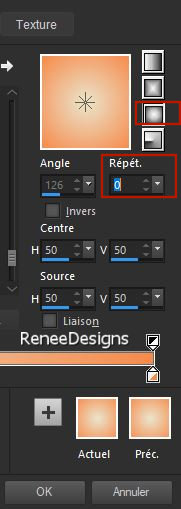
13. Layers- New Raster Layer
14. Selections –load/save selection –load selection from disc and select my selection: ‘’Air-de-vacances-2022-selection
2’’
15. Activate Flood Fill Tool
 –Opacity 52%. - Fill the selection with the gradient –Opacity 52%. - Fill the selection with the gradient
16. Effects - Plugins - Filter- Unlimited 2.0 - Photo Tools- Frosted
Edger – Black : 132/88
17. Effects- 3D Effects- Drop Shadow with these settings: 0/0/41/28 Color Black
18. Effects - Plugins - Filter-Unlimited 2.0 -MuRa's Seamless-
Mirror Diagonal... : 216
19. Effects - Plugins - Filter- Unlimited 2.0 -MuRa's Seamless-
Emboss at Alpha...with the default settings

20. Effects – Plugins – Mura’s Meister – Perspective Tiling use the settings below
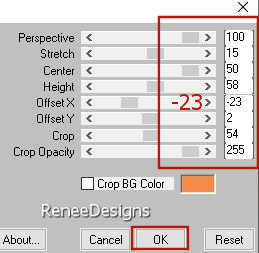
21.Effects – Reflection Effects –Rotating Mirror with these settings
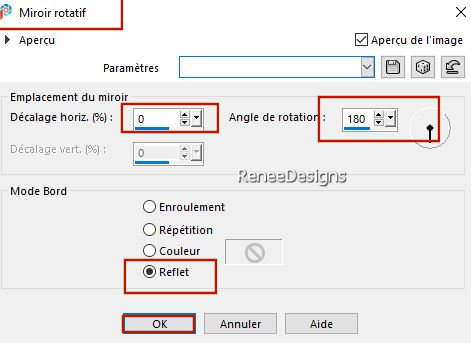
22. Activate Selection Tool -Custom Selection (S) with these settings 
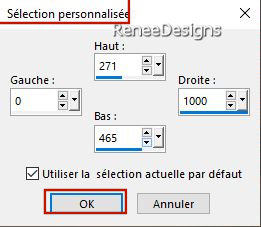


23. Open the Tube ’’
Air-de-vacance-Image1’’ - Edit - Copy- Activate your work -Edit - Paste as a new layer
Do not move, it is in the right place
-Material Properties: Set your foreground color to color #6c6b69 =3 –Set your background color to color #ffffff=4
24. Layers- New Raster Layer
25. Activate the brush tool and choose the brush ‘’ air-vacance-pinceau’’ with these settings
-the blend mode of the brush is on Hard Light

Apply at the bottom of the work
1 Click once with foreground color #6c6b69=3
2 Click once with background color #ffffff=4
1 Click once with foreground color #6c6b69=3
Pick Tool: (K) on your keyboard -Enter these parameters on the toolbar
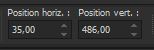 35/ 486
35/ 486
26. Effects – Edge Effects – Enhance More
27. Layers- New Raster Layer
28. Selections –load/save selection –load selection from disc and select my selection: ‘’Air-de-vacances-2022-selection
3’’
29. Activate Flood Fill Tool
 –
Opacity 100% –Fill the selection with the background color =4 (3 or 4 clicks) –
Opacity 100% –Fill the selection with the background color =4 (3 or 4 clicks)

30. Effects - Plugins- Filters Unlimited 2.0 - Lumières, Ambiances –
To the Side with these settings: 255/105/60
31. Layers-Properties-Change the Blend Mode to " Hard Light "
32. Open the Tube - ‘’
Air-de-vacance-Image2’’ - Edit - Copy- Activate your work -Edit - Paste as a new layer
33. Pick Tool: (K) on your keyboard -Enter these parameters on the toolbar
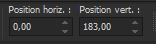 0 /
183 0 /
183
Press ( M ) to close the Pick Tool
34. Effects – Distortion Effects – Spiky Halo use the settings below
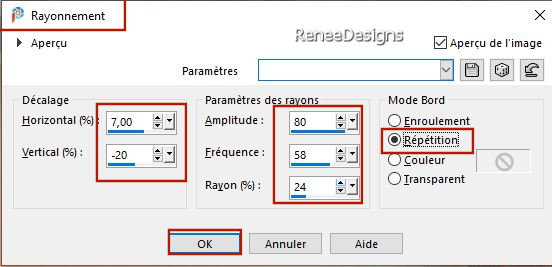
- In the Layer Palette-activate Raster 1
35. Open the Tube ‘’Air-de-vacance-Image3.’’ -Edit - Copy- Activate your work -Edit - Paste as a new layer
Do not move, it is in the right place
36. Adjust- Blur- Gaussian Blur-Radius 30%
37. Layers- Duplicate
38. Effects - Plugins- Filters Unlimited 2.0 -VM Toolbox- Blast...Setting
at 209
39. Layers-Properties-Set the Blend Mode to " Overlay "
- In the Layer Palette-activate Raster 1
40. Effects - Plugins - Nick Softwar Color Effex Pro.3 0- Gradueted
Filters -Color set –Blue 4 use the settings below
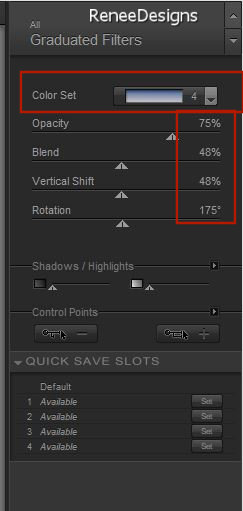
- Activate the top of the layer palette
41. Layers- New Raster Layer
42. Activate Flood Fill Tool -Opacity 100% –Fill the layer with the background color =4
-Opacity 100% –Fill the layer with the background color =4
43.Layers- New Mask Layer-From Image and select Mask ’’Narah_mask_Nature032’’
- Layers- Merge- Merge Group
44. Selections –load/save selection –load selection from disc and select my selection: ‘’Air-de-vacances-2022-selection
4’’


45. Layers- New Raster Layer
46. Selections –load/save selection –load selection from disc and select my selection: ‘’Air-de-vacances-2022-selection
5’’
47. Effects - Plugins - Filter- Unlimited 2.0- VM Instant Art -
Colorfield Generator II-
-with these settings : 55/146/114/167
48. Layers-Properties-Set the Blend Mode to " Overlay " and Lower the Opacity to 73%
49. Effects - Plugins - Alien Skin EyeCandy 5 - Impact – Extrude- Tab- Settings-User Settings -choose my Preset ‘’Vacances-2022’’

50. Effects- 3D Effects- Drop Shadow with these settings: 0/0/41/28 Color Black
51. We are going to decorate -Paste the tubes to your liking to decorate the work
52. Apply Drop Shadows of your choice on your tubes/Reduce if necessary
53. Image - Add borders-Symmetric checked: 1 Pixel Color Black
54.
EDIT- COPY !
55. Open the Tube ‘’
cadre-air-vacances-2022’’
-in the selected part of the frame
56. Selections -
Modify – Expand with 3 Pixels
57. Layers- New Raster Layer
58. Edit - Paste Into Selection (Image is still in your PSP memory)
59. Layers- Arrange- Move Down

- Paste the author's watermark on your work and your own watermark
60. Layers- Merge- Merge All (flatten)
61.Image -Resize 950 Pixels width (Resize all layers checked)
Save as JPG
That's it - Thank you / I hope you enjoyed this lesson
Renée
This lesson was written by Renée
26/05/2022
Edited and Update
2022
*
*
Any resemblance with an existing lesson is a coincidence
* Do not forget to thank the people who work with us and for us -I have appointed the tubeurs and translators
Thanks
|
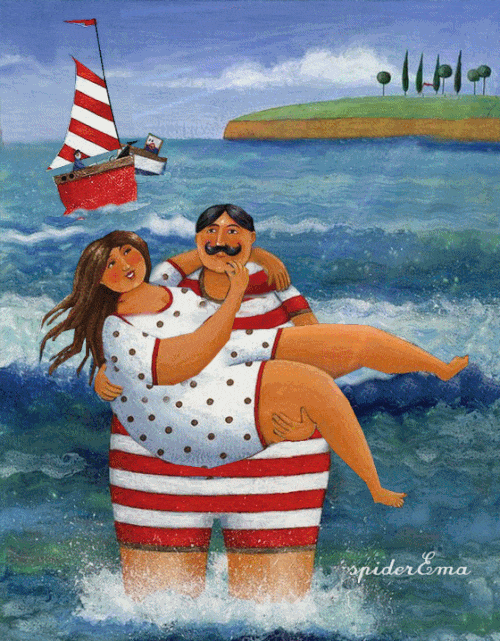


 Translations
Translations