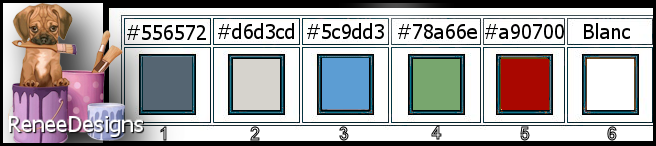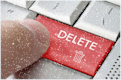|
Let's start the lesson
Surréalisme
- Preparation
-Material Properties: Set your foreground color to color #556572 =1 - Set your background color to color #d6d3cd= 2
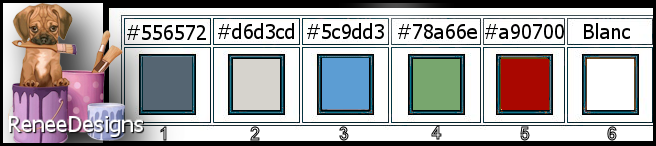
1. File: Open a transparent image of 1015 x 650
2. Effects –Plugins – Medhi – Wavy Lab 1 use the settings below
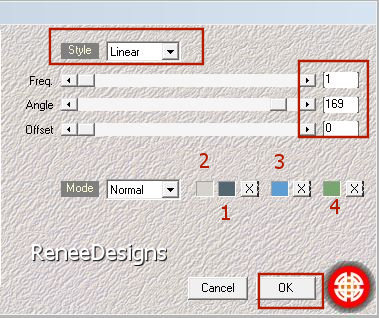
3. Effects – Artistic Effects –Halftone use the settings below
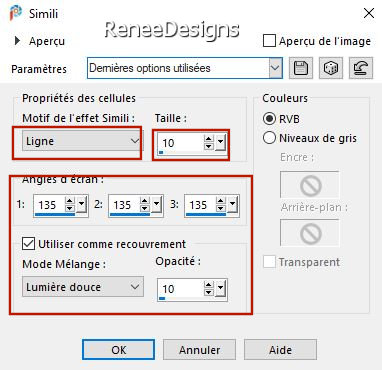
4. Activate Selection Tool -Custom Selection (S) -Rectangle with these settings

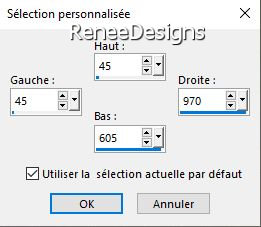
5. Selections- Promote selection to layer
6. Adjust-Blur-Gaussian Blur- Radius 20
7. Effects –Plugins-
Unmimited 2.0 - Filter Factory Gallery V - Color
Cocktail 1.2 using the default settings
8. Effects –Plugins - AAA Frame - Foto Frame use the settings below
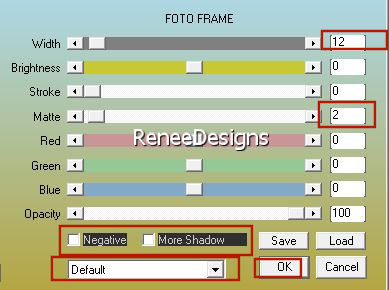
This new selection will cancel the previous one
9.
Selections –load/save selection –load selection from disc and select my selection: ‘’surrealisme
1’’
10.Selections- Promote selection to layer
11. Effects – Plugins -AAA Frame – Foto Frame with the same settings

12. Layers- Duplicate
13. Effects – Image Effects - Offset use the settings below
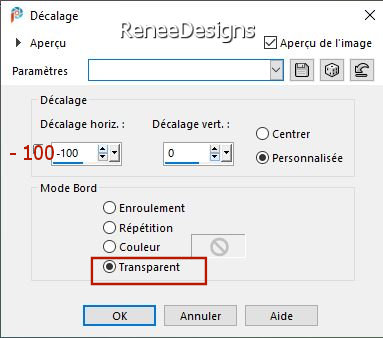
14. Layers- Duplicate
15. Effects – Image Effects - Offset use the settings below
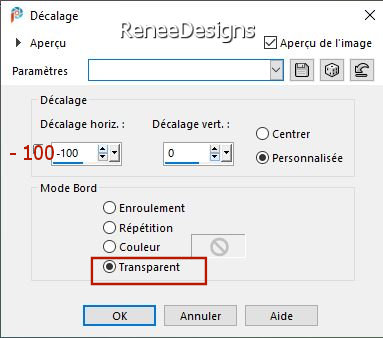
16. Layers- Merge-Merge Down
- Repeat / Layers- Merge-Merge Down
17. Effects –Plugins-
Unlimited 2.0 - Filter Factory Gallery T – Grain Maker with these settings:
0/46/74/82
18. Effects -Plugins–
Unlimited 2.0 -Tronds Filters II – RasterLookalike with these settings;
4/150
19. Effects -Plugins –
Unlimited 2. – Simple – 4way Average
20. Effects – Edge Effects– Enhance
- Repeat: Effects – Edge Effects– Enhance
21. Effects- 3D-Effects - Drop Shadow with these settings: 0/0/65/0 Color black
- Change the foreground material into a sunburst gradient and select gradient ‘’aynewone12’’- use the settings below
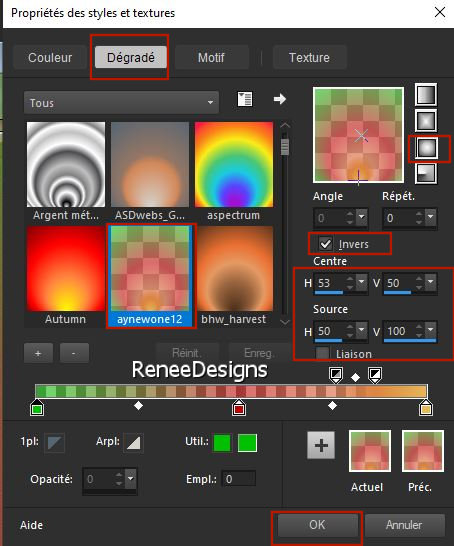
22. Layers- New Raster Layer
23. Activate Selection Tool -Custom Selection (S) -Rectangle with these settings
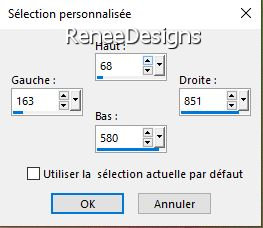
24. Activate Flood Fill Tool
 –
fill the selection with the gradient –
fill the selection with the gradient

25. Effects – Image Effects-Seamless Tiling use the settings below
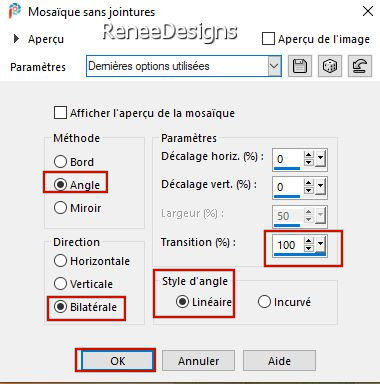
26. Layers- Duplicate
27. Layers- New Maske Layer-From Image and select Mask ‘’
Astrid masker 134’’

- Layers- Merge- Merge Group
28. Layers-Properties-Set the Blend Mode to " Dodge "
29. Effects –Edge Effects – Enhance
-Activate the layer underneath /Raster 2
30. Effects –Plugins – Toadies - What are you with these settings: 118/0
31. Layers-Properties-Set the Blend Mode to " Hard Light "
32.
Selections –load/save selection –load selection from disc and select my selection: ‘’surrealisme
2’’
33. Selections- Promote selection to layer
34. Layers- Arrange- Bring to Top

35. Effects – Distortion Effects –Polar Coordinates Polar to Rectangular
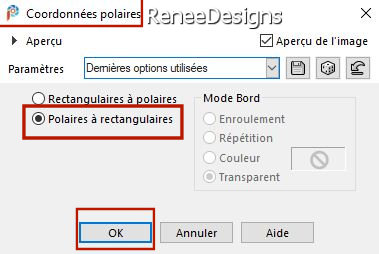
36. Activate Pick Tool- (K) Mode-Scale -Push the bottom node up to 530 pixels
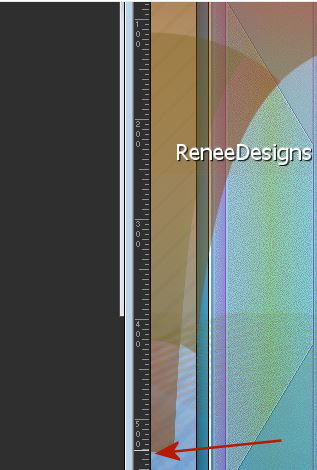
-Press ( M ) to close the Pick Tool
- Activate raster 2 in the layer palette
37. Effects – Plugins – Mura’s Meister – Perspective Tiling use the settings below
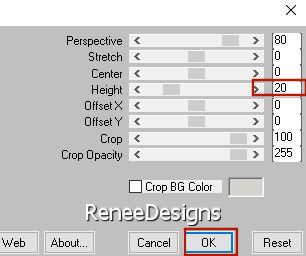
38. Effects – Plugins – Alien Skin Eyecandy5 Impact Motion Trail –Tab-Settings-User Settings and select my file-
Preset : Surreralisme-Motion Trail ‘’
- Activate the top of the layer palette (promoted selection 2)
39. Effects – Plugins – Alien Skin Eyecandy5 Impact- Extrude use the settings below
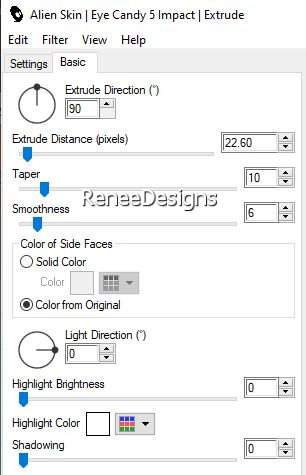
40.Layers-Properties-Set the Blend Mode to " Hard Light "
41. Effects- 3D-Effects - Drop Shadow use the settings below : Color black
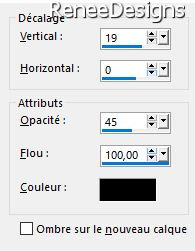
42. Effects – Plugins – Flaming Pear Flood use the settings below
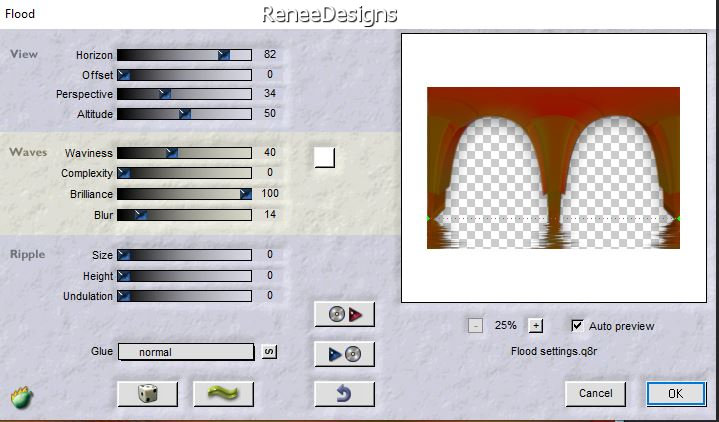
43. Layers- New Raster Layer
44.
Selections –load/save selection –load selection from disc and select my selection: ‘’surrealisme
3’’
- Material Properties: Set your foreground color to color #556572=1 – Set your background color to color #a90700=
5
45. Effects – Plugins – Vizros 4 - Magnifier use the settings below (click once on the arrows see red arrow to get to the square)
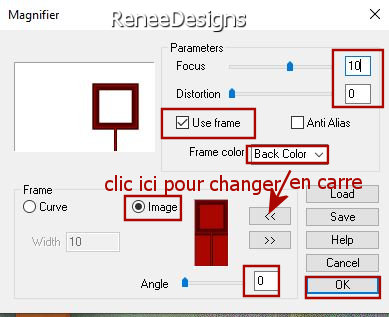

46. Activate the Magic Wand -Tolerance = 0 and Feather = 0
Click in the white parts
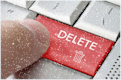
47. Image - Mirror - Mirror vertical ( Image - Flip in older versions of PSP)
48. Image -
Resize 75% - Uncheck- Resize all layers
49. Pick Tool: (K) on your keyboard -Enter these parameters on the toolbar
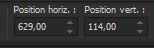 629/ 114
629/ 114
Press ( M ) to close the Pick Tool
50. Activate the Magic Wand - Select inside the frame
51. Layers- New Raster Layer
52. Open the Tube
‘’ciel-2’’ -Edit - Copy- Activate your work -Edit - Paste into selection

53. Layers-Merge- Merge Down
54. Effects- 3 D-Effects-Drop Shadow with these settings: - 12/18/45/45 Color White
55. Open the Tube ‘’Renee-TUBES-surrealiste-chemisier’’ -Edit - Copy- Activate your work -Edit - Paste as a new layer
56. Pick Tool: (K) on your keyboard -Enter these parameters on the toolbar
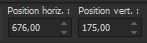 676/ 175
676/ 175
Press ( M ) to close the Pick Tool
57. Open the Tube ‘’Renee-TUBES-surrealiste-oiseau’’ -Edit - Copy- Activate your work -Edit - Paste as a new layer
Place to your liking
58. Open the Tube
‘’ Renee-TUBES-surrealiste-2 oiseaux –logo’’
- Choose a bird of your choice and paste as new layer - Resize and paste as logo on the T.Shirt
59. For Renée :Effects- 3 D-Effects-Drop Shadow with these settings: 1/1/35/12 Color black -Opacity to your taste (me 83)
60. Open the Tube ‘’ Renee_TUBES_Surrealiste-6’’ -Edit - Copy- Activate your work -Edit - Paste as a new layer
- Pick Tool: (K) on your keyboard -Enter these parameters on the toolbar
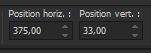 375/33
375/33
61. Layers-Properties-Set the Blend Mode to " Hard Light "
62. Effects - Plugins - Alien Skin EyeCandy 5 - Impact -Perspective
Tiling use the settings below(See large example, the settings may differ from the example).
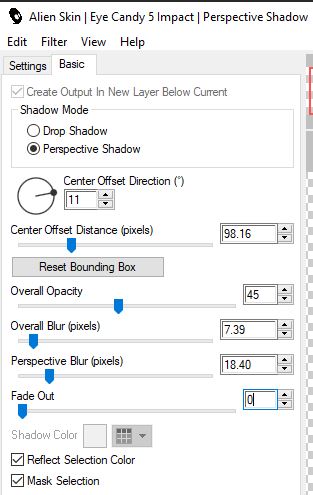
63. Open the Tube ’’ Renee_TUBES_Surrealiste-12" -Edit - Copy- Activate your work -Edit - Paste as a new layer
64. Pick Tool: (K) on your keyboard -Enter these parameters on the toolbar
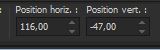 116/
- 47 116/
- 47
Press ( M ) to close the Pick Tool
65.Layers Merge -Merge Visible
Edit-Copy !
66. Open the tube "- ‘’Cadre-Surréaliste’’
67. Activate the Magic Wand - Select the center of the frame
-Edit - Paste into Selection (Image is still in your PSP memory) Selections-Deselect All
- Paste the author's watermark on your work and your own watermark
68. Layers-Merge-Merge All ( flatten)
69. Image - Resize - 90% -Resize all layers checked
-Save as JPG
That's it - Thank you / I hope you enjoyed this lesson
Renée
This lesson was written by Renée 23/11/ 2021
Edited and Update
in 2021
*
Any resemblance with an existing lesson is a coincidence
* Do not forget to thank the people who work with us and for us -I have appointed the tubeurs and translators
Thanks
*
|
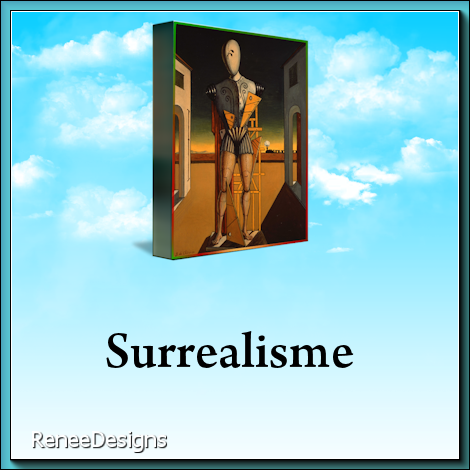

 Translations
Translations