|
Let's start the lesson.
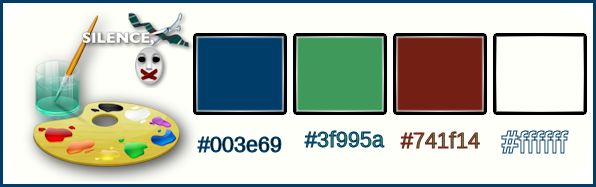
-
Preparation: Color-palette:Set your foreground color to #003e69
-Set your background color to #3f995a
1.
Open the image ‘’silence_fond’’/Window - Duplicate (or shift+D) - Close the original and proceed on the copy -Promote Background Layer =Raster 1
2.
Adjust-Blur-Radial Blur with these settings
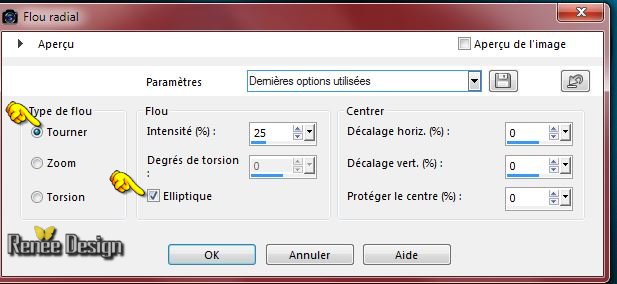
3.
Effects-Edge Effects-Enhance More
4.
Effects-Plugins – Nick color effex Pro3.0/ Bi
ColorFilteers –Cool warm - Color set 1
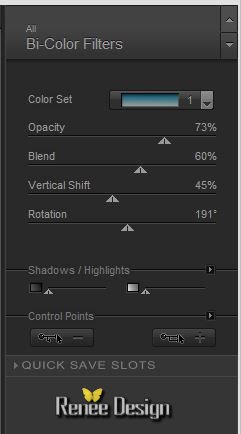
5. Layers-Duplicate
6.
Effects-Plugins- Unlimited 2.0 - Filter Factory Gallery D -
Vertigo a 21
7. Effects- Image Effects- Seamless Tiling with these settings

8.
Effects-Plugins – Unlimited –VM Experimental – Guess
What
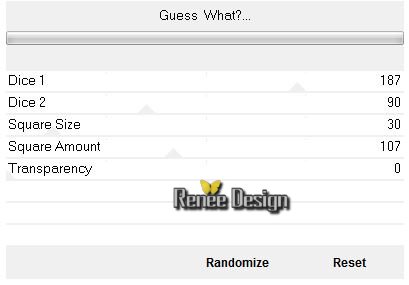
9. Effects-Plugins – EyeCandy 5 Impact -Extrude – – tab Settings/User settings choose my preset:
‘’ silence_extrude_1’’
10.Effects-Plugins – Mura’s Meister – Perspective
tilling
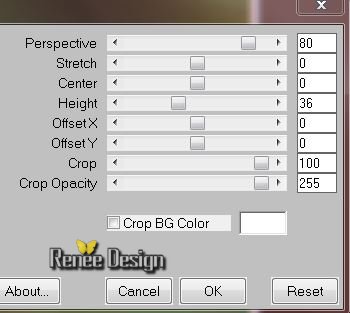
11.Effects-Plugins –EyeCandy 5 Impact – Extrude – tab Settings/User settings choose my preset: ‘’
silence_extrude_2’’
12. Effects-Distortion Effects-Twirl with these setting
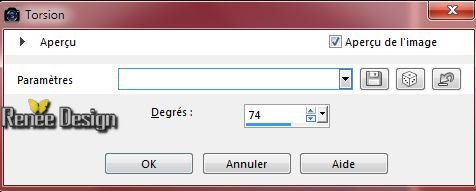
13. Layers-New raster layer
14.
Selection Tool ( S ) Custom selection use settings below

15. Activate Flood Fill Tool and fill the selections with the background color
Selections-Deselect All
16.
Effects-Plugins – Todies – What are you a 15/15
17. Image-Rotate Right
18. Effects-Plugins – Mura’s Meister – Copies with these settings
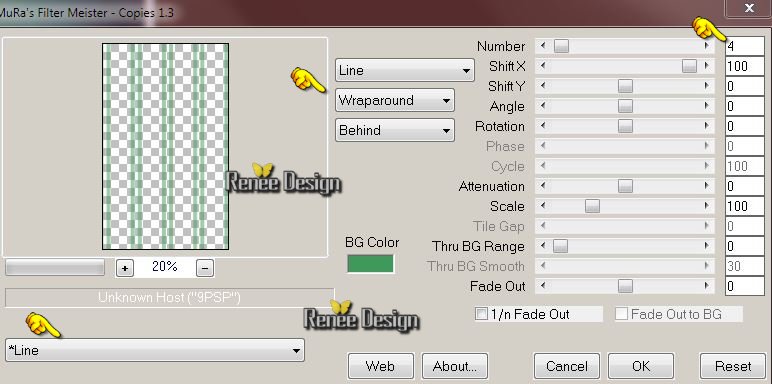
19. Image Rotate Left
20. Effects - 3D-Effects-Drop shadow with these settings: 6/6/52/18 black
21. Effects-Plugins - Flaming Pear – Flexify 2- Click on the Red Arrow and load Preset “Silence_q2q" Or manual settings as shown in the example below
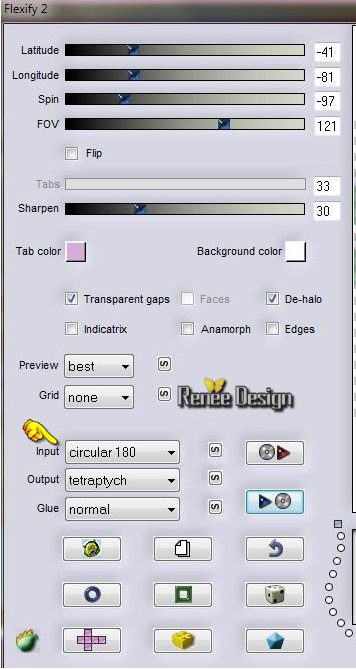
22. Effects-Texture Effects-Soft Plastic with these settings

23. Effects-Edge Effects-Enhance
24. Layers-Duplicate
25. Effects-Distortion Effects-Wind/Winddirection From Left 100

26. Image-Flip
27. Layers-Arrange-Move 2x Down (above raster
1)
28. Double click on this layer and set the Blendmode to Dodge
You should have this result
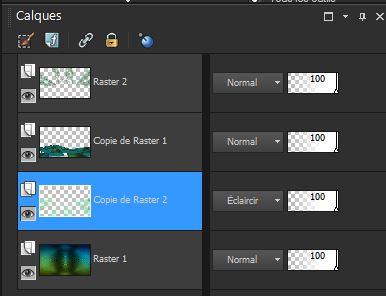
29. Activate the tube ‘’ fenetre_vitraux.pspimage’’/activate layer
‘’modifie "of the tube
- Edit/ Copy-Edit - Paste as new layer on your working image
30. Pick Tool (K) WITH arrow keys on the keyboard to move the layer up 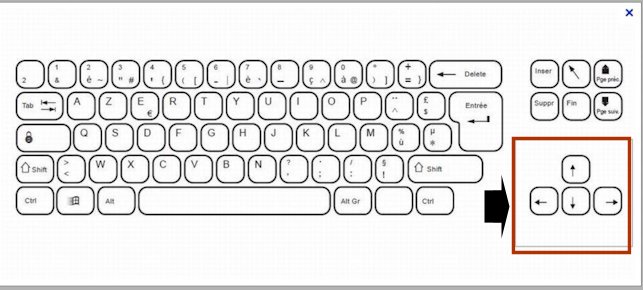
– place it to the top of your working image
31. Double click on this layer and set the Blendmode to Luminance -Set the layer opacity of this layer to 28%
-
Your work look like this now
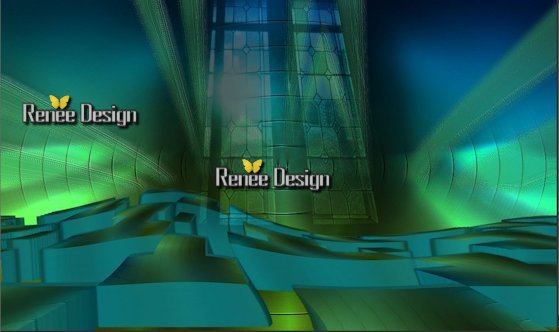
-Activate the top of the layer palette
32.Activate the tube ‘’ Renee_tube_silenced.pspimage’’
- Image
Resize at 55%
- Edit/copy- Edit/ paste as new layer on your working image
33. Effects-Image Effects-Offset with these settings
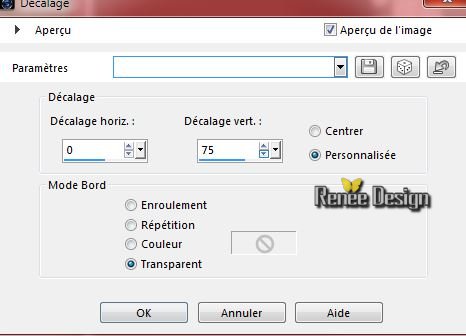
34.
Set the layer opacity of this layer to 59%
- Preparation: Color-palette:Set your foreground color to
#741f14
35. Layers-New raster layer
36.
Selections –load/save selection –load selection from disc and choose: ‘’silence_1’’
37. Activate Flood Fill Tool and fill the selections with the foreground color
38. Effects-Plugins – Picture Man Collection- Art Gallery
– 3 D Mosaic with these settings
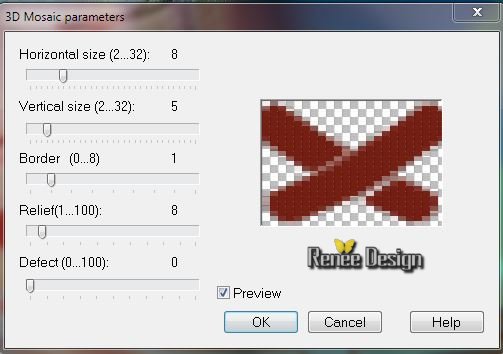
39.
Set the layer opacity of this layer to 77%
Selections-Deselect All
- Activate the bottom of the layer palette=(Raster 1)
40.
Selections –load/save selection –load selection from disc and choose: «
silence_2 »
41.
Selections-Promote selection to layer
42. Layers-Arrange-Bring to Top
43.
Adjust-Blur-Gaussian Blur: Radius: 18
Selections-Deselect All
44. Effects-Plugins –Ap01 –Lines Silverling with these settings
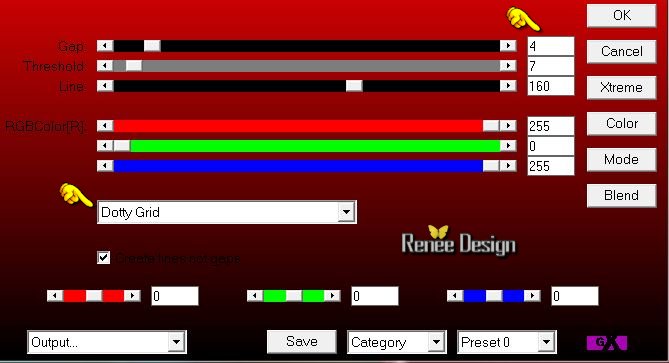
45. Double click on this layer and set the Blendmode to Screen
46. Effects- Distortions Effects-Polar Coordinates-Polar to Rectangular
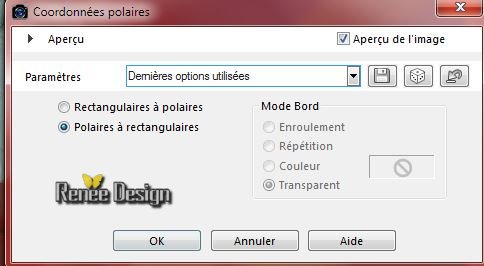
47. Effects- Image Effects- Seamless Tiling with these settings
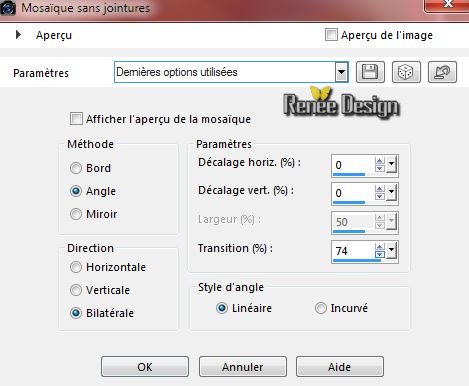
48. Adjust-Color-Fade Correction-Amount of Correction 18
49. Layers- New raster layer
50. Effects-Artistic Effects-Magnifying Lens choose my preset:‘’Preset_MagnifyingLens_silence_loupe’"-Or manual settings as shown in the example below
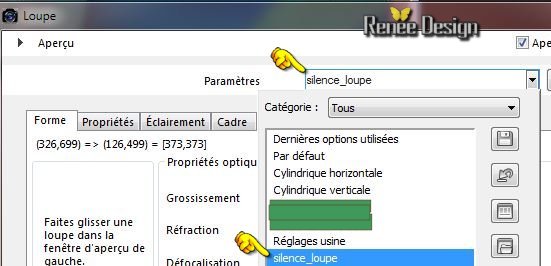
51.
Effects-Plugins – Unlimited 2.0 - Alf's Power Grads-
Tubes…with these settings
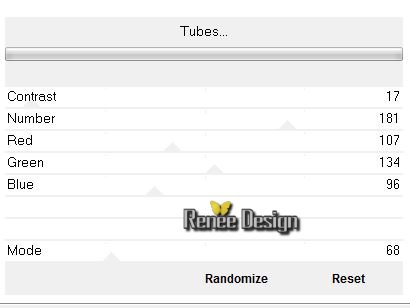
52. Effects-Reflection Effects-Feedback with these settings
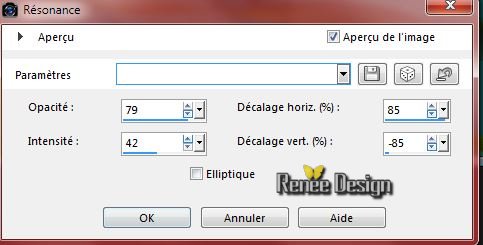
53. Double click on this layer and set the Blendmode to Soft Light
54. Activate the tube ‘’ Renee_silence_plaque’’
- Edit/copy- Edit/ paste as new layer on your working image
- With your Move Tool:move to the right side
55. Double click on this layer and set the Blendmode to Luminance Legacy -Set the layer opacity of this layer to 81%
56. Activate the tube ‘’Renee_tubes_Corpus- Delicti.pspimage’’
- Image
Resize 75 %
- Edit/copy- Edit/ paste as new layer on your working image
- With your Move Tool:move to the left side
57. Double click on this layer and set the Blendmode to Luminance Legacy
58. Activate the tube ‘’ Silence_texte.pspimage’’
- Edit/copy- Edit/ paste as new layer on your working image
- With your Move Tool:move to the left
- Color-palette:Set your foreground color to #003e69
59. Layers- New raster layer
60.
Selections –load/save selection –load selection from disc and choose:
« silence_3 »
61. Activate Flood Fill Tool and fill the selections with the foreground color
Selections-Deselect All
62.
Effects-Plugins – EyeCandy 5 – Glass– tab Settings- preset: ‘’Blue
Lit from Below’’
63. Effects - 3D-Effects-Drop shadow with these settings: 1/1/100/0 black
64. Effects-Plugins - Graphic Plus - Cross
Shadow
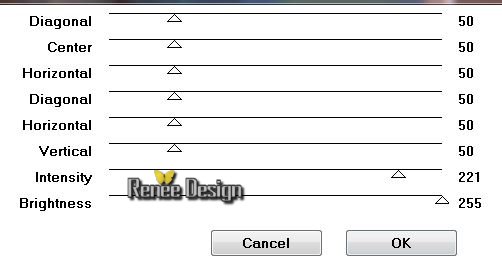
65. Activate the Brush tube ‘’renee_silence _pinceau" in your PSP
-File- Export Custom Brush
- Give it a name
‘’silence’’
66. Activate Brush Tool and select my file '’silence’’ with these settings :

67. Layers-New raster layer -Stamp your brush in the right side by using your foreground color
68. Effects-Distortion Effects- Wave with these settings
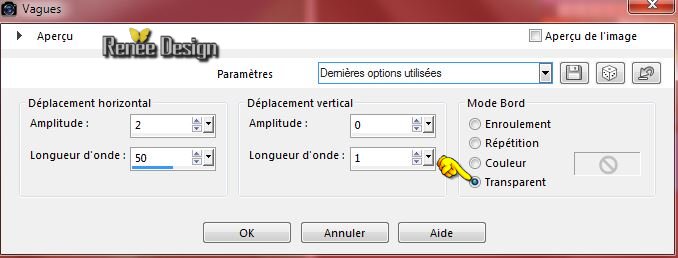
69. Effects - 3D-Effects-Drop shadow with these settings: 0/0/65/50 black
70. Layers-Merge-Merge Visible
71. Image - Add borders-Symmetric checked:1 pixel #003e69
72. Image - Add borders-Symmetric checked:10 pixels #3f995a
73. Image - Add borders-Symmetric checked:50 Pixels white
74. With the magic wand -select the white border of 50 pixels
75. Effects-Distortion Effects- Wave with the same settings as in step 68
76. Effects - 3D-Effects-Drop shadow with these settings:3/3/75/30 black
Selections-Deselect All
77. Activate the tube ‘’des 2 titre’’ at your choise
- Edit/copy- Edit/ paste as new layer on your working image and move
78.
Set the layer opacity of this layer to 75%
79. Layers- Merge- Merge All
80. Image
Resize at 995 pixels Width
Save as JPG
I hope you enjoyed this tutorial .
Renée
This lesson was written by Renée 16/04/2015
edited and update
on 2015
*
Any resemblance with an existing lesson is merely a coincidence *
* Don't forget to thank the people who work for us and with us.
I named the tubeurs - Testers and the translators.
Thanks Renée.
|