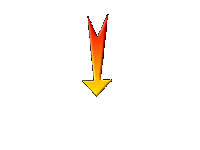|
Back to the first school day 2018
1.
File: Open a new white image 999 x 657 Pixels
2.
Activate the tube ‘’
rentree_2018_Image1’’
-
Edit - Copy- Activate your work -Edit - Paste as a new layer
- Do not move, it is in the right place
3.
Layers-Properties-Set the Blend Mode to " Darken "
- Properties foreground: Change foreground material into gradient and select
‘’Corel_06_002’’-Prepare a sunburst gradient configured like this.
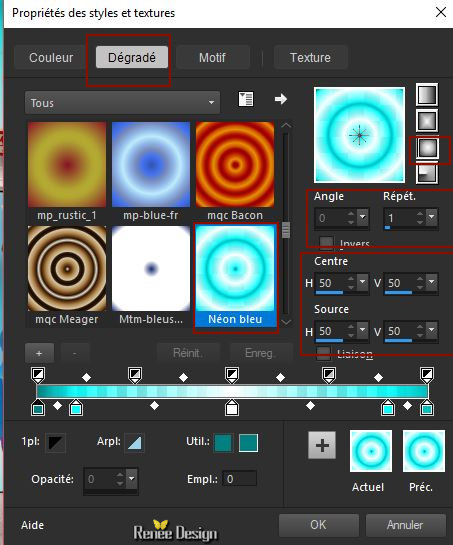
4.
Layers- New Raster Layer
5.
Activate Flood Fill Tool  –
Flood Fill the layer with the gradient –
Flood Fill the layer with the gradient
6.
Adjust- Blur- Radial Blur use the settings below
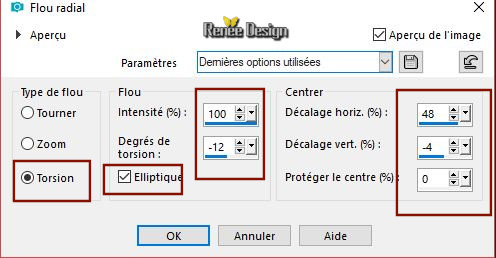
7.
Layers- Duplicate
8.
Image - Mirror - Mirror Horizontal (Image - Mirror in older versions of PSP)
9.
Layers- Merge- Merge Down
10.
Effects – Plugins -Unlimited 2.0 - &<Sandflower Specials°v° >-
Pool
Spotlight use the settings below
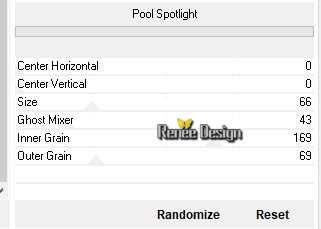
11. Layers-Properties-Set the Blend Mode to " Hard Light "- Lower the Opacity of the layer to 75%
12.
Effects- Texture Effects- Weave use the settings below-Colors #ffb96d
and #432d67
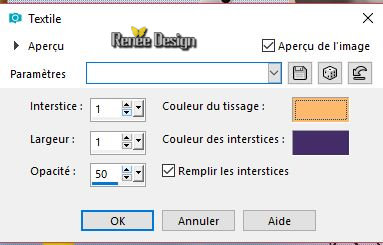
13.
Effects- Edge Effects- Enhance
14.
Layers- New Raster Layer
15.
Activate Selection Tool -Custom Selection (S) -Rectangle with these settings
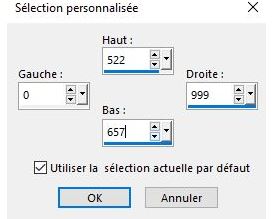
16.
Activate the tube ‘’
Rentre_2018_plancher’’
-
Edit - Copy- Activate your work -Edit - Paste into Selection
Selections- Deselect All
17.
Activate the tube ‘’DECOS_rentree_2018’’
-
Select / Select the first image
Edit - Copy- Activate your work -Edit - Paste as a new layer
-Move Tool (M) move it in the right place (see finished image )
Repeat the process for the other pictures.
Is everything in the right place
18.
Activate the tube ‘’
rentree_2018_Image2.png’’
-
Edit - Copy- Activate your work -Edit - Paste as a new layer
-
Place the lamp in front of it, as in the example below, it looks like it is blowing on the objects

19.
Layers- Merge- Merge All ( flatten)
20.
Image - Add borders-Symmetric checked 1 pixel #1999df
21.
Image - Add borders-Symmetric checked 25 Pixels #ffffff
22.
Activate the "titre"-Edit - Copy- Activate your work -Edit - Paste as a new layer and move
23.
Selections- Select All
24.
Image - Add borders-Symmetric checked 25 Pixels #ffffff
25.
Effects - 3 D Effects -Drop Shadow with these settings 1/1/50 /10 black
Selections- Deselect All
26.
Image Resize to 850 pixels width .
Save as JPG
I hope you enjoyed this lesson
Renée
This lesson was written by Renée 2018
Edited and Update
2018
*
Any resemblance with an existing lesson is a coincidence
*
Do not forget to thank the people who work with us and for us I have appointed the tubeurs and translators
Thanks
*
|
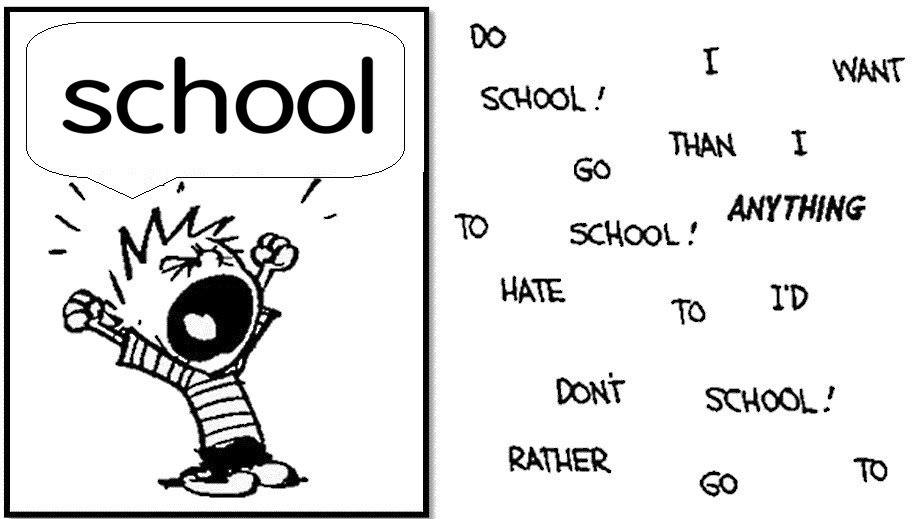

 Translations
Translations