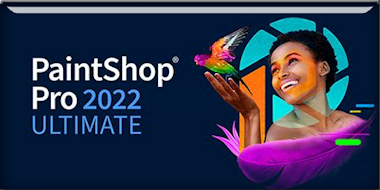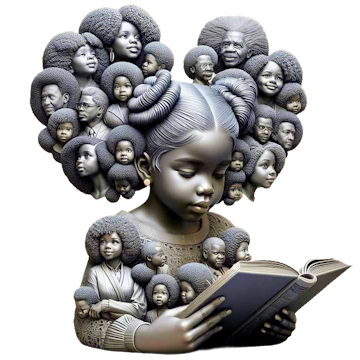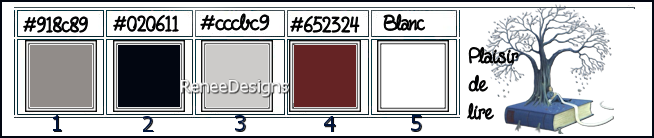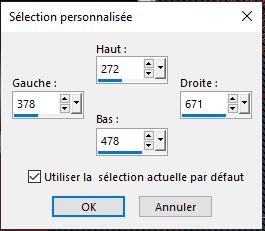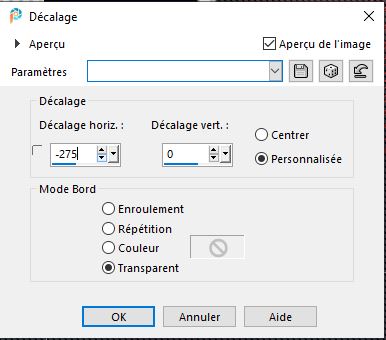|
Let's start the lesson
Plaisir de lire/The
pleasure of reading
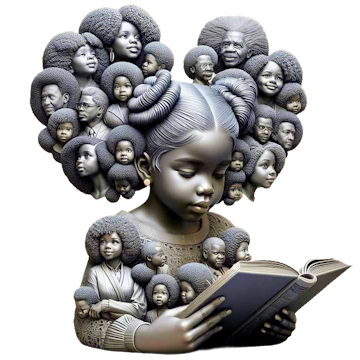
- Preparation
-Material Properties: Set your Foreground color to color
#918c89=color 1 – Set your Background color to color#020611= 2
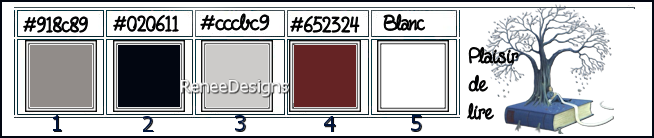
1. File-Open a New
Transparent Image in this size : 1050 x 750 pixels = Raster 1
2. Flood Fill Tool
 –
Fill the layer with the Background color =2 –
Fill the layer with the Background color =2
3. Effects-Plugins - Filters
in Unlimited 2.0 – Penta.com – Jeans :
62/6
4. Effects-Plugins - Filters
in Unlimited 2.0 – Mock – Windo use the setings below
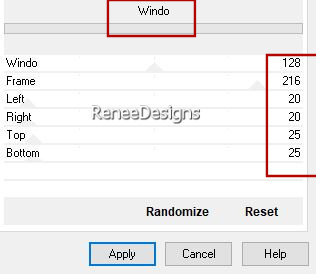
5. Layers- Duplicate
6.
Image -
Resize -60% - Resize all layers-not checked
7. Selections –load/save
selection –load selection from disc and select my
selection: ‘’Plaisir-lire-1’’
8. Effects-Plugins -Filters
in Unlimited 2.0 - &<Background
Designers IV> - @Night Shadow Pool - using
the default settings

9. Effects-Plugins – Simple – Half Wrap
10. Effects-Plugins – Simple- Diamonds
11. Selections –load/save
selection –load selection from disc and select my
selection: ‘’Plaisir-lire-2’’


12. Effects- 3D- Effects-
Drop Shadow with these settings: 0 /0/60/ 60 color white
13. Effects- Image Effects-
Seamless Tiling use the settings below
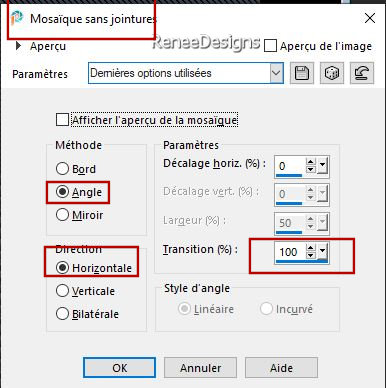
14. Effects – Edge Effects
– Enhance More
15. Layers- Duplicate
16.
Layers-
Merge- Merge Down
- Material Properties: Set
your Foreground color to color #918c89=color 1 – Set
your Background color to color#cccbc9=3
17. Layers-New Raster Layer
18. Selections –load/save
selection –load selection from disc and select my
selection: ‘’Plaisir-lire-3’’
19. Effects-Plugins – Medhi - Wavy Lab 1.1
use the settings below
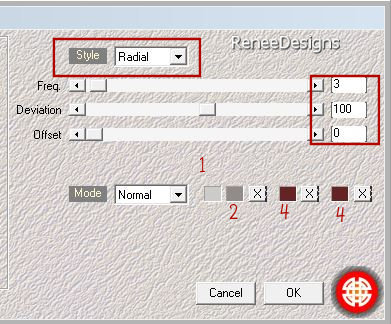

20. Effects-Plugins - Filters
in Unlimited 2.0 - ICNET-Filters –
Special Effects 1. - Shiver : 60/60
21. Effects – Edge Effects
– Enhance More
22. Selections –load/save
selection –load selection from disc and select my
selection: ‘’Plaisir-lire-4’’


23. Layers-Properties-Set
the Blend Mode to " Hard Light " -Reduce the opacity of
this layer to 69%
24. Effects- 3D- Effects-
Drop Shadow with these settings: 0/0/100 /50
color black
25. Effects-User Defined
Filter-Emboss 3 using the default settings
26. Effects- Image Effects-
Seamless Tiling use the settings below
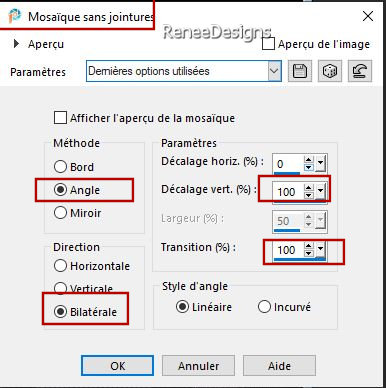
- Material Properties: Set
your Foreground color to color #cccbc9=color 3 – Set
your Background color to color #652324= 4
27. Layers-New Raster Layer
28. Selections –load/save
selection –load selection from disc and select my
selection: ‘’Plaisir-lire-5’’
29. Flood Fill Tool –
Fill the selection with the Background color
#652324= 4 –
Fill the selection with the Background color
#652324= 4
30.
Selections-Modify-Contract 5 pixels


31. Effects- Plugins – Simple – Blintz
32. Effects- Plugins – Simple – Pizza Slice Mirror (repeat
1 second time)
33. Effects- 3D- Effects-
Drop Shadow with these settings: 0/0/100/50
color
black
34. Layers- Duplicate
35. Effects-Plugins – Simple – Left Right Wrap
36. Effects-Plugins – Simple – Zoom out and Flip
On the same layer
37. Selections –load/save
selection –load selection from disc and select my
selection: ‘’Plaisir-lire-6’’
38. Adjust- Blur- Gaussian
Blur -Radius 26%
39. Effects - Plugins - Filters
in Unlimited 2.0 – Tramages – Tow The Line... Using the
default settings
40. Effects – Edge Effects
– Enhance More (repeat 1 second time)

Layers
Palette-Activate Copy of Raster 1
41. Effects - Plugins – Mura’s Meister – Perspective Tiling
use the settings below
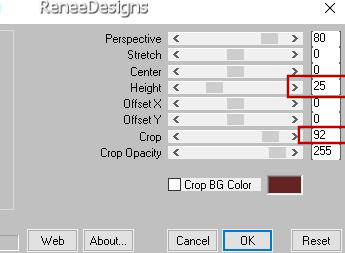
42. Selections –load/save
selection –load selection from disc and select my
selection: ‘’Plaisir-lire-7’’

KEEP SELECTION
43. Layers-New Raster Layer
44. Flood Fill Tool
 –
Fill the selection with the Background color #652324= 4 –
Fill the selection with the Background color #652324= 4

45. Effects-Distortion
Effects - Spiky Halo use the settings below
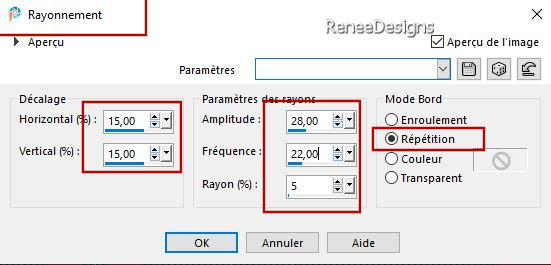
46. Effects- Edge Effects-
Enhance
47. Image - Mirror - Mirror
vertical ( Image - Flip in older versions of PSP)
48. Activate Selection Tool
-Custom Selection (S) -Rectangle with these settings

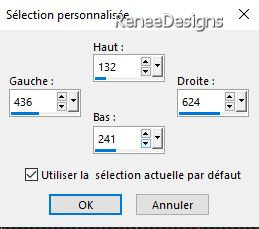


- Replace at the top
of the layers palette
49.
Open the Tube ‘’Plaisir-lire-cadre’’
-
Edit - Copy- Activate your
work -Edit - Paste as new layer
50. Pick Tool: (K) on your
keyboard -Enter these parameters on the Toolbar
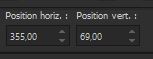 355 / 69
355 / 69
-Press
( M ) to close the Tool
- Material Properties: Set
your Foreground color to color #ffffff=color 5 – Set
your Background color to color #020611= 2
- Replace your Foreground
color with a Foreground/Background Rectangular Gradient
configured like this
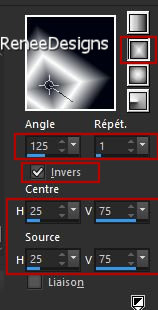
51. Activate your
Magic Wand -Click in the center of this frame
52. Layers-New Raster Layer
53. Flood Fill Tool
 –
Fill the selection with the Gradient –
Fill the selection with the Gradient
54. Effects– Distortion
Effects– Polar Coordinates- Rectangular to Polar
-Transparent
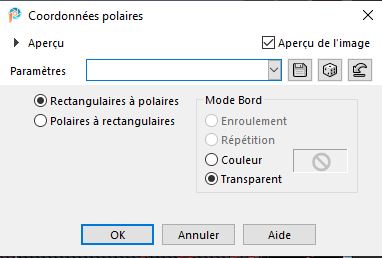

55. Effects-Plugins - Filters
in Unlimited 2.0 - Krusty's FX vol. I
1.0 - Grid Mover use the settings below
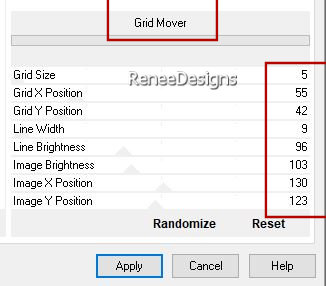
56. Layers- Duplicate
57. Effects-Plugins - Filters
in Unlimited 2.0 – VM Toolbox ou VM
Stylize – Zoom Blur : 187/ 89
58. Layers-Properties-Set
the Blend Mode to " Screen " -Reduce the opacity of this
layer to 87%
59. Pick Tool: (K) on your
keyboard -Enter these parameters on the Toolbar
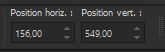 156 / 549
156 / 549
Press ( M ) to close the
Tool
- Layers Palette-Activate
Copy of Raster 3
60. Activate Selection Tool
-Custom Selection (S) -Rectangle with these settings
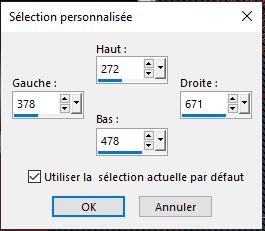
61. Edit-Cut – Edit-Paste
as new layer

62. Effects- Image
Effects-Offset use the settings below
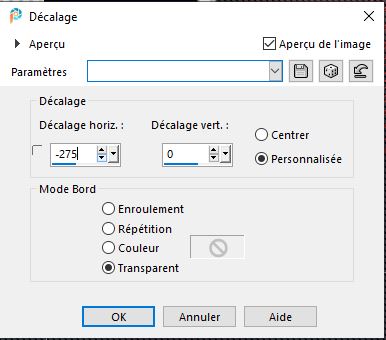
63. Layers- Duplicate
64. Image - Mirror - Mirror
Horizontal (Image - Mirror in older versions of PSP)
65. Activate the Tube ‘’
Renee-TUBES-PLaisir-de-lire-6.pspimage’’
- Image -Resize 55
%
- Edit - Copy- Activate
your work -Edit - Paste as new layer
66. Pick Tool: (K) on your
keyboard -Enter these parameters on the Toolbar
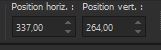 337
/ 264 337
/ 264
67. Layers- Arrange-Move
Down
Replace at the top of
the layers palette
68. Layers-New Raster Layer
69. Selections –load/save
selection –load selection from disc and select my
selection: ‘’Plaisir-lire-8’’
70. Flood Fill Tool –
Fill the selection with the Foreground color #ffffff=5 (2 clicks)

71. Layers-New Raster Layer
72. Selections –load/save
selection –load selection from disc and select my
selection: ‘’Plaisir-lire-9’’
73. Flood Fill Tool
 –
Fill the selection with the Foreground color #ffffff=5 (2 clicks) –
Fill the selection with the Foreground color #ffffff=5 (2 clicks)

74. Open the Tube
‘’ Renee-TUBES-PLaisir-de-lire-arbre.’’
-Edit - Copy- Activate your work -Edit - Paste as new
layer
Place on top (see finished
image)
- Activate the bottom of
the layer palette=Raster 1
- Edit-Copy-Paste as new
image!!! ( do not close)
-
Back to work
75. Image - Add
Borders-Symmetric not checked use the settings
below-Color white
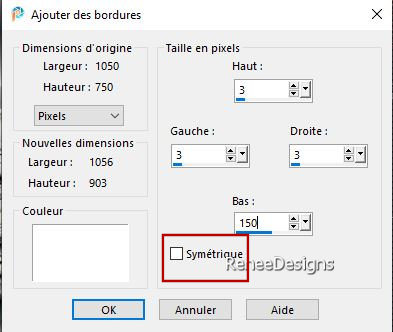
76. Activate Selection Tool
-Custom Selection (S) -Rectangle with these settings
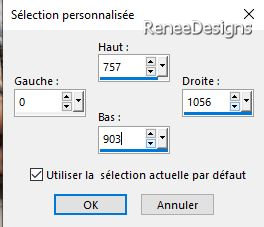
71. Layers-New Raster Layer
72. Edit and paste into
selection (Image is still in memory)
73. Effects-Plugins –
Mura’s Meister – Perspective Tiling using the default
settings
75. Selections –load/save
selection –load selection from disc and select my
selection: ‘’Plaisir-lire-10’’
76. Layers-New Raster Layer
77. Effects- 3D-
Effects-Cutout use the settings below
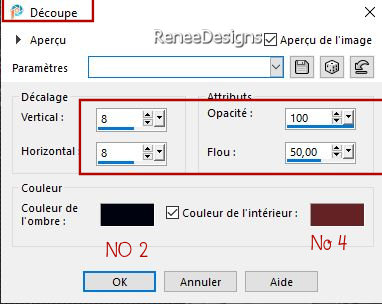
78. Layers-New Raster Layer
79. Open the
background image
‘’pages-renee-lecture’’
(Jpg) - Edit - Copy- Activate your work -Edit - Paste
into Selection

80. Layers-Properties-Set
the Blend Mode to " Overlay "
82. Open the folder ‘’Tubes
personnages’
- Select two tubes from the
''Tubes personnages'' folder and add them to your
work as a new layer.
Resize to your own
taste
83. Effects- 3D- Effects-
Drop Shadow with these settings: 0/0/50/50 color
black
84. Open the Tube
‘’Plaisir-de-lire-texte’’ –Edit - Copy- Activate your
work -Edit - Paste as new layer
Place to your liking
86. Paste the author's
watermark on your work and your own watermark
87. Image - Add
Borders-Symmetric checked: 25 Pixels -Color white
-Image - Add
Borders-Symmetric checked: 1 Pixel - Color #cccbc9= 3
-Image - Add
Borders-Symmetric checked: 40 Pixels -Color white
88. Image - Resize - to 80%
- Resize all layers- Checked
Save as JPG

I hope you enjoyed this
lesson
Renée
This lesson was written by Renée 29/02/2024
Edited and Update
in 2024
*
Any resemblance with an
existing lesson is a coincidence
* Do not forget to thank the people who work with us and
for us - I have appointed the tubeurs and translators
Thanks
*
|
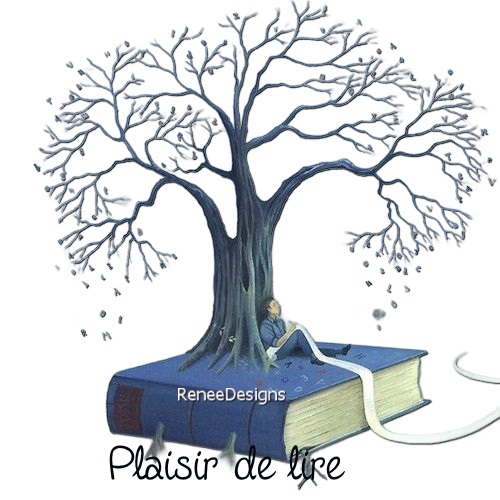
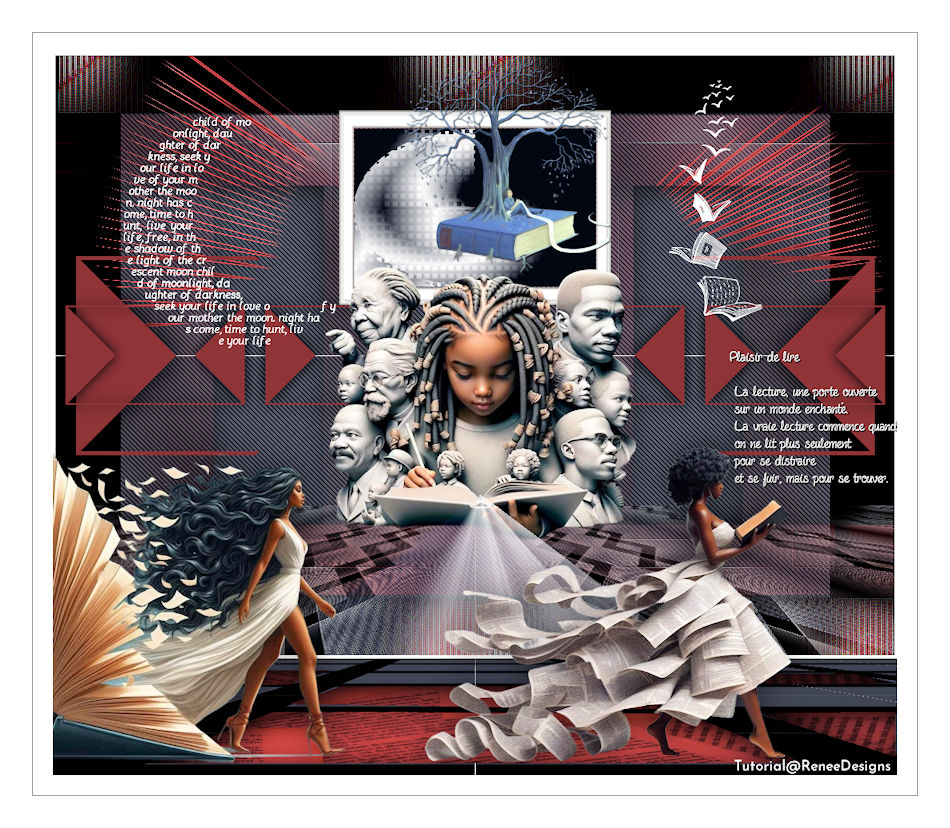
 Translation
Translation