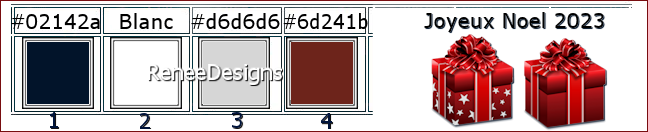|
Let's start the lesson
 NOEL
2023 NOEL
2023
- Preparation
-Material Properties: Set your Foreground color to color #02142a=color 1 – Set your Background color to color #ffffff=color 2
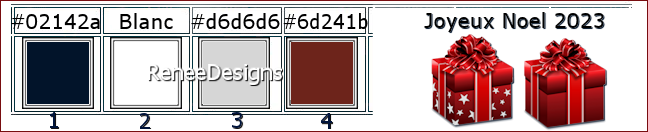
- Material Properties: Set your Foreground color to Gradient and select ‘’bkgr10’’- Style Sunburst configured like this
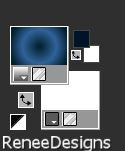 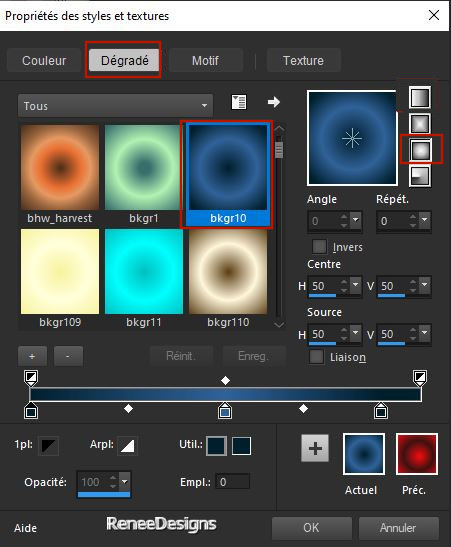
1. File: Open a Transparent Image in this size : 1050
x 750 Pixels
2. Flood Fill Tool
 –
Fill the layer with the Gradient –
Fill the layer with the Gradient
3. Effects – Plugins– Deformation – Bulging Edge Twirl : 215
4. Effects– Distortion Effects– Warp use the settings below
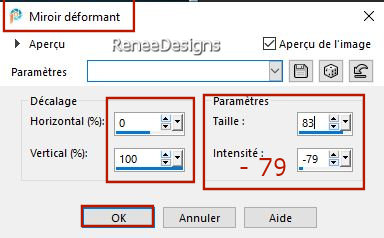
5. Effects - Plugins - Filters in Unlimited 2.0 - &<Background
Designers IV>- @Night Shadow Pool use the settings below
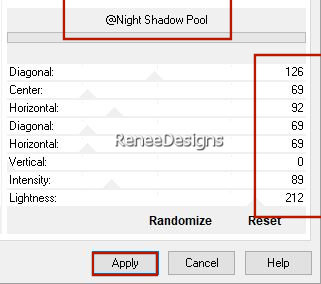
6. Image - Mirror - Mirror Vertical ( Image - Flip in previous PSP Versions)
7. Layers-New Raster Layer
8. Selections –load/save selection –load selection from disc and select my selection: ‘’Noel-2023-1’’
9. Flood Fill Tool
 –
Fill the selection with the Background color #ffffff=2 –
Fill the selection with the Background color #ffffff=2
(Click 3 times in the selection )

-Material Properties: Set your Foreground color to color #ffffff=color 2
Set your Background color to color #d6d6d6=color 3
- Properties Foreground- Prepare a Foreground/Background Rectangular Gradient configured like this
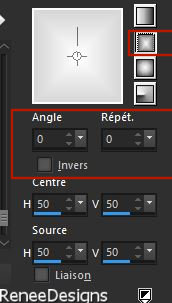
10. Layers- New Raster Layer
11. Flood Fill Tool
 –
Fill the Layer with the Gradient –
Fill the Layer with the Gradient
12. Effects -Plugins - Filters in Unlimited 2.0 - FunHouse -Radial
Mirror using the default settings
13. Effects– Distortion Effects- Twirl : 95
14. Effects – Artistic Effects – Chrome use the settings below
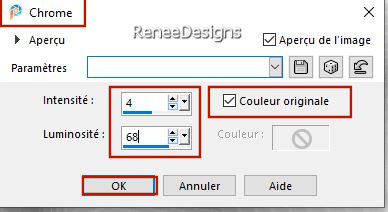
15. Effects – Plugins – L & K’s- Palmyre with these settings: 225/14
16. Effects – Plugins – Mura’s Meister – Perpective Tiling use the settings below
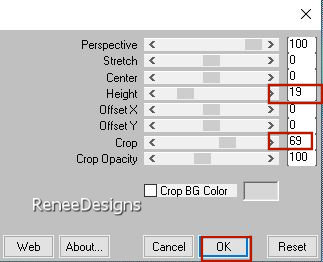
17. Layers-Properties-Set the Blend Mode to Dodge"
18. Activate the Magic Wand configured as follows-Tolerance 0-Feather 32

Click 5 times in the transparent part
19. Effects–3D- Effects- Drop Shadow with these settings: 29/0/100/55 Color Black

20. Layers - Duplicate
21. Layers-Properties-Set the Blend Mode to "Hard Light " -Reduce the Opacity of this layer to 71%
22. Open the Tube ’’Noel-2023-carre’’ - Edit - Copy- Activate your work -Edit - Paste as new layer
23. Don't move it
24. Activate the Magic Wand configured as follows

– Select the center of the square
25. Open the image ''Motif-Noel-2023-2'' -Edit - Copy- Activate your work -Edit - Paste as a new layer
–
Place in the square and select a piece of the image
- Selections - Invert


26. Effects - Plugins- Alien Skin EyeCandy 5 – Impact – Extrude use the settings below
(Choose the colors that match your picture.
- Renée has chosen these colors: #6d241b and #ffffffff
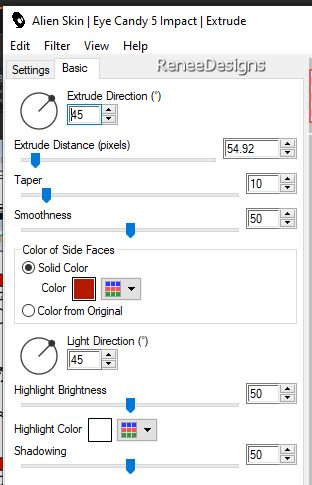
27. Layers- Merge -Merge Down
28. Image - Resize - to 80% - Resize all layers-NOT Checked
29. Pick Tool: (K) on your keyboard -Enter these parameters on the toolbar
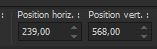 239 /568
239 /568
Press ( M ) to close the Pick Tool
30. Open the Tube ’Noel-2023-boite bleue’’ – Edit - Copy- Activate your work -Edit - Paste as new layer -Move see finished image
31. Open the Tube ‘’Renee
- TUBES- Noel-2023-DECOS’’- Choose different deco,s for your decoration - Change the size if necessary
32. Layers- New Raster Layer
-
Activate Picture Tube Tool
‘’2021-spheres’’-use the settings below
( In the "tube an image" folder are these spheres of different sizes)
Click to create a sphere
Stick a sphere on your work and leave it for a while, it will be fine in a moment....

33. Effects - Plugins - Alien Skin EyeCandy 5 – Impact- Glass –Settings-Preset Ruby and OK
34. Adjust-
Add/Remove Noise-Add Noise use the settings below
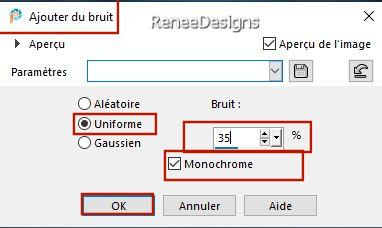
Pick Tool: (K) on your keyboard -Enter these parameters on the toolbar
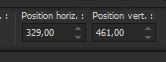 329
/461 329
/461
Replace the blue box if necessary
35. Open the Tube ‘’Noel-2023-Plafond’’ -Edit - Copy- Activate your work -Edit - Paste as new layer
36. Objects – Align – Top
37. Layers-Properties-Set the Blend Mode to "Overlay "
38. Open the Tube ‘’Noel-2023-3cadres’’ -Edit - Copy- Activate your work -Edit - Paste as new layer
39. Pick Tool: (K) on your keyboard -Enter these parameters on the toolbar
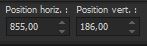 855/
186 855/
186
40. Layers – Duplicate
41. Effects –Image Effects
– Offset use the settings below
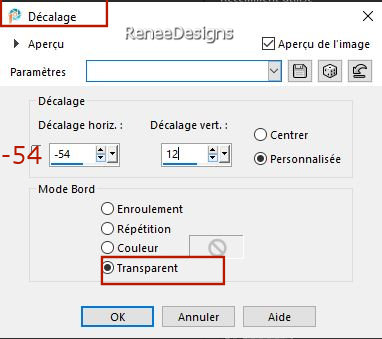
42. Image -Negative Image
43. Open the Tube ‘’Noel-2023-3-nœuds’ --Edit - Copy- Activate your work -Edit - Paste as a new layer
- Pick Tool: (K) on your keyboard -Enter these parameters on the toolbar
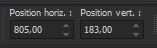 805/ 183
805/ 183
-
Layers Properties -Reduce the Opacity of this layer to 60% or whatever you like
44. Layers- Merge- Merge Down
45. Layers- Arrange- Move Down
- Activate the layer above (the 3 black squares)
46.Activate the Magic Wand - Select the inside of the first square
-Select an image from the folder (Paysages Noel 2023 )
-Edit - Copy- Activate your work -Edit - Paste into Selection
47. Effects - Plugins – AAA Frame – Foto frame use the settings below
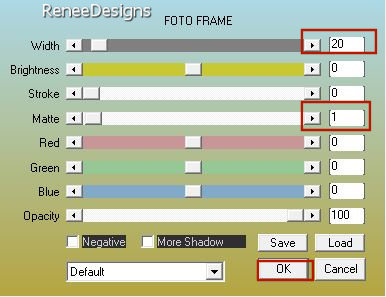
48. Effects–3D- Effects- Drop Shadow with these settings: 3/3/42/15 Color Black

-Repeat for other 2 squares.
Activate the layer underneath
(copy of the 3 squares in white)
49. Selections –load/save selection –load selection from disc and select my selection: ‘’ ’Noel-2023-2’’
50. Layers- New Raster Layer
51. Flood Fill Tool -Opacity 30% –
Fill the selection with #ffffff=2
52. Effects – Plugins – L & K’s – Palmyre with these settings: 255/7
53. Effects –Edge Effects - Enhance
54. Selections – Modify–
Contract- 20 Pixels
55. Effects - Plugins – AAA Frame – Foto frame use the settings below
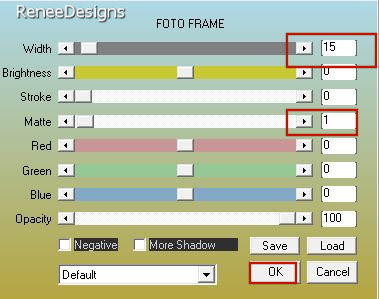
56. Effects–3D- Effects- Drop Shadow with these settings: 3/3/30/7 Color Black

57. Layers-Properties-Set the Blend Mode to "Luminance"
58. Open the Tube ‘’Renee-TUBES-Noel-2023-personnages’’
- Now for the embellishment of our work.
Open Renée's tubes, or your own tube - Paste as a new layer and move ( Drop Shadow if desired ).
Open the Tube "Text "-Edit - Copy- Activate your work -Edit - Paste as a new layer and move to the left
Everything in place?
59. Image - Add Borders-Symmetric checked: 1 Pixel -Color #02142a=1
Image - Add Borders-Symmetric checked: 1 Pixel -Color #ffffff=2
Image - Add Borders-Symmetric checked: 1 Pixel -Color #02142a=1
Image - Add Borders-Symmetric checked: 25 Pixels -Color #ffffff=2
Image - Add Borders-Symmetric checked: 1 Pixel -Color #02142a=1
60. Selections –
Select All
61. Image - Add Borders-Symmetric checked: 45 Pixels -Color #ffffff=2
62. Effects–3D- Effects- Drop Shadow with these settings: 0/0/42/42 Color #02142a=1

63. Paste the author's watermark on your work and your own watermark
64. Open the Tube ‘’Deco
–Noel ‘’--Edit - Copy- Activate your work -Edit - Paste as a new layer and place on the lower left corner (see finished image)
65. Layers- Merge- Merge All ( flatten)
66. Image - Resize - 999 Pixels width-Resize all Layers checked
Save as JPG.
Merry Christmas

I hope you enjoyed this lesson
Renée
This lesson was written by Renée 20/10/2023
Edited and Update
in 2023
*
*
Any resemblance with an existing lesson is a coincidence
*
Do not forget to thank the people who work with us and for us
-
I have appointed the tubeurs and translators
Thanks
|


 Translations
Translations










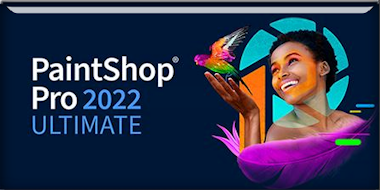
 NOEL
2023
NOEL
2023