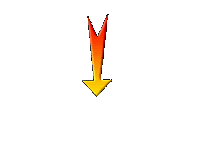|
Let's start the lesson.
Manga Girl
- Preparation
- Color Palette: Set your Foreground color to white #ffffff= 1 – Set your Background color to black#000000
1. Open Image ‘’Fond_manga_Girl ‘’-
Window - Duplicate (or shift+D) - Close the original and proceed on the copy -Promote Background Layer = Raster 1
2. Activate Selection Tool -Custom Selection (S) -Rectangle with these settings

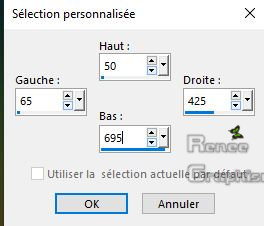
3. Selections-Promote Selection to Layer
Selections Select None
4. Effects- Plugins –AP [Lines]
Silverling use the settings below
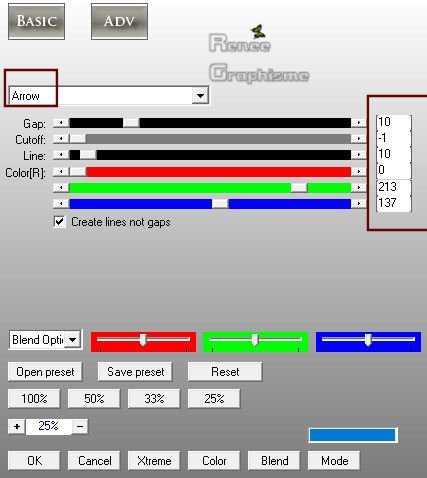
5. Effects – Geometic Effects-Skew with these settings
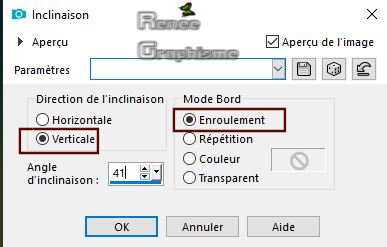
6. Layers- Duplicate
7. Image - Mirror - Mirror Horizontal ( Image - Mirror in previous PSP Versions)
8. Layers- Merge- Merge Down
9. Effects- 3 D-Effects- Drop Shadow with these settings:
-7/-17/40/22 black
10. Layers- Duplicate
11. Effects – Image Effects – Offset with these settings: H = - 40 and V = 0
12. Layers- Merge- Merge Down
13. Layers- Duplicate
14. Image - Mirror - Mirror Horizontal ( Image - Mirror in previous PSP Versions)
15. Layers- Merge- Merge Down
16. Effects – Plugins-Andromeda – Perspective / Side walls/ It wrongside
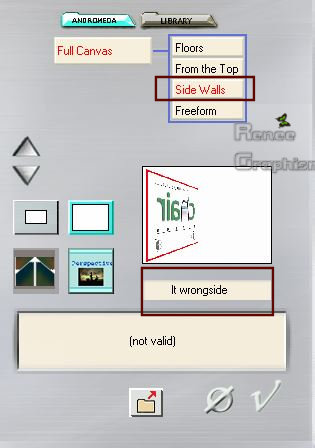
17. Effects -Plugins –
EyeCandy5 – Extrude use the settings below- Color #2d5634
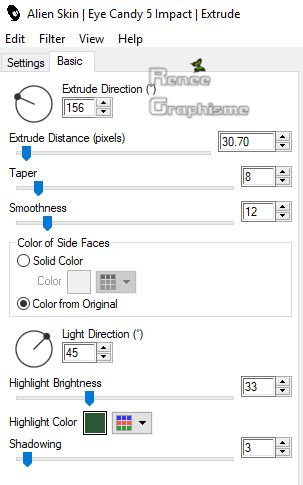
18. Activate the tube
‘’ReneeMangaGirl_Image 1’’
-Edit - Copy- Activate your work -Edit - Paste as a new layer
19. Effects – Image Effects – Offset with these settings: H = - 328 and V = - 275
- Leave the Blend Mode to Overlay
20.
Layers- New Raster Layer
21. Selections –load/save selection –load selection from disc and select my selection:
‘’Manga_1’’
22. Activate Flood Fill Tool
 –
Flood fill the selection with the Foreground color#ffffff –
Flood fill the selection with the Foreground color#ffffff
Selections Select None
23. Layers- New Raster Layer
24. Selections –load/save selection –load selection from disc and select my selection:
‘’Manga_2’’
25. Activate Flood Fill Tool
 - Flood fill the selection with the Foreground color#ffffff
- Flood fill the selection with the Foreground color#ffffff
26.
Effects – Texture Effects – Blinds with these settings/ Color black
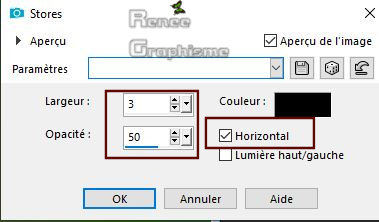
27.Layers-Properties-Set the Blend Mode to " Overlay"
Selections Select None
- Activate the bottom of the Layer-Palette= Raster 1
28. Activate Selection Tool -Custom Selection (S) -Rectangle with these settings
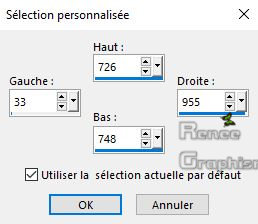
29. Selections-Promote Selection to Layer
30.
Repeat- Effects- Texture Effects-Blinds with the same settings
Selections Select None
31. Layers- Arrange- Bring to Top
32. Effects - Edge Effects -Enhance
33. Layers-Properties-Set the Blend Mode to " Hard Light "
34. Effects- 3 D-Effects- Drop Shadow with these settings:
-7/ - 17 /40 /22 Color black
- Activate the bottom of the Layer-Palette= Raster 1
35. Selections –load/save selection –load selection from disc and select my selection:
‘’Manga_3’’
- Selections- Promote Selection to Layer
Selections Select None
36. Effects –Plugins–
Mura’s Meister – Perpective Tilling use the settings below
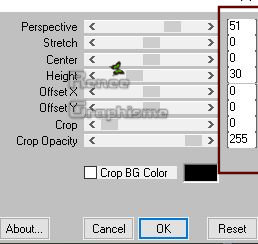
37. Effects –Edge Effects -Enhance
38. Layers-Properties-Set the Blend Mode to " Difference " and lower the Opacity to 77%
39. Effects- 3 D-Effects- Drop Shadow with these settings: 50/2/46/19 Color black
40.
Layers- Duplicate
41. Layers-Properties-Set the Blend Mode to " Difference " and lower the Opacity to 100 %
42. Image - Mirror - Mirror Vertical ( Image - Flip in previous PSP Versions)
43. Effects –Distortion Effects -Wave with these settings
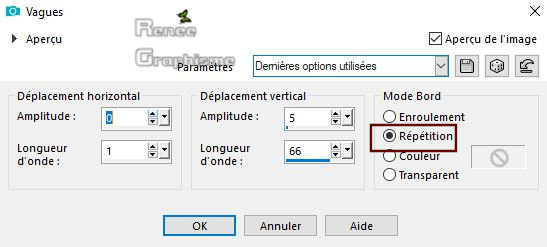
- To replace the top of the Layer-Palette
44. Layers- New Raster Layer
45.
Selections –load/save selection –load selection from disc and select my selection: ‘’Manga_4’’
46. Activate Flood Fill Tool
 - Flood fill the selection with the Foreground color#ffffff
- Flood fill the selection with the Foreground color#ffffff
Selections Select None
47. Effects –Plugins –
EyeCandy 5 Perspective shadow use the settings below (Attention. Adjust further manually to get as close as possible to the final effect .)
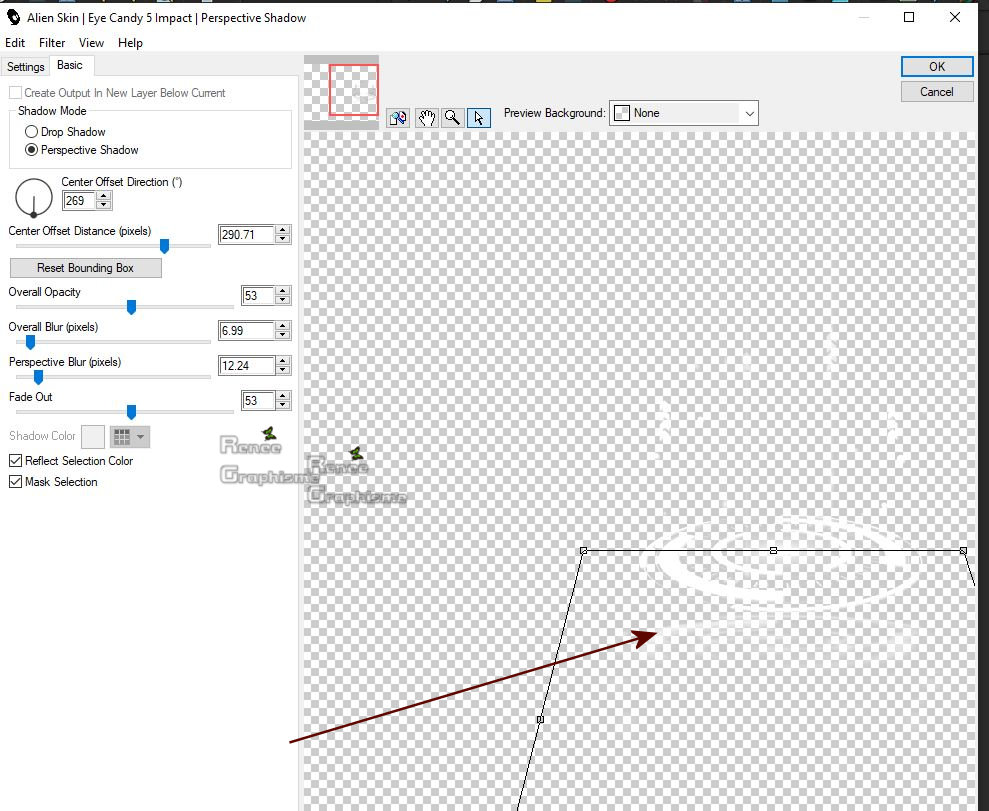
48. Activate the tube ‘’Renee_TUBES_Manga_Chat’’
-Edit - Copy- Activate your work -Edit - Paste as a new layer
- Activate your Move Tool (M) place it in the right place (see finished image)
49. Effects – Plugins –
EyeCandy 5 /Perspective shadow use the settings below ( Attention. Adjust further manually to get as close as possible to the final effect as above - point 47)
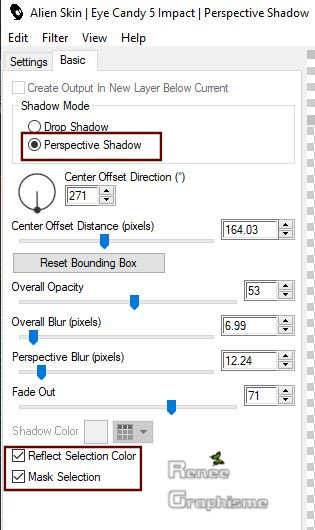
50.
Activate the tube ‘’ Mangat_girl_plan.pspimage’’
-Edit - Copy- Activate your work -Edit - Paste as a new layer
51. Effects – Image Effects – Offset with these settings: H = 130 and V = -278
52. Layers- New Raster Layer
53. Selections –load/save selection –load selection from disc and select my selection:
‘’Manga_5’’
54. Activate Flood Fill Tool  - Flood fill the layer with the Foreground color#ffffff
- Flood fill the layer with the Foreground color#ffffff
Selections Select None
55. Effects –Plugins- Unlimited 2.0 - &<BKg
Designer sf10 II> - PinWheel Magic using the default settings
56. Effects –Edge Effects -Enhance
57. Layers- Duplicate
58. Effects- Image Effects- Seamless Tiling with these settings-Curved aktive
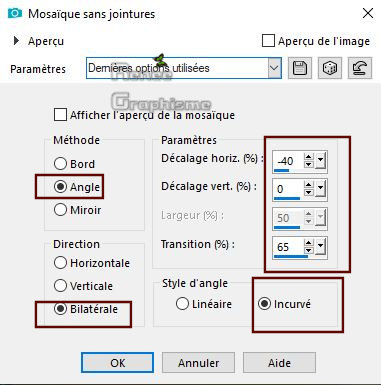
59.
Layers-Properties-Set the Blend Mode to " Screen" and lower the Opacity to 59%
60. Activate the tube ‘’navy dool de
jcw modifie’’
-Edit - Copy- Activate your work -Edit - Paste as a new layer – Activate your Move Tool (M) place it in the right place (see finished image)
61. Activate the tube
‘’Mangat_girl_Chat gris’’’
-Edit - Copy- Activate your work -Edit - Paste as a new layer – Activate your Move Tool (M) place your tube to the bottom right of your image
(see finished image)
62. Activate the tube ‘’
Mangat_girl_enseignes’’
- Edit - Copy- Activate your work -Edit - Paste as a new layer
63. Objects -Align – Top
64. Activate the tube ‘’Titre ‘’ Edit - Copy- Activate your work -Edit - Paste as a new layer and move/Ore write your own text
Make sure everything is at the right place
65.
Image - Add borders-Symmetric checked: 1 Pixel #000000
66. Image - Add borders-Symmetric checked: 15
Pixels #ffffff
67. Image - Add borders-Symmetric checked: 1
Pixels #000000
68. Image - Add borders-Symmetric checked: 45
Pixels #ffffff
69. Activate the tube " cadre
final"-Edit - Copy- Activate your work -Edit - Paste as a new layer
Do not move it is in the right place
70.
Layers- Merge- Merge All
71.
Image - Resize - Width 999 Pixels - Resize all Layers checked
Save as JPG file and you're done!
I hope you enjoyed this lesson
Renée
This lesson was written by Renée 9 April 2019
Edited and Update
2019
*
*
Any resemblance with an existing lesson is a coincidence
* Do not forget to thank the people who work with us and for us I have appointed the tubeurs and translators
Thanks
|


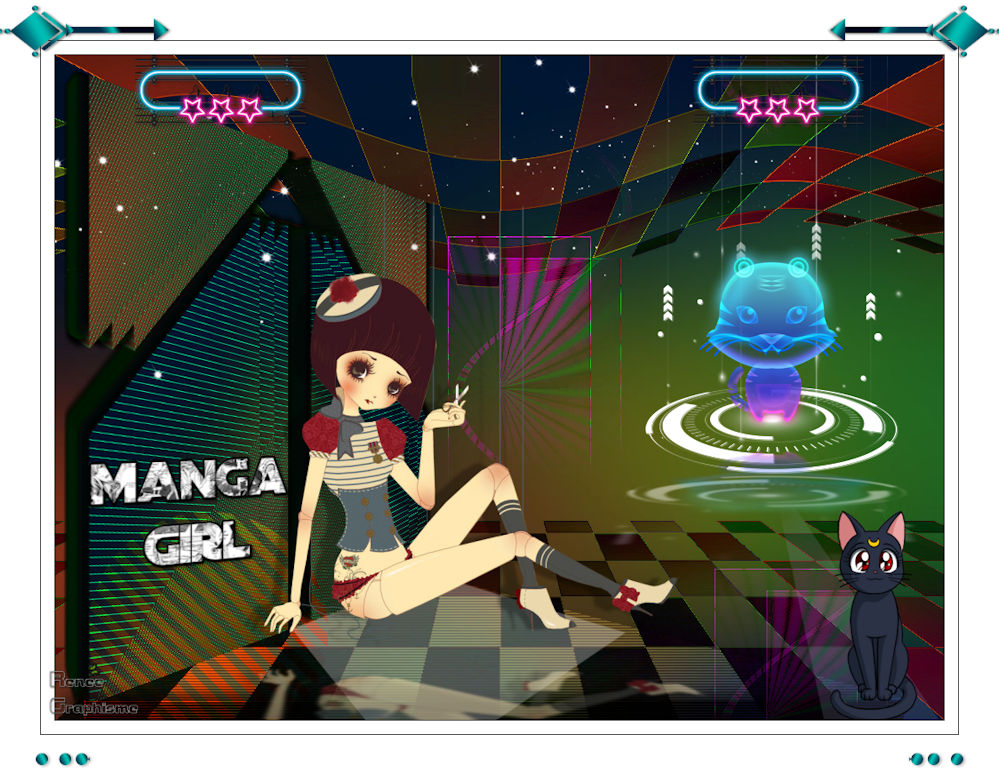
 Translations
Translations