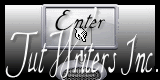|
Let's start the lesson.
1.
Open the Background image: ''fond-Le_reve'' we will work on it
2. Layers- Duplicate
3. Effects- Plugins – Mock - Bevel at 58
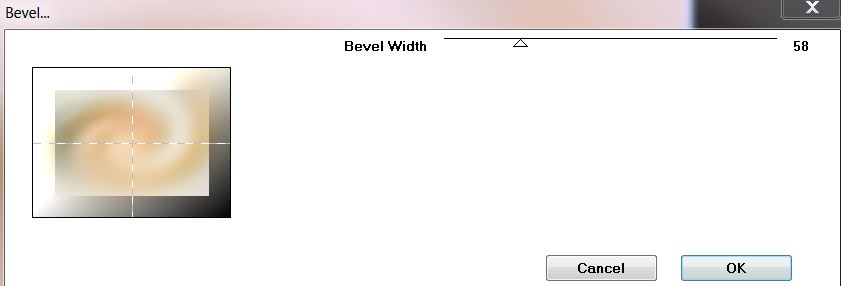
4. Effects- Image Effects-Seamless Tiling use settings below

5. Image Resize- 85% Resize all Layers not checked
6. Effects- Plugins - EyeCandy5 Impact - Perspective
shadow- tab Settings/User settings choose my preset: ''le_reve_persp''
7. Effects- Image Effects -Page Curl use settings below
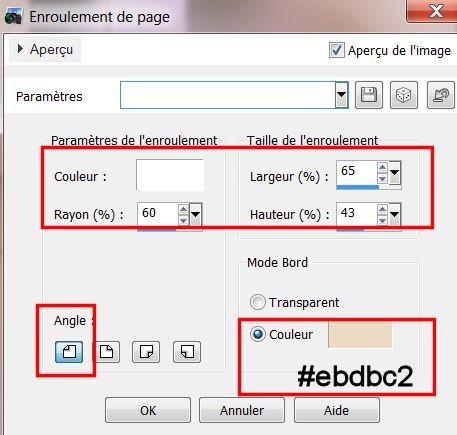
8. Open the tube ''le_reve_image1''Edit/copy- Edit/ paste as new layer (do not move it is in the right place)
9. Material Properties: foreground color to this color: #e7d3ad Background color to this color : #8c8982
10. Prepare a linear Gradient as configured
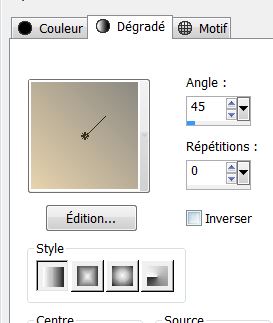
11. Layers- New raster layer
12. Selections - load/save selection - load selection from disk and choose my selection ''le reve1''
- Pot of Paint with these settings-Flood Fill Tool-fill the selection with the gradient

13.Selections- Deselect All
14. Effects- Edge Effects-Enhance More
15. Effects- Plugins Unlimited 2.0 - &<Bground designer
sf10 I> 4 way average
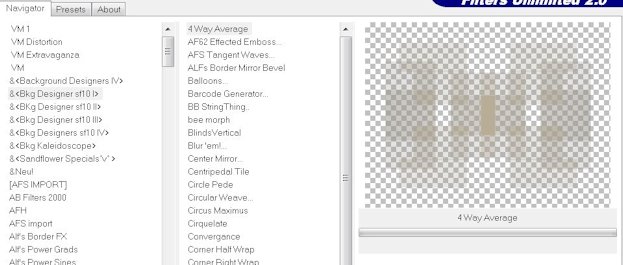
16. Effects- Plugins - FM Tile Tools – Blend Emboss default settings
17. Effects- Plugins Unlimited 2.0 - &<Bground designer
sf10I> Balloons
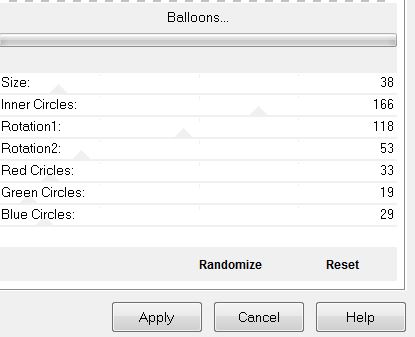
18.
Adjust-Sharpness-Sharpen More
19. Layers- New raster layer
20. Selection Tool ( S ) Custom selection use settings below
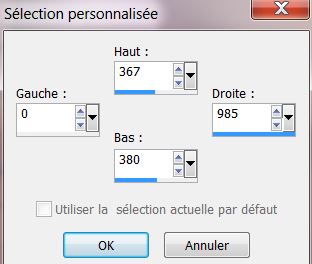
21.Activate Flood fill tool and fill the selection with the gradient
22.Selections- Deselect All
23. Layers- Duplicate / Effects- Distortion Effects- Twirl at 180
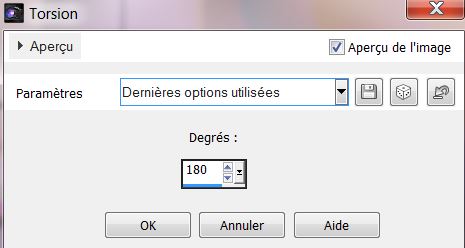
24.Layers- Duplicate
25.Repeat -Effects- Distortion Effects- Twirl at 180
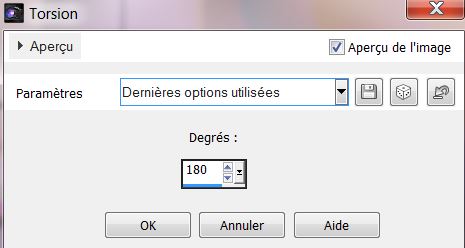
26. Layers- Merge-Merge-Down and repeat
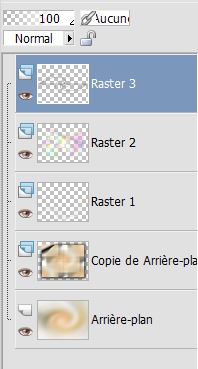
27. Stay on this layer (raster3) -
Effects- Plugins Unlimited 2.0 - Crescent Moon -Spookyfade
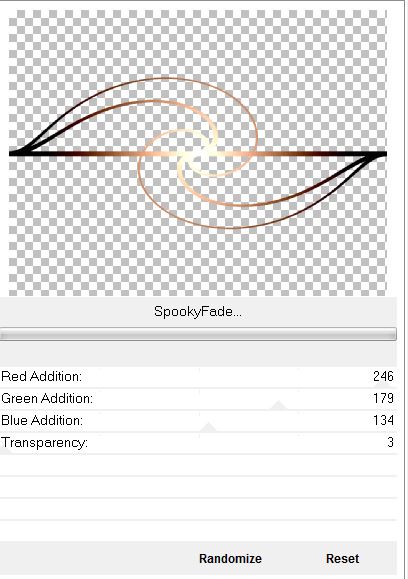
28. Stay on this layer = raster 3 / Effects-Plugins Andromeda
Perspective -Floors – Wrongside Flat
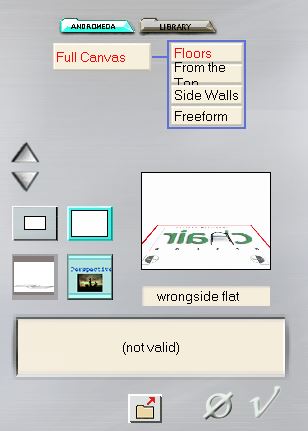
29. Effects - 3D Effects - Drop shadow with these settings:13/-8/62/2 black
30. Layer Palette -Double click on this Layer and set the Blend Mode to "Hard Light "
31. Open the tube ''le_reve_image3'' .Edit - Copy -Edit - Paste as new layer on your working area
32.Activate Pick Tool:(K) choose my preset- ''Preset_pick_le_reve-deformation
"click on it and oké
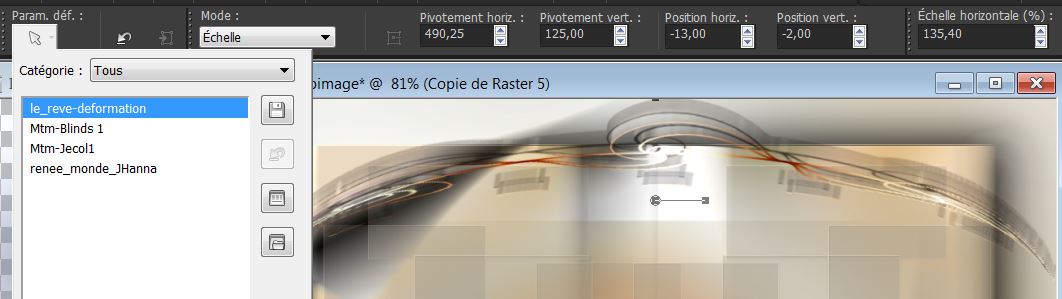
Do not move it is in the right place
33.Activate the top of the Layer-Palette
34. Open the tube ''le_reve_image2'' Edit - Copy-Edit - Paste as new layer on your working area
Activate Pick Tool: choose my preset-
(K)- ''Preset_pick_le_reve-deformation
-click on it and oké .Do not move it is in the right place
35. Layers- Arrange -Move Down
36. Layers- Merge- Merge Visible
37. Effects- Plugins Unlimited2.0 - Unplugged Colors –
Color Shifter
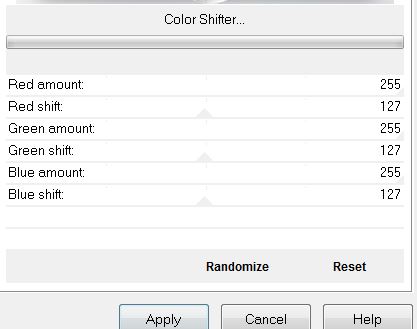
38.
Layers- New raster layer
39. Activate Flood fill tool and fill the layer with color white #ffffff
40.
Layers- New Mask layer from Image and choose Mask:''125018307_nikita_masq''
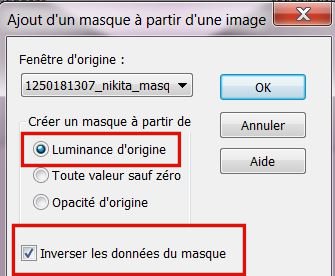
41.
Layers- Merge- Merge Group
42. Effects- Geometric Effects - Circle -
Transparent
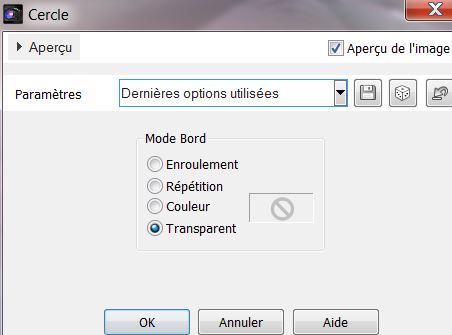
43. Activate Freehand Selections Tool with these settings

44. Select inside like this
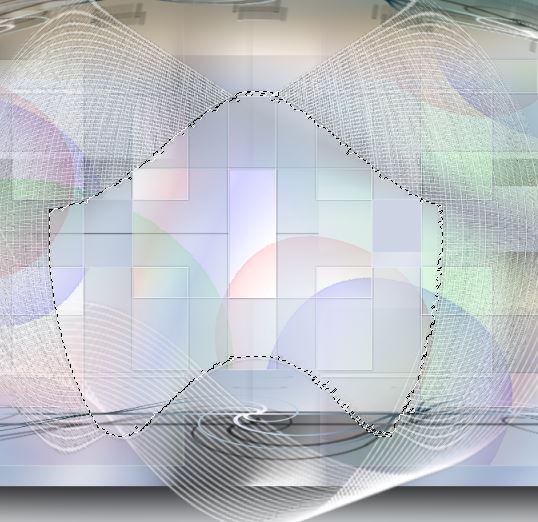
45. Delete
46.Selections- Deselect All
47. Effects- User Defined Filter -Emboss 3 default settings
48
Effects- Distortions Effects-Polar Coordinates-Rectangular to Polar/Transparent
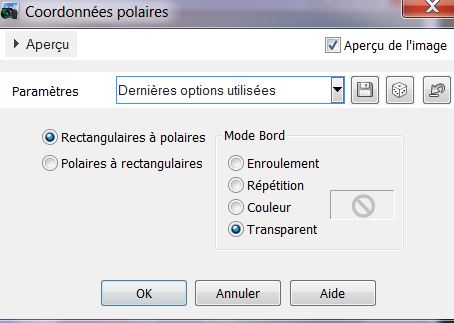
49. Effects- Image Effects-Offset use settings below
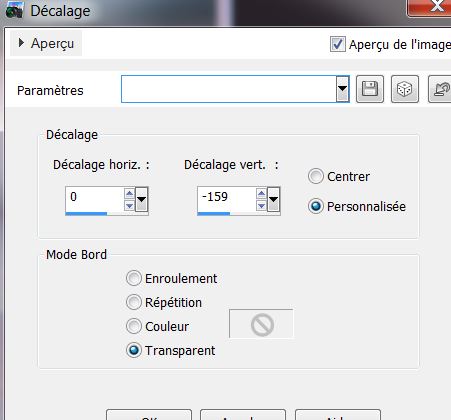
50 .Effects - 3D Effects - Drop shadow with the same settings
51. Open the tube ''nuage''/Edit - Copy -Edit - Paste as new layer on your working area .With your move tool move to the left corner
52. Layer Palette -Double click on this Layer and set the Blend Mode to "Hard Light "
53. Open the tube ''d176b217'' Edit - Copy -Edit - Paste as new layer on your working area and move
54. Layers- Arrange- Move Down and Repeat
55. Effects - 3D Effects - Drop shadow with these settings: 0/0/32/15 black
56. Activate the top of the Layer-Palette
57. Open the tube ''angelorlibellule'' Image Resize 45% . Edit - Copy -Edit - Paste as new layer on your working area .Layer Palette -Double click on this Layer and set the Blend Mode to "Luminance Legacy "
58. Layers- Duplicate
59. Effects-Plugins - Mura's Meister Copies use the settings below
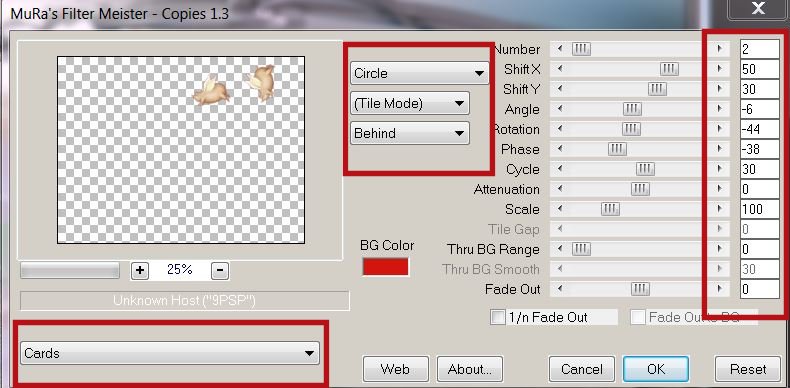
60.Place it in the upper right corner
61. Layer Palette -Double click on this Layer and set the Blend Mode to "Hard Light " Reduce the opacity of this layer to - 59%
62. Open the tube ''agv-rabbit-080112'' Image Resize 45 % Edit - Copy -Edit - Paste as new layer on your working area. With your move tool move to the left
.Layer Palette -Double click on this Layer and set the Blend Mode to"Luminance-Legacy"
63.Open the texte ''wordart_fantaisy_cibiBijoux'' Edit - Copy -Edit - Paste as new layer on your working area and move . Layer Palette -Double click on this Layer and set the Blend Mode to"Luminance-" Reduce the opacity of this layer to - 85%
64. Image - Add borders-Symmetric checked:2 pixels color #959db9
65. Image - Add borders-Symmetric checked:25 pixels color white
66. Image - Add borders-Symmetric checked:10 pixels color #959db9
67.Activate Magic Wand and click in the white border of 25 pixels
68.
Effects-Plugins - EyeCandy 5-Impact - Glass –Tab-Settings and choose -Preset clear
69.Selections- Deselect All
70. Open the tube " titre" Edit - Copy -Edit - Paste as new layer on your working area and move .Ore write your own text
71. Layers- Merge- Merge- All
Save as JPG

|




 Translations
Translations