|
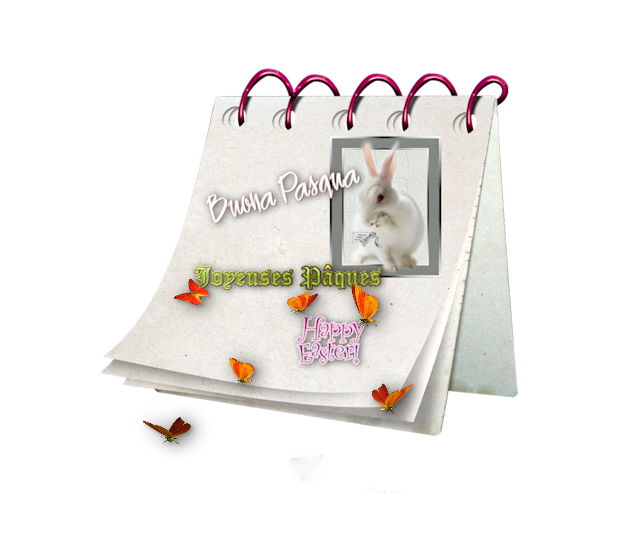
-
Color-palette:Set your foreground color to color #fdf9b2
-Set your background color to color: #415403
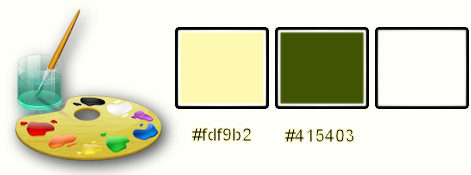
Let's start the lesson.
1.
Open the image « fond_paques_2016’’/’Window - Duplicate (or shift+D) - Close the original and proceed on the copy -Promote Background Layer =Raster 1
2.
Layers- New Raster Layer
3.
Activate Flood Fill Tool and fill the layer with the backgroundcolor
4. Layers- New Mask layer from Image and choose Mask: »Masque_renee_paques2016’’

-
Layers- Merge- Merge Group
5.
Layers- Merge- Merge Down
6.
Effects- Plugins-Simple – Pizza slice Mirror
Repeat this filter 2x
- you should have this result
7.
Activate Free hand Selection Tool =Lasso– Mode =point to point-Select this part as shown in the example below
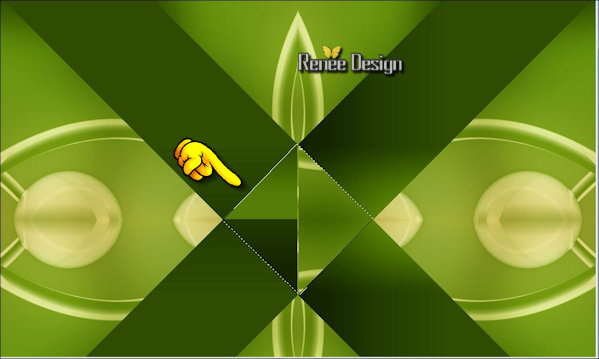
8.
Adjust-Blur-Gaussian Blur: Radius 35
9.
Effects –Plugins- Unlimited - Sapphire Filters 07-
SapphirePlugin_0602..use settings below .
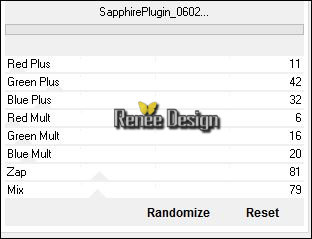
Repeat this filter 1x with the same settings
10.
Selections- Promote selection to Layer
Selections- Deselect All
-In the Layer-Palette: activate the layer underneath
11.
Effects- Plugins – Neology Filter pack - TV
Mania use settings below
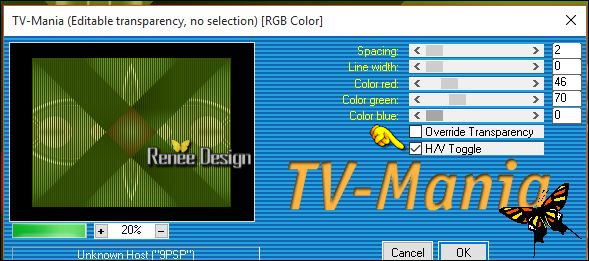
12.Activate Selection Tool -Rectangle -Custom Selection (S) with these settings
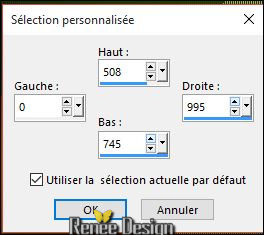
13.
Selections- Promote selection to Layer
14.
Effects- Plugins – Neology – Sinus Wave
using the default settings 38/112/11/18
15.
Effects –Plugins- Unlimited- Horizonaus Pattern Generators-
CityLights
a 57/0/160
16. Layer Palette - Double click on this Layer and set the Blend Mode to "Luminance-Legacy "
17. Effects- Plugins Mura’s Meister – Perspective Tilling use settings below
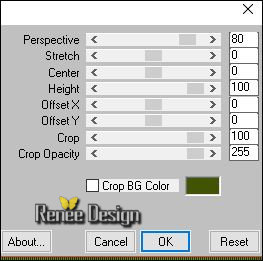
Selections- Deselect All
18.
Set the layer opacity of this layer to 57%
19 . Effects- 3 D Effects- Drop Shadow with these settings:-color white
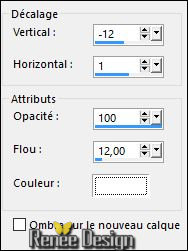
Color Palette:Set your foreground to gradient 'Foreground-background' -Sunburst -configured like this.
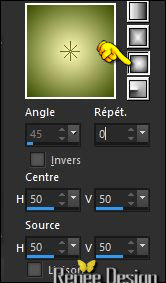
20. Layers- New Raster Layer
21. Activate Flood Fill Tool and fill the layer with the gradient
22. Adjust-Blur-Gaussian Blur: Radius 35
23. Effects- Plugins - L & K’s- Zitah using the default settings
24. Layers- New Raster Layer
25. Activate Flood Fill Tool and fill the layer with color black
26. Effects- Plugins – VM Natural Sparkles use settings below
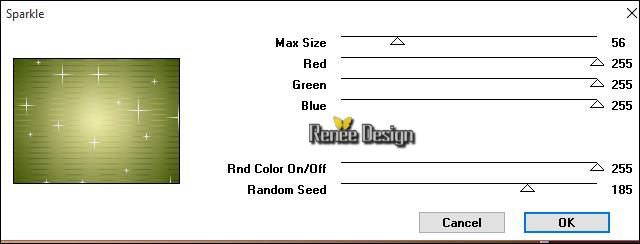
27. Effects- Plugins - Transparency - Elimate
black
28. Effects- 3 D Effects- Drop Shadow with these settings: 3/ -2/ 100 /12 color black
29. Layers- Merge- Merge Down
30. Layers- Arrange- Move Down
31. Layer Palette - Double click on this Layer and set the Blend Mode to Luminance-Legacy "-Set the layer opacity of this layer to 63 %
- To replace the top of the layers palette
32. Layers- New Raster Layer
33.
Selections –load/save selection –load selection from disc and choose my selection:‘’Paques_2016_1’’
34. Activate Flood Fill Tool and fill the selection with the foregroundcolor
#fdf9b2
35.
Effects –Plugins -Unlimited - Horizonaus Pattern Generators-
Psychedelic with these settings
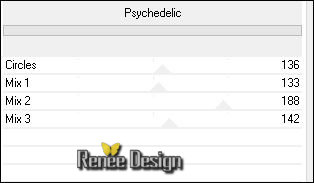
Selections- Deselect All
36.
Effects- Plugins -Eyecandy 5 Glass / Clear using the default settings
37. Layers- New Raster Layer
38.
Selections –load/save selection –load selection from disc and choose my selection:‘’Paques_2016_2’’
39. Pot of Paint: Change the opacity of the color at 20% –Activate Flood Fill Tool and fill the selection with the foreground color #fdf9b2
Selections- Deselect All
40.
Effects- Plugins – Toadies – What are you
41/20
41. Effects- Edge Effects- Enhance More
42. Layers- Duplicate
43. Image
Mirror – Image Flip
44. In the Layer-Palette: Double click on this Layer and set the Blend Mode to "Hard Light "
45. Open the tube « DECOS_Renee_paques2016 »
- Activate the 4 layers of this tube -Edit/ Copy-Edit - Paste as new layer on your working image
- place what you like
46. Open the tube ‘’libellulegraphisme_lapin2’’
- Edit/ Copy-Edit - Paste as new layer on your working image
- Activate your Move Tool (M) move to the bottom right side (see finished image)
47.
Effects- Plugins – EyeCandy 5 Impact – Perspective
shadow-tab Settings/User settings choose my Preset “Paques-2016_shadow1”
48. Open the tube « kittys-lady-easter-masque »-Edit/ Copy-Edit - Paste as new layer on your working image
- Activate your Move Tool (M) move to the bottom left side (see finished image)
49. Effects- Plugins – EyeCandy 5 Impact – Perspective shadow
tab -factory settings-Preset “Drop shadow blurry using the default settings
50. Image - Add borders-Symmetric checked: 1 pixel -backgroundcolor #fdf9b2
51. Image - Add borders-Symmetric checked: 30 pixels- foregroundcolor:#fdf9b2
52. Image - Add borders-Symmetric checked: 1 pixel -backgroundcolor #fdf9b2
53. Image - Add borders-Symmetric checked: 45 pixels color #e1dbdd
54. Activate the Magic Wand and select the border of
45 pixels
55. Effects- Plugins – L& K ‘s – Maxime a
32/0
56. Effects- Plugins- Simple - 4 Way average
57.
Selections- Invert
58. Effects- 3 D Effects- Drop Shadow with these settings: 5/4/65/25 color black
Selections- Deselect All
59. Open the tube "titre" ‘’joyeuses_paques_2016.png » Edit/ Copy-Edit - Paste as new layer on your working image and move -Ore write your own text
60. Image - Add borders-Symmetric checked: 1 pixel color #e1dbdd
Save as JPEG

I hope you enjoyed this lesson
Renée
This lesson was written by Renée 04/03/2016
Edited and Update
2016
*
Any resemblance with an existing lesson is a coincidence
* Do not forget to thank the people who work with us and for us I have appointed the tubeurs and translators
Thanks Renée
*
| 


 Translations
Translations 



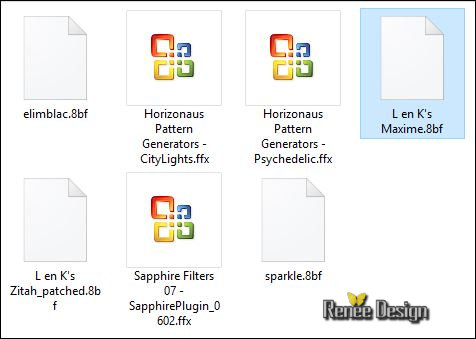
 When you see this logo the filter is imported in Unlimited
When you see this logo the filter is imported in Unlimited 
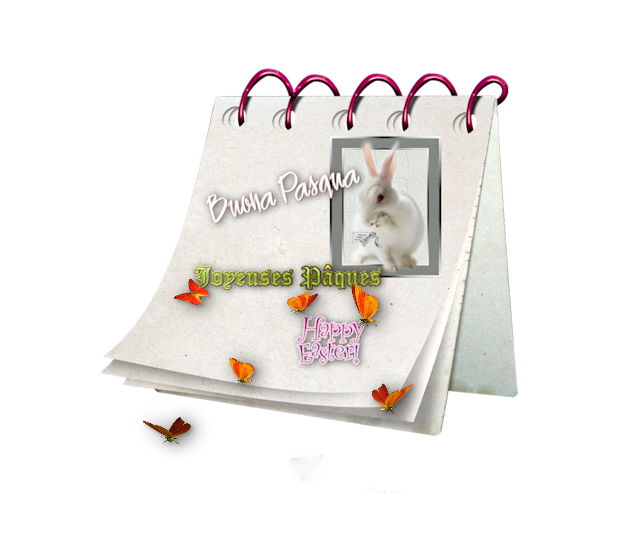
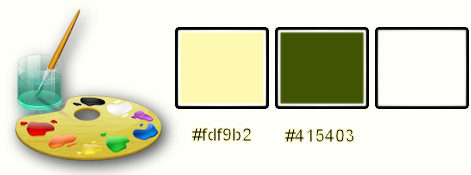

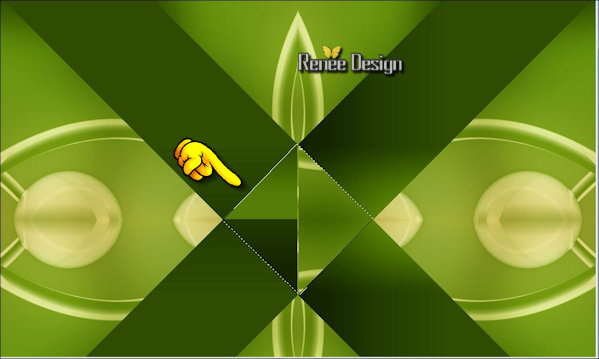
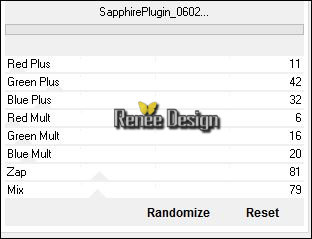
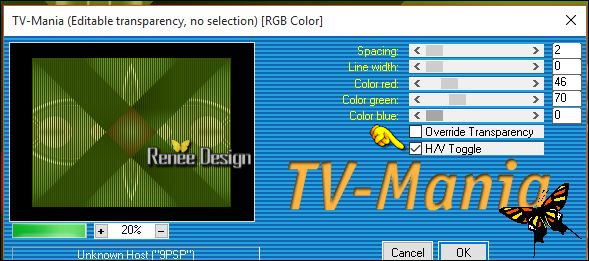
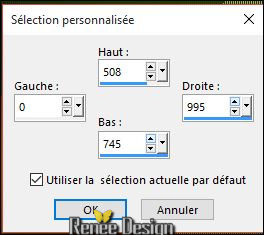
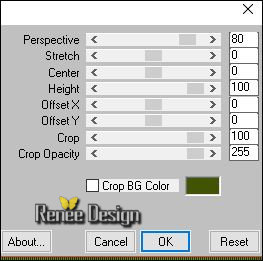
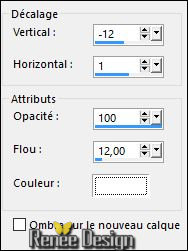
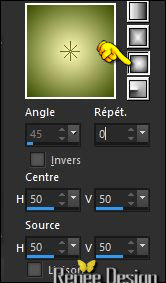
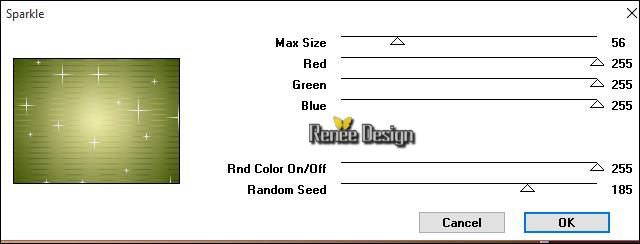
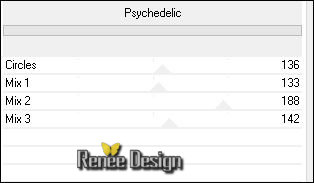


 All rights reserved
All rights reserved 