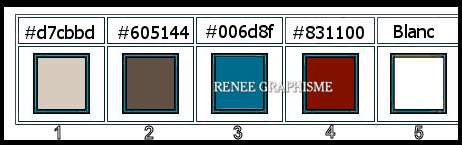|
Let's start the lesson.
ILLUSION THÉÂTRALE/Illusion Theater
Le petit théâtre/The little theater
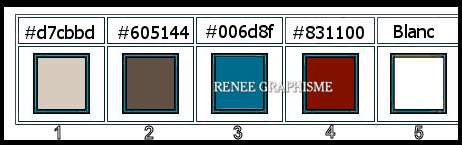
- Preparation
- Material Properties: Set your foreground color to color #d7cbbd= 1 – Set your background color to color #605144= 2
Set your Foregroundcolor to foreground-background linear gradient configured like this
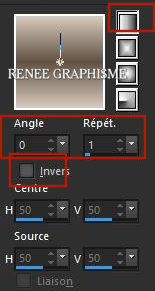
1. File-Open a new transparent Image of 1152 x 648 Pixels
2. Flood Fill Tool
 – fill the layer with the gradient
– fill the layer with the gradient
3. Effects – Plugins – Virtual Painter 4
First-Filter = Rectangles
Material = Stucco(Smooth)
Adjust = Material = Intense and OK
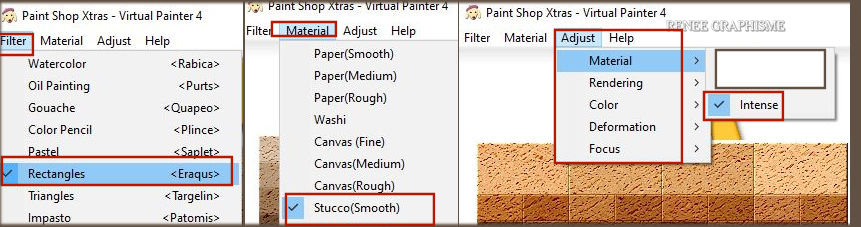
4. Adjust – Color
– Fade Correction-Amount of correction / 16
5. Layers- Duplicate
6. Selections –
Select All
7. Selections –
Modify – Contract 45 pixels
DELETE

Selections- Deselect All
8. Effects –
Plugins-Unlimited 2.0 – VM Toolbox - Instant Tile... 77/31
- Repeat: Plugins- VM Toolbox - Instant Tile...77/31
9. Effects – Plugins –Alien skin Eye Candy 5 Impact – Extrude use the settings below
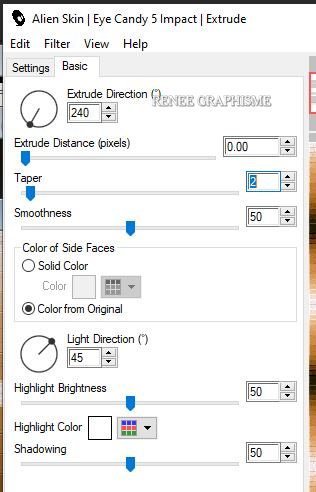
10. Effects-
3 D Effects– Drop Shadow with these settings : – 9 / 12 /80 /29 Color Black
11. Layers-Properties-Change the Blend Mode to " Overlay "
12. Layers- Merge- Merge Down
13. Effects –Plugins– Andromeda Perspective –Preset "rt wrongside"as shown in the example below
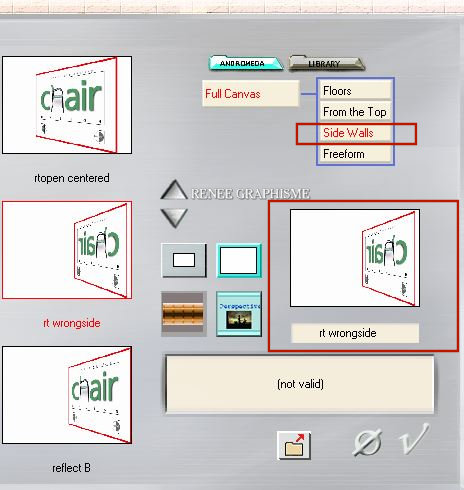
14. Pick Tool: (K) on your keyboard – Presets -Select my file preset ‘’theatre’’-Click on the preset and effect will apply
15. Layers- Duplicate
16. Image - Mirror - Mirror Horizontal (Image - Mirror in older versions of PSP)
17. Layers- Merge- Merge Down
18. Adjust-Hue and Saturation – Hue/Saturation/Lightness use the settings below
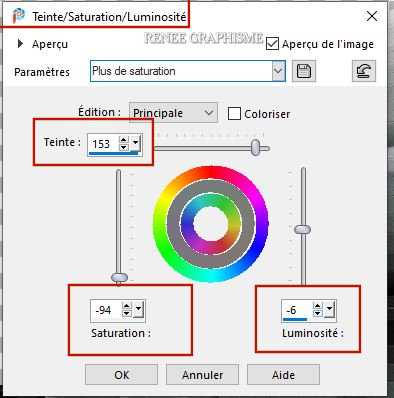
19. Effects – Plugins – Graphic plus – Cross Shadow use the settings below
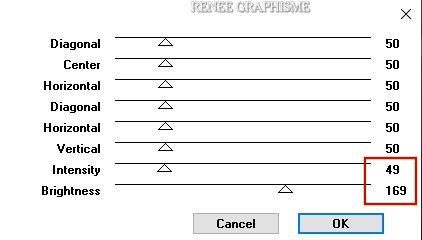
20. Layers- New Raster Layer
21. Activate Selection Tool -Custom Selection (S) -Rectangle with these settings

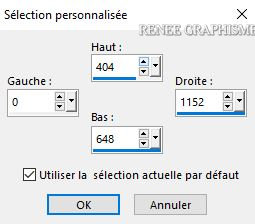
22. Flood Fill Tool
 –
Fill the selection with the foreground color= 1 –
Fill the selection with the foreground color= 1
23. Effects -Plugins – L & K’s – Pia with these setting 75
24. Effects – Plugins – Mura’s Meister Perspective Tiling – using the default settings
Selections- Deselect All
25. Layers-
Arrange- Move Down
- Color Palette- Change the foreground color to #006d8f =3
26. Layers- New Raster Layer
27. Selections –load/save selection –load selection from disc and select my selection: ‘’Theatre – 1’’
28. Flood Fill Tool
 –
Fill the selection with the foreground color= 3 –
Fill the selection with the foreground color= 3
Selections- Deselect All
29. Effects – Plugins – Flaming Pear Lacquer – Preset
 clicking on the red arrow and search your file- preset ‘’theatral –lacquer’’ clicking on the red arrow and search your file- preset ‘’theatral –lacquer’’
If the filter code is requested, it is here
Filter code Lacquer
- 43583006
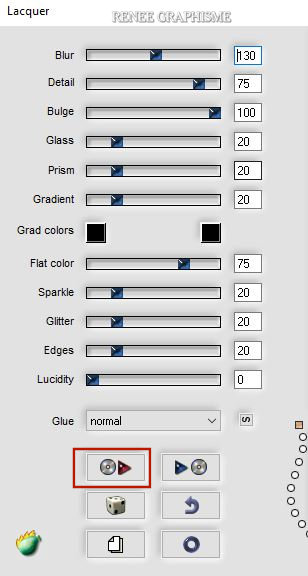
30. Layers- New Raster Layer
31. Selections –load/save selection –load selection from disc and select my selection: ‘’Theatre – 2’’
32. Effects – Plugins– Mura’s Meister – Cloud
Color : White -
FG-Color= 3 and White
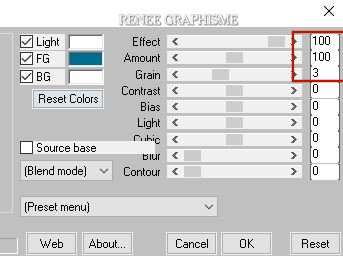
Selections- Deselect All
33. Effects-Distortion Effects-Wind/Winddirection From Left 100 - and Wind/Winddirection From Right 100
- In the Layer Palette- Activate Raster 1
34. Layers-Properties-Change the Blend Mode to " Multiply "
35. Selections –load/save selection –load selection from disc and select my selection: ‘’Theatre – 3’’
DELETE
(twice )
Selections- Deselect All
36. Layers- New Raster Layer
37. Selections –load/save selection –load selection from disc and select my selection: ‘’Theatre – 4’’
38. Effects-
3 D Effects- Cutout use the settings below-Color Black
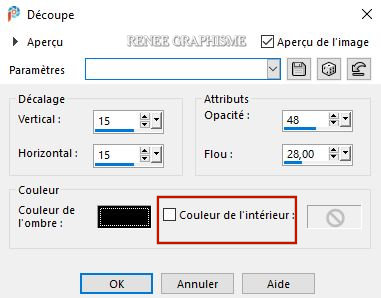
Selections- Deselect All
39. Effects-3 D Effects- Drop Shadow with these settings: 25/6/80/20 Color White
- In the Layer Palette- Activate Raster 1
40. Effects-3 D Effects- Drop Shadow with these settings: 21/3/80/12 Color Black
Your work and Layer Palette look like this now-You should have this result
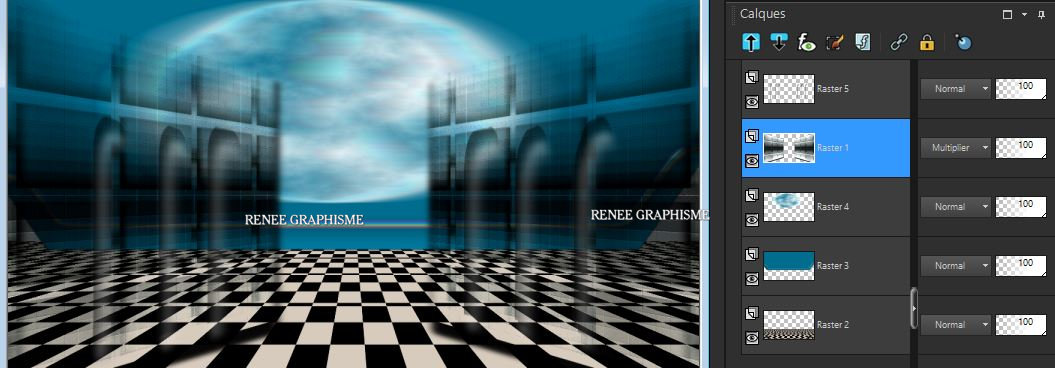
41. Open the tube ‘’Renee_TUBES_Theatre- Image 1’’ -Edit - Copy- Activate your work -Edit - Paste as a new layer
42. Pick Tool: (K) on your keyboard -Enter these parameters for the X:406,00 and Y: 119,00 positions on the Toolbar
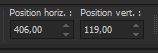 406 / 119
406 / 119
Press ( M ) to close the Pick Tool
43. Open the tube ‘’Renee_TUBES_Theatre- Image 2’’ - Edit - Copy- Activate your work -Edit - Paste as a new layer
44. Pick Tool: (K) on your keyboard -Enter these parameters for the X:-29,00 and Y: -19,00 positions on the Toolbar
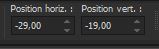 -
29 /- 19 -
29 /- 19
Press ( M ) to close the Pick Tool
45. Layers- New Raster Layer
46. Selections –load/save selection –load selection from disc and select my selection: ‘’Theatre - 6’’
47. Color Palette- Change the foreground color to #831100=4
-
 Flood Fill Tool –Fill the selection with the foreground color=4 Flood Fill Tool –Fill the selection with the foreground color=4
Selections- Deselect All
48. Effects-3 D Effects- Drop Shadow with these settings: 1/1/100/0 Color Black
49. Layers-Properties-Change the Blend Mode to " Overlay "
50. Layers- New Raster Layer
51. Selections –load/save selection –load selection from disc and select my selection: ‘’Theatre – 5’’
52. Flood Fill Tool
 –
Fill the selection with the foreground color= 4 –
Fill the selection with the foreground color= 4
53. Effects-
3 D Effects– Inner Bevel use the settings below
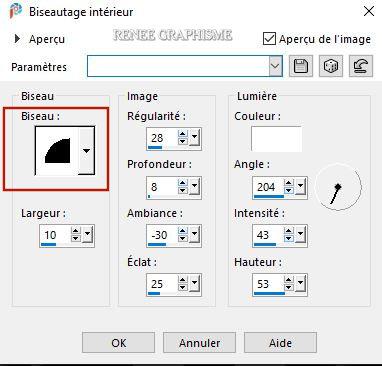
Selections- Deselect All
54. Open the tube ‘’Renee_TUBES_Theatre- Image 3’’ - Edit - Copy- Activate your work -Edit - Paste as a new layer
- Pick Tool: (K) on your keyboard -Enter these parameters for the X: 427,00 and Y: 33,00 positions on the Toolbar
427/ 33
55. Selections –load/save selection –load selection from disc and select my selection: ‘’Theatre – 7’’
- Layers- New Raster Layer
56.Color Palette- Change the foreground color to #ffffff=5
Flood Fill Tool
 –Fill the selection with the foreground color=5
( 2 clicks) –Fill the selection with the foreground color=5
( 2 clicks)
Selections- Deselect All
57. Open the both tube ‘’Renee_TUBES_Theatre- Image 4 and 5 ’’ !!! -Edit - Copy- Activate your work -Edit - Paste as a new layer
-and place the tube according to your taste
- Drop Shadow according to your taste
For Renée
58. Effects –Plugins-Alien skin Eye Candy 5- Impact – Perpective
Shadow with these settings
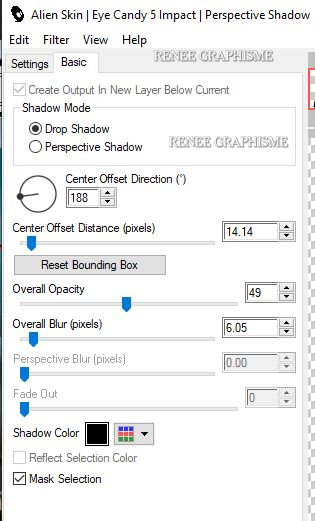
59. Layers- Merge- Merge Visible
60. Edit - Copy !!!
61. Open tube ‘’cadre-Theatre’’
in your Psp
62. With your Magic Wand,(add shift) select the inside of that frame.
63. Edit- Paste Into Selection (Image is still in your PSP memory)
Selections- Deselect All
64. Open the tube " Titre/Text
"-Edit - Copy- Activate your work -Edit - Paste as a new layer and move /Resize to your own choice
65.Open the tube " filigrane/watermark" -Edit - Copy- Activate your work -Edit - Paste as a new layer and move
Image -Resize to 1000 Pixels width.
Save as JPG file and you're done!
I hope you enjoyed this lesson
Renée
This lesson was written by Renée 25-05-2020
Edited and Update
in 2020
*
Any resemblance with an existing lesson is a coincidence
*
Do not forget to thank the people who work with us and for us I have appointed the tubeurs and translators
Thanks
*
|


 Translations
Translations