|
Let's begin.
View - toolbars - Script checked !!!!!
1. Open the image: ''fond_hope'' in PSP
/Promote Background Layer= raster
1
2. Selections-Custom selection with these settings

Selections-Promote Selection To Layer
3. Effects - 3D Effects - Cutout

4. Selections - Deselect all
5. Layers- Duplicate
6. Effects - Image Effects- Offset
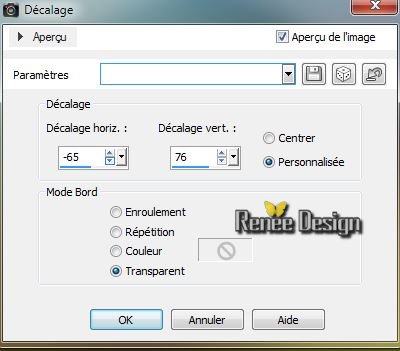
Your work is like this right now
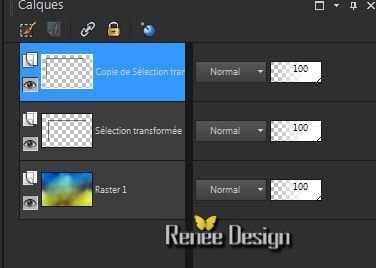
7. Layers-Merge-Merge Down
8. Effects- 3D Effects-Drop Shadow: 1/1/100/20 black
9. Layers- Duplicate
10. Effects - Reflection Effects-Kaleidoscop
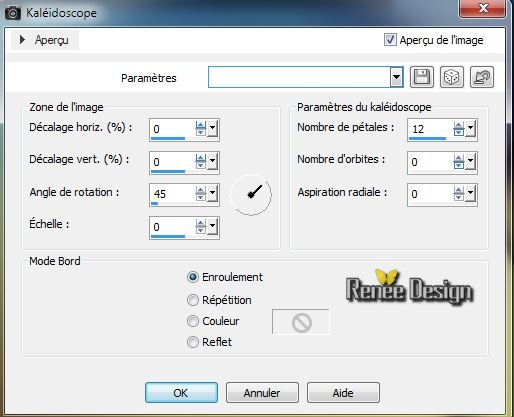
11. Layer Palette: Set the Blend mode to :"Luminance Legacy"
12. Aktivate the bottom of the Layers palette (Raster 1)
13. Layers - New raster layer
14. Selections-Custom selection with these settings

15. Open the tube ''hope_texte'' - Edit/copy -Edit/paste into selection
16. Selections - Deselect all
17. Effects - 3D Effects-Drop Shadow 1/1/100/0 black
18.Materials-Properties: Foreground color to color : #fbfbfb
19. Aktivate your Pen Tool: Line Style ''
krisboxed'' In the folder
- Draw a line like this
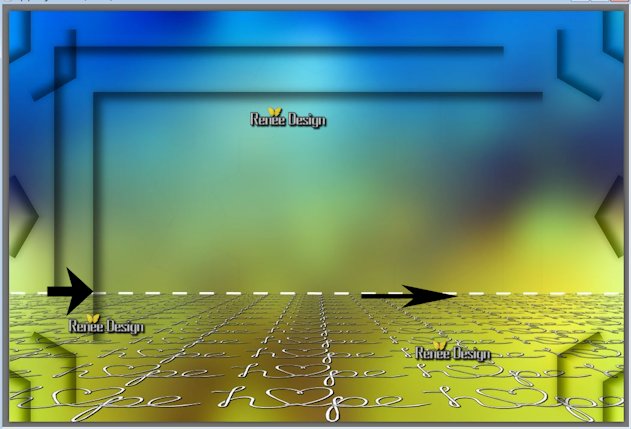
20.Effects - PluginsEyeCandy 5 Impact - Extrude - Preset- "
hope_extrude''
(The picture may be different .Depends on where exactly your line is. But it is not important)
21. Effects - Distortion Effects-Twirl
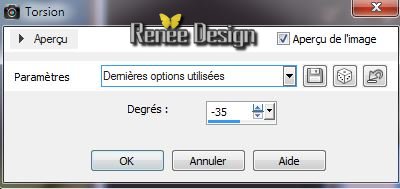
22. Effects - 3D Effects-Drop Shadow
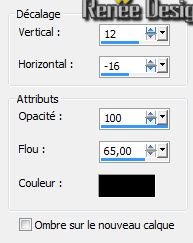
23. Layers-New raster layer
24. Selections-Custom selection with these settings

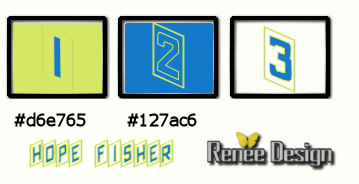
25. Material Properties: Foreground color to color: 1
Background color to color: 2
Prepare a linear gradient configured like this

26. Flood Fill Tool: Fill the selection with the gradient
27. Effects -Plugins Unlimited - Toadies / Posterize
213
28.
Effects - Edge Effects- Dilate
29.
Selections - Deselect all
30.
Effects-
Unlimited - Simple - Blintz
30.
Effects -Edge Effects -Enhance More
31.
Effects-Plugins Mura's Meister - Perpective Tilling/color 2
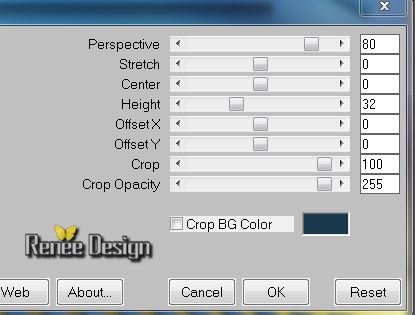
32.
Effects- Distortion Effects -Twirl - 35 with the same settings
Layers-Arrange-2x Move Down (above raster 1)
Your work is like this right now
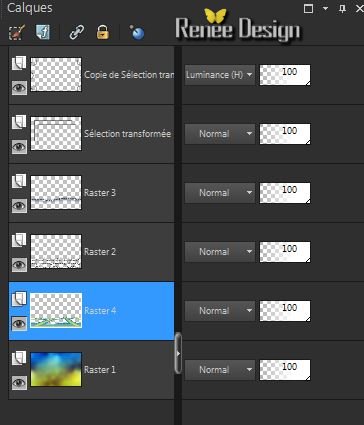
33.
Aktivate the bottom of the Layers palette ( Raster 1)
34.
Selections-Custom selection with these settings

35.
Selections-Promote Selection To Layer
36.Effects-Plugins Unlimited -Toadies -*Sucking Toad*Bevel
II.2...
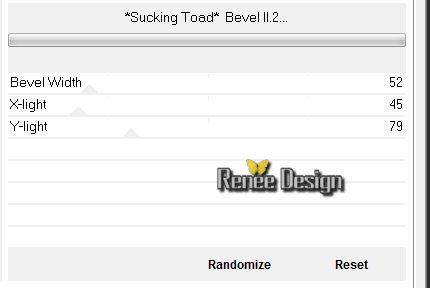
37.
Effects - Edge Effects- Enhance More
38.
Selections- Modify - Contract 27 pixels
39.
Selections-Promote Selection To Layer
40. Effects - Plugins EyeCandy 5- Impact - Glass -Preset-
''hope_glass''
41. Effects -Plugins Andromeda Perspective Tilling/ From
the top /Top
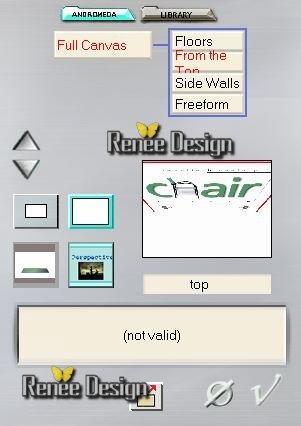
42. Image - Flip
43.
Place like this (I close the layers so you can better see )
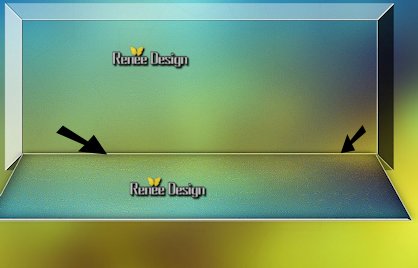
44.
Effects- Edge Effects - Enhance More
Layer Palette: Set the Blend mode to : "Hard Light"
45.
Layers-Merge-Merge Down
you are there in your layers palette and your work
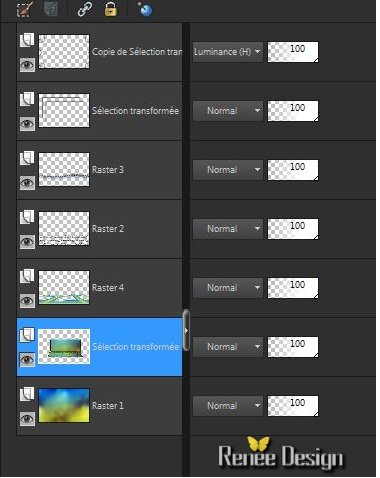 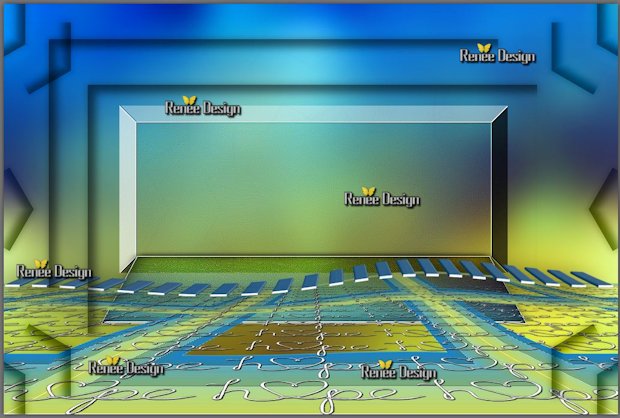
46.Open the tube ''hope_Juhu_shines''/ Image
Resize to 60% -Edit/copy -Edit/paste as a new Layer and place
47.
Aktivate your Selection Tool (S) Rectangle
-Make this selection

48.
Selections- Invert / Delete
Layer Palette: Set the Blend mode to : "LUMINANCE"
49.
Layers- Duplicate
50.
Effects -Plugins Andromeda Perspective with the same settings
Image
-Flip
(and place )
51.Layer Palette: Set the Blend mode to : "Hard Light"
52.
Layers-Merge-Merge Visible
53.
Open the tube ''JHanna_756 tubctiver
e_SibylleDotinot.png''/Image Resize 90 %
and 95 % Edit/copy -Edit/paste as a new Layer and place
(place it exactly like the example on the line you made with the pen)
54.Open the tube ''hope_poisson_ampoule'' /Image Mirror
-Image Resize 65 %./Edit/copy -Edit/paste as a new Layer and place
55.
Activer le tube ''NUAGE-TERRE'' se placer sur le raster
1 du tube /.Edit/copy -Edit/paste as a new Layer and place
(Remove the small black line on the tube)
56.
Open the tube ''calguisdecofantaisie27022014.pspimage''/
Edit/copy- Take the selected part Edit/paste as a new Layer and move on the right side
57.Layer Palette: Set the Blend mode to : "Overlay"
58.
Aktivate the bottom of the Layers palette ( le fusionné)
59.
Layers - New raster Layer ./Flood Fill Tool: lower the opacity to 60 % .Fill the layer with color:#d6e765
60.
Layers New Mask Layer From Image:
''aditascreations_mask_60.pspimage''

61.
Layers-Merge - Merge Group
62.
Effects - Edge Effects -Enhance /Layer Palette: Set the Blend mode to :"Soft Light"
Aktivate the top of the Layers palette
63.
Layers-New raster layer
64.
Selections - load/save selection- load selection from disk and select my file
''hope_1''
Flood Fill Tool:the opacity of your colors at 100% . Fill the selection with this color: #d6e765
65.Selections - Modify -Contract 3
pixels
66.
Effects - 3D Effects- - Cutout /black and color 2

67. Selections - Deselect all
68. Effects-Plugins Eyecandy 5- Black light -Preset-
''hope_black_light''
69.
Layers-Arrange-Move under layer 1 .Layer Palette: Set the Blend mode to
"Difference"
This is the result
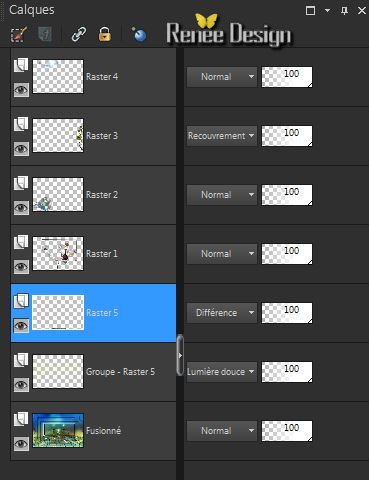
70
. Text Tool: ''43.ttf''/write your own text, or take mine
71.
Layers- Merge-Merge Visible
72.
Activate toolbar Script, choose my file in the list : "Hope fisher"
(C:\Users\YourName\Documents\Corel PaintShop Pro\16.0\ Scripts-trusted )
Click the little blue arrow it will run/faire ok to each application until the script completes
If problems with the script:
-add to Image
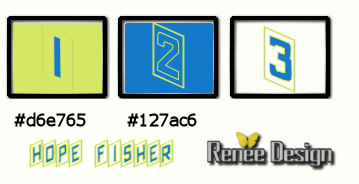
Image - Add Borders - Symmetric checked :2
pixels color 2
Image - Add Borders - Symmetric checked :2
pixels color
3
Image - Add Borders - Symmetric checked :2
pixels color 1
Image - Add Borders - Symmetric checked :50
pixels color 3
Image - Add Borders - Symmetric checked :2
pixels color 2
Image - Add Borders - Symmetric checked :2
pixels color 3
Image - Add Borders - Symmetric checked :2
pixels color 1
73.With the magic wand -select the border of : 50
pixels
74.
Effects - Texture Effects-Blinds/ color #127ac6
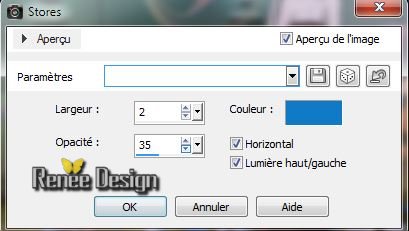
75.
Image -Rotate Left
76.
Effects -Texture Effects- Blinds (the same settings)
77.
Image - Rotate-Right
78.
Selections - Deselect all
79.
Effects - Plugins AAA Frame -Foto Frame
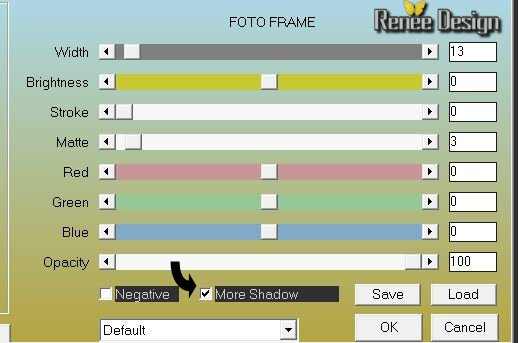
80.
Open the tube ''hope1.png '' Edit/copy -Edit/paste as a new Layer and place
81.
Image Resize to 995 pixels Width
I hope you enjoyed this lesson
Renée
This lesson was written by Renée the 22/02/2014
Created the
March 2014
*
Any resemblance with an existing lesson is merely a coincidence
*
Don't forget to thank the people who work for us and with us. I named the tubeurs - Testers and the translators.
Thanks Renée
|