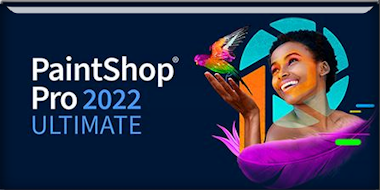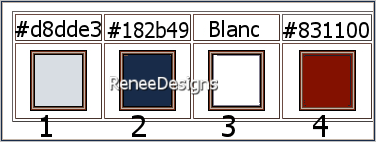|
Let's start the lesson
Dame Jaja
- Preparation
-Material Properties:
Set your foreground color to color #d8dde3=color 1 – Set your background color to color #182b49=color 2
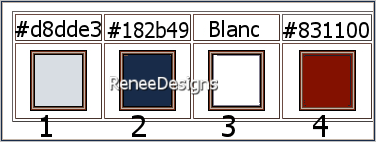
1. File: Open a transparent image in this size: 1050
x 750 Pixels
2. Activate Flood Fill Tool
 –
Fill the layer with the foreground color #d8dde3=1 –
Fill the layer with the foreground color #d8dde3=1
3. Open the Tube ‘’Dame-Jaja-tube-femme’’ -Edit - Copy- Activate your work -Edit - Paste as a new layer
4. Effects - Image Effects- Seamless Tiling using the default settings
5. Adjust- Bur-Radial Blur use the settings below
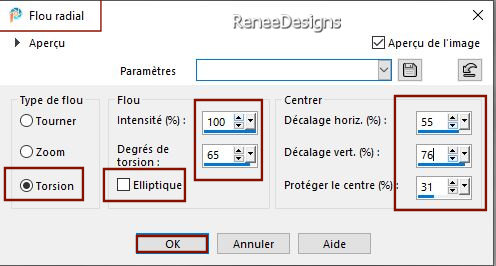
6. Effects - Edge Effects
- Enhance More
7. Layers- Merge- Merge Down
8. Effects - Plugins - Filters in Unlimited 2.0 - FunHouse Loom... using the default settings
- Repeat: Effects - Plugins - Filters in Unlimited 2.0 - FunHouse Loom... using the default settings
9. Effects- User Defined Filter -
Emboss 3 using the default settings
10. Adjust–One Step Noise Removal
11. Layers- Duplicate
12. Image - Mirror - Mirror Horizontal (Image - Mirror in older versions of PSP)
-Image - Mirror - Mirror vertical ( Image - Flip in older versions of PSP)
13. Layers-Properties- Reduce the Opacity of this layer to 50%
14. Layers- Merge- Merge Down
15. Effects - Plugins - AP[Distort] Distort – ShiftMesh use the settings below
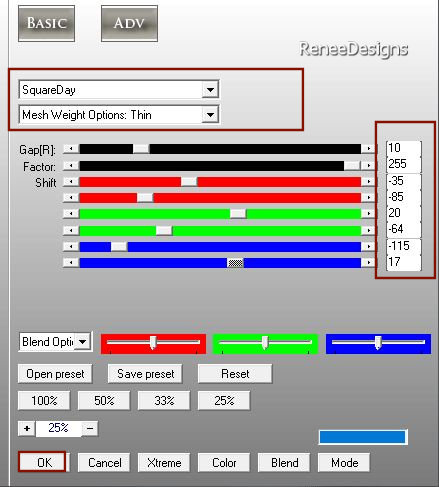
16. Effects – Edge Effects - Enhance
17. Layers- New Raster Layer
18.Activate Selection Tool -Custom Selection (S) -Rectangle with these settings 
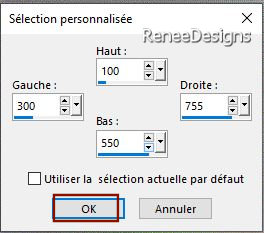
19. Activate Flood Fill Tool
 –
Fill the selection with the foreground color #d8dde3=1 –
Fill the selection with the foreground color #d8dde3=1
20. Selection - Modify -Contract 2 pixels

21. Layers-New Raster Layer
22. Activate Flood Fill Tool
 –
Fill the selection with the background color #182b49=2 –
Fill the selection with the background color #182b49=2
23. Effects – Plugins – AAA Frame – Foto Frame using the default settings
DO NOT DESELECT
24. Effects-Distortion Effects– Warp use the settings below
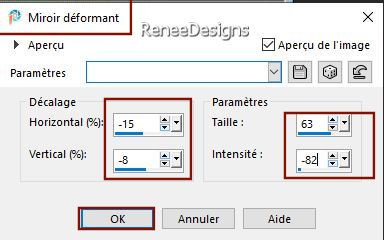

25.Layers- Merge- Merge Down
26. Effects – 3D Effects –Drop Shadow with these settings: 0/0/60/45 Color Black
27. Effects –Plugins– Mura’s Meister – Perspective Tiling use the settings below
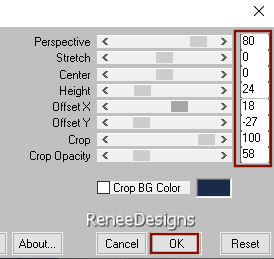
28. Effects - Plugins - Filters in Unlimited 2.0 - &<Background
Designers IV> - @Night Shadow use the settings below
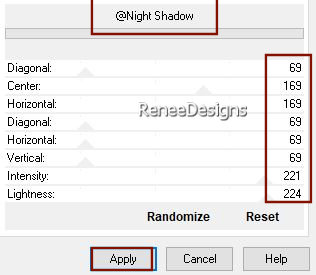
29. Activate Magic Wand Tool -Feather 55
-Click in the empty part of the top
- 5 times

Magic Wand Tool -Feather back to 0

Material Properties: Prepare a Foreground/Background-sunburst gradient configured like this
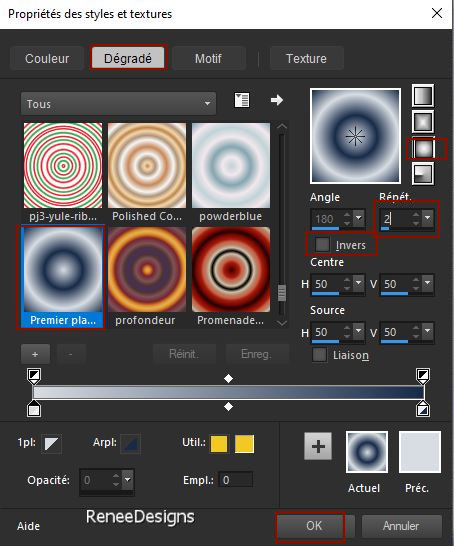
- Activate the bottom of the layer palette= Raster 1
30. Layers- New Raster Layer
31. Activate Flood Fill Tool
 –
Fill the layer with the gradient –
Fill the layer with the gradient
32. Adjust- Blur- Gaussian Blur- Radius 35
33. Effects – Plugins– L & K’s – Paris with these settings
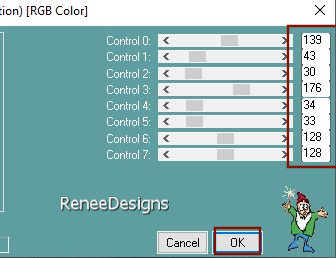
- Repeats: Effects – Plugins– L & K’s – Paris with the same settings
34. Layers- New Mask Layer -From Image and select Mask – ‘’Monaiekje-20.mask’’
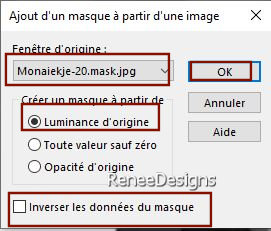
- Layers- Merge- Merge Group
35. Effects – Edge Effects –Enhance
36. Effects – 3D Effects –Drop Shadow with the same settings
- Activate the bottom of the layer palette= Raster 1
37. Selections –load/save selection –load selection from disc and select my selection: ‘’Dame-Jaja 1’’
38. Selections- Promote Selection to Layer
39. Effects - Plugins - Filters in Unlimited 2.0 - [AFS IMPORT]
-sqborder2 using the default settings
40. Selections - Modify – Select -Selection Borders use the settings below
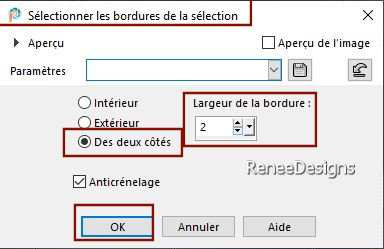
41. Activate Flood Fill Tool
 –
Fill the selection with the background color #182b49= 2 –
Fill the selection with the background color #182b49= 2

42. Effects - Plugins – Mura’s Meister – Copies use the settings below
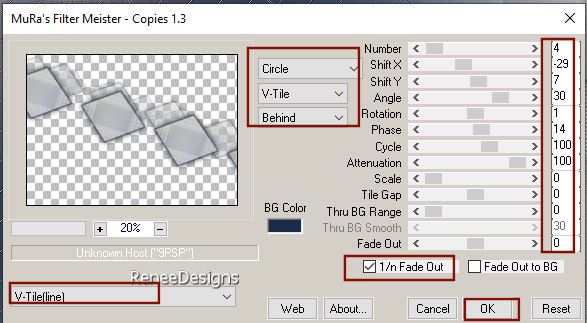
43. Layers-Properties-Set the Blend Mode to "Hard Light " – Reduce the Opacity of this layer to 67%
44. Effects - Plugins - Filters in Unlimited 2.0 - Andrew's Filters 38
- Multiple Lines... using the default settings
- Activate the top of the layer palette
45.Layers- New Raster Layer
46. Selections –load/save selection –load selection from disc and select my selection: ‘’Dame-Jaja 2’’
47. Activate Flood Fill Tool
 –
Fill the selection with the gradient –
Fill the selection with the gradient
48. Effects– Texture-Effects – Blinds with these settings-use the background color #182b49= 2
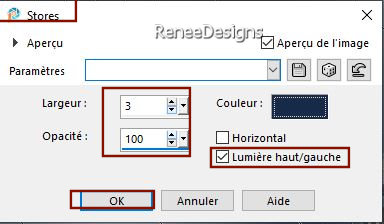

49.
Effects -Plugins - Alien Skin EyeCandy 5 –
Impact- Motion Trail – Tab- Settings-User Settings -choose my file- Preset : ‘’Jaja-Motion-Trail’’
50. Layers-Properties-Set the Blend Mode to " Screen "
51. Open the Tube ‘’ Dame-Jaja-tube-femme2’’ - Edit - Copy- Activate your work -Edit - Paste as a new layer
52. Pick Tool: (K) on your keyboard -Enter these parameters on the toolbar
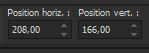 208 / 166
208 / 166
-Press ( M ) to close the Pick Tool
53. Layers-Properties-Set the Blend Mode to " Overlay "
54. Layers- New Raster Layer
55. Properties Foreground- Set your foreground color to color #ffffff=3
Activate Flood Fill Tool -Opacity
50% – Fill the layer with the foreground color #ffffff=3
56. Layers- New Mask Layer -From Image and select Mask ‘’Narah–Mask-1166''

- Layers- Duplicate
- Layers- Merge- Merge Group
57.Open the Tube ‘’ Dame- jaja- titres’’-Edit - Copy- Activate your work -Edit - Paste as a new layer
Place the 2 titles to your liking
58. Open the Tube ‘’
Dame-Jaja-tube-femme1’’
59. Image - Resize to 85%
- Edit - Copy- Activate your work -Edit - Paste as a new layer–Place in the bottom right corner
60. Effects - Plugins - Alien Skin EyeCandy 5 - Impact – Perspective
Shadow use the settings below
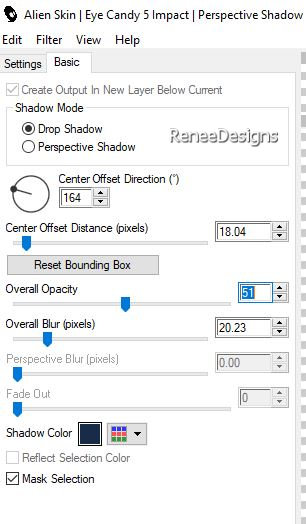
61. Image - Add borders-Symmetric checked: 2 Pixels –Color #182b49= 2
- Image - Add borders-Symmetric checked: 10 Pixels -Color #ffffff=3
- Image - Add borders-Symmetric checked: 1 Pixel – Color #d8dde3=1
62. Selections –
Select All
- Image - Add borders-Symmetric checked: 45 Pixels Color #ffffff=3
63.Effects – 3D Effects –Drop Shadow with these settings: 0/0/60/45 Color black
64. Selections – Invert
65. Layers- New Raster Layer
66. Properties Foreground-Set foreground color to #d8dde3=color 1
Prepare a Foreground/Background-sunburst gradient configured like this
Activate Flood Fill Tool - Opacity 100% –
Fill the layer with the gradient
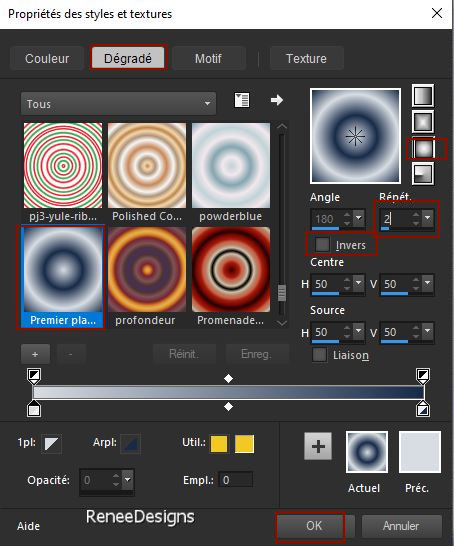
67. Effects – Reflection Effects – Kaleidoscope use the settings below
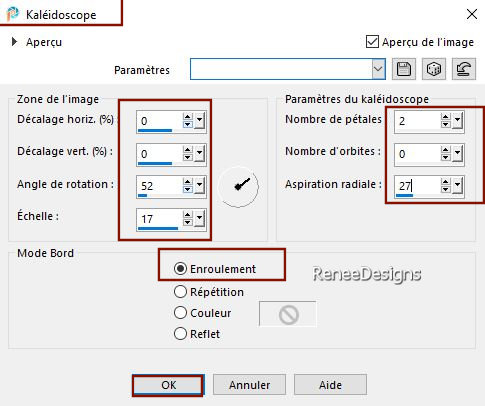

68. Image - Add borders-Symmetric checked: 2 Pixels – Color #182b49= 2
69. Image - Add borders-Symmetric checked: 15 Pixels –Color #ffffff=3
70.Image - Resize to
85 %
- Paste the author's watermark on your work and your own watermark.
71. Layers- Merge- Merge All (flatten)
- Save as JPG
I hope you enjoyed this lesson
Renée
This lesson was written by Renée 18/12/2022
Edited and Update
in 2022
*
*
Any resemblance with an existing lesson is a coincidence
* Do not forget to thank the people who work with us and for us -I have appointed the tubeurs and translators
Thanks
|
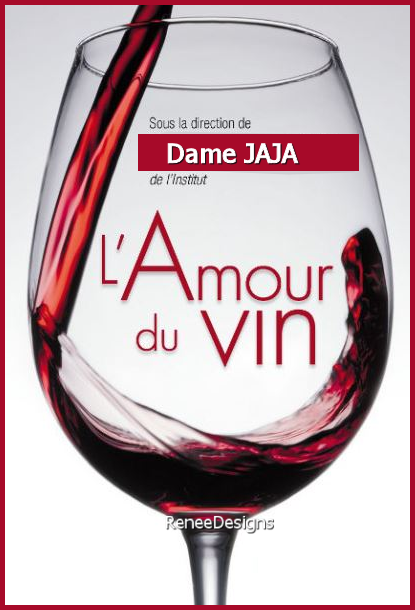

 Translations
Translations