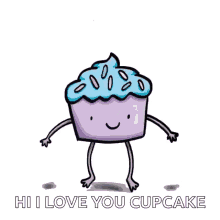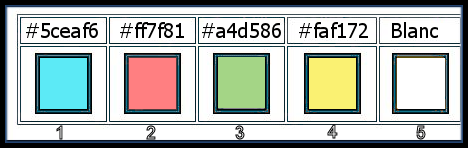|
Let's start the lesson.
CUPCAKE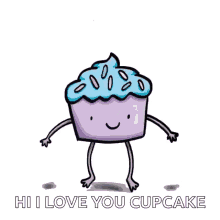
-
Preparation
- Material Properties: Set your foreground color to color #5ceaf6 = 1 – Set your background color to color #ff7f81= 2
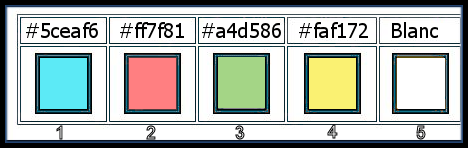
1. Open the BG-Image‘’ Cupcake- Fond’’ – Promote Background Layer =Raster 1
2. Layers-Duplicate
3. Effects – Plugins– Redfield – Ripples Magic use the settings below
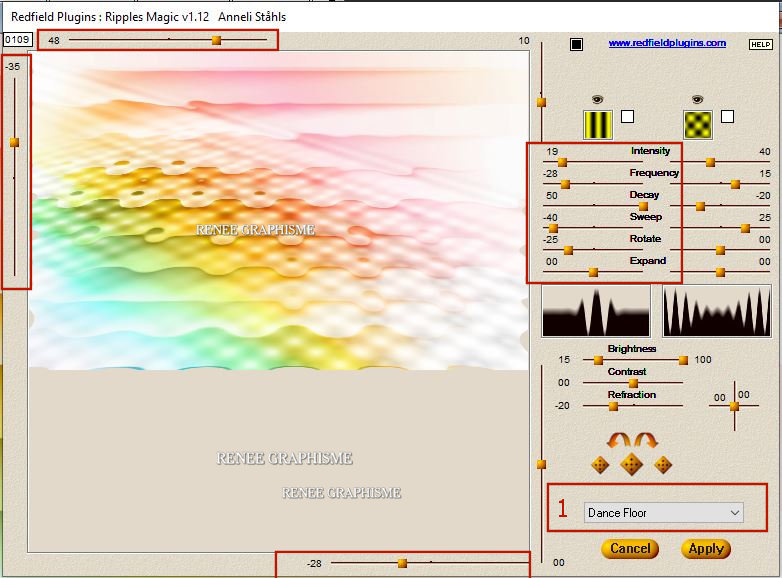
-
Close this layer for a moment
-
Layer-Palette- activate the layer underneath=Raster 1
4. Adjust- Blur- Gaussian Blur-Radius 45%
5. Effects – Art Media Effects – Brush Strokes use the settings below -Color FG-Color = 1
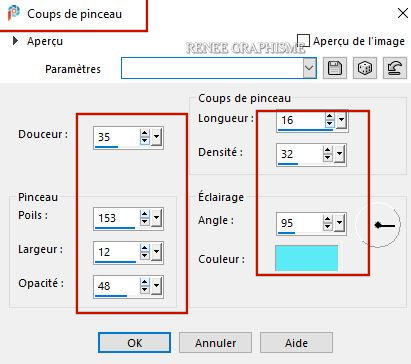
6. Adjust- Sharpness-Sharpen
-
Open the closed layer and activate
7. Image - Resize - 78% - Resize all layers not checked
8. Effects – Plugins – Vanderlee Unplugged X –
Shimmer Black with these settings
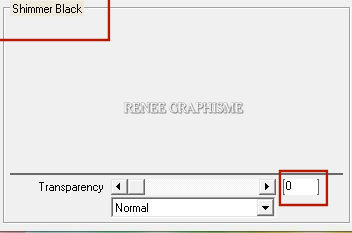
9. Layers- New Raster Layer
10. Effects – Plugins– Vanderlee Unplugged X-
45°Rectangle use the settings below (Color BG-Color= 2)
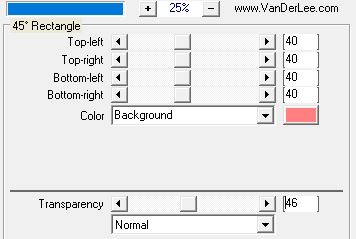
11. Effects – Plugins – Vanderlee Unplugged X-
Defocus use the settings below
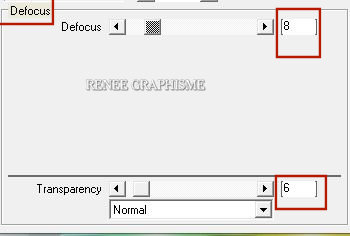
12. Layers-Properties-Change the Blend Mode to " Hard Light"
13. Effects – 3D Effects –Drop Shadow with these settings: 1/ -12 / 68 /28 Color Black
14. Layers- Duplicate
15. Effects- Image Effects-Seamless Tiling use the settings below
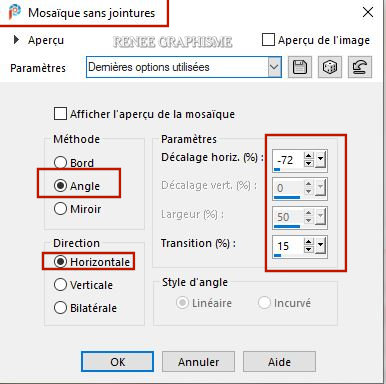
16. Layers- Merge- Merge Down
17. Effects – Image Effects - Offset with these settings
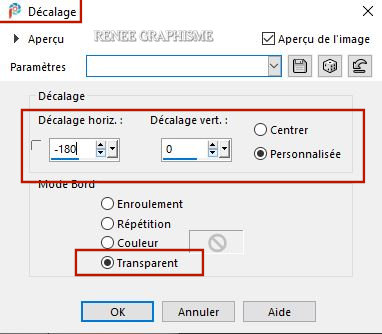
-
Color-Palette: Set your Foreground color to color #ffffff=5
18. Layers-New Raster Layer
19. Activate Selection Tool -Custom Selection (S) -Rectangle with these settings
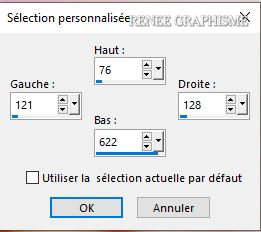
20. Activate Flood Fill Tool
 –
Fill the selection with the FG-Color #ffffff=5 –
Fill the selection with the FG-Color #ffffff=5
Selections- Deselect All
21. Effects – Plugins – Mura’s Meister – Copies use the settings below
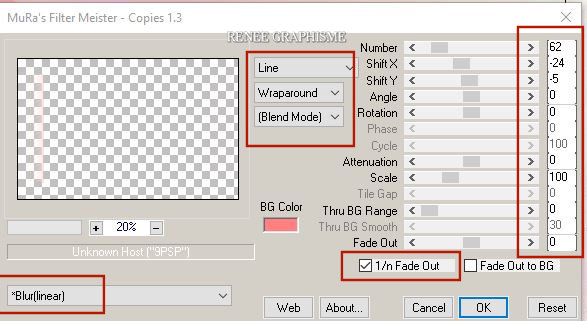
22. Effects – Distortion Effects – Wave use the settings below
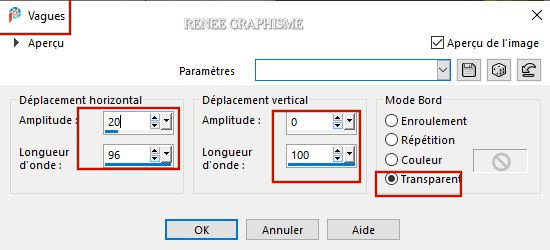
23. Effects – Plugins– Alien Skin Eye Candy 5 –
Impact – Perspective shadow use the settings below
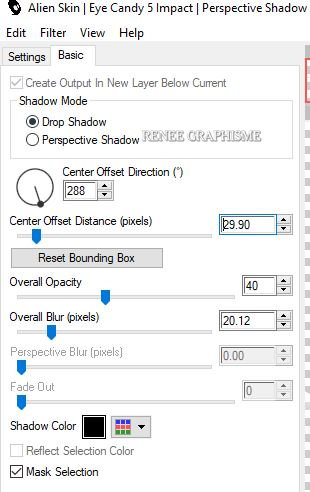
-
Activate the bottom of the Layer-Palette =Raster 1
24. Activate Selection Tool -Custom Selection (S) -Rectangle with these settings

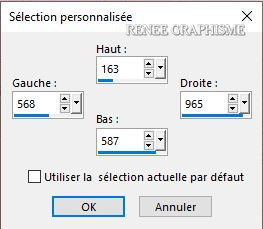
25. Selections-Promote Selection to Layer
26. Layers- Arrange- Bring to Top
27. Effects – Plugins – AAA Frame - Foto Frame use the settings below
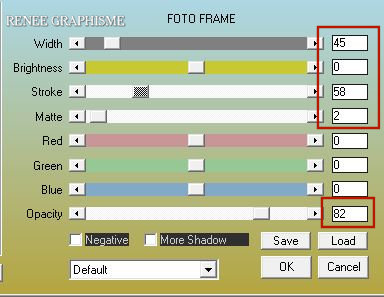
27a. Repeat: Effects – Plugins – AAA Frame - Foto Frame with the same settings
28. Effects – 3D Effects –Drop Shadow with these settings: 10/ - 17/ 84 / 32
Color Black
Selections- Deselect All
29. Layers-Duplicate
30. Image - Resize - 45% - Resize all layers not checked
31. Effects – Image Effects – Offset with these settings

32. Layers-Properties-Change the Blend Mode to " Multiply "
33. Open the tube ‘’ love-Cupcake-image 1.png’’ -Edit - Copy- Activate your work -Edit - Paste as a new layer
34. Pick Tool: (K) on your keyboard -Enter these parameters for the X: 576,00 and Y:204,00 positions on the Toolbar
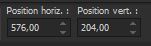 576/204 576/204
-Hit the "M" key of your Keyboard to deselect the Tool
35. Layers- Merge- Merge Down (twice)
-
The Result
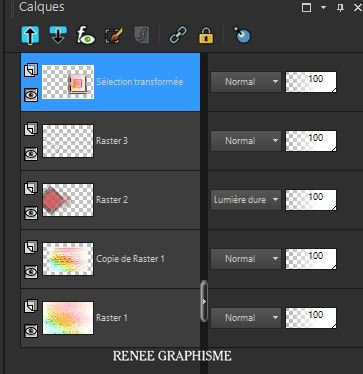
36. Pick Tool: (K) on your keyboard -Enter these parameters for the X: 219,00 and Y:149,00 positions on the Toolbar
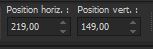 219/
149 219/
149
-
Hit the "M" key of your Keyboard to deselect the Tool
37.Layers-Properties-Change the Blend Mode to " Multiply "
-Color Palette: Set your Foreground color to color #a4d586= 3
38. Layers- New Raster Layer
39. Activate Selection Tool -Custom Selection (S) -Rectangle with these settings
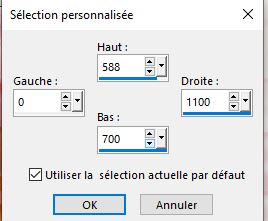
40. Activate Flood Fill Tool
 –
Fill the selection with the FG-Color = 3 –
Fill the selection with the FG-Color = 3
41. Effects –Plugins Unlimited 2.0 – Tramage - Cyber Mosh... with these settings:
26/130/88/13
42. Effects – Plugins – Mura’s Meister –
Perpective Tilling using the default settings
Selections- Deselect All
43. Layers-Properties-Change the Blend Mode to " Hard Light " and Lower the Opacity to
67%
44. Selections –load/save selection –load selection from disc and select my selection: ‘’Cupcake-1’’
DELETE (4 or 5 times )
Selections- Deselect All
45. Open the tube ‘’love-Cupcake-image 2.’’ Edit - Copy- Activate your work -Edit - Paste as a new layer
46. Pick Tool: (K) on your keyboard -Enter these parameters for the X: 62,00 and Y:-42,00 positions on the Toolbar
 62/
- 42 62/
- 42
-Hit the "M" key of your Keyboard to deselect the Tool
47. Layers- New Raster Layer
48. Selections –load/save selection –load selection from disc and select my selection: ‘’Cupcake-2’’
49. Color Palette: Set your Foreground color to color #faf172=4
Activate Flood Fill Tool  –
Fill the selection with the FG-Color =4 –
Fill the selection with the FG-Color =4
Selections- Deselect All
50. Layers-Properties-Change the Blend Mode to " Hard Light "
-
Layers- Duplicate
51. Layers- Merge- Merge Down
52. Open the tube ‘’love-Cupcake-image3.’’ -Edit - Copy- Activate your work -Edit - Paste as a new layer
-
With your Move Tool place it in the right place (see finished image)
53. Layers- New Raster Layer
54. Selections –load/save selection –load selection from disc and select my selection: ‘’Cupcake-3’’
55. Color Palette: Set your Foreground color to color #ffffff=5
Activate Flood Fill Tool  –
Fill the selection with the FG-Color =5 (2 clicks) –
Fill the selection with the FG-Color =5 (2 clicks)
Selections- Deselect All
56. Layers-Properties-Change the Blend Mode to "Screen " and Lower the Opacity to 79%
57. Effects – Edge Effects - Enhance
58. Open the tube ‘’love-Cupcake-image4’’ -Edit - Copy- Activate your work -Edit - Paste as a new layer
- Pick Tool: (K) on your keyboard -Enter these parameters for the X: 258,00 and Y:-14,00 positions on the Toolbar
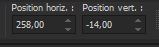 258
/ - 14 258
/ - 14
59. Open the tube "Renee-tubes Cupcake-Images " Decorate with a cupcake of your choice and place it in the circle
60. Layers- New Raster Layer
61. Selections –load/save selection –load selection from disc and select my selection: ‘’Cupcake-4’’
62. Activate Flood Fill Tool
 –
Fill the selection with #ffffff=5 –
Fill the selection with #ffffff=5
Selections- Deselect All
63. Image - Add borders-Symmetric checked: 1 Pixel –Color-At your own choice
64. Selections - Select All
65. Image - Add borders-Symmetric checked: 50 Pixels Color #ffffff=5
66. Effects - 3 D Effects – Drop Shadow with these settings : 9 /1 /84 /18 Color Black
Selections- Deselect All
67.Open the tube ‘’Renee_TUBES_ love-Cupcake’’ -Edit - Copy- Activate your work -Edit - Paste as a new layer
-Move tool / place your tube on the bottom right side of your image
68. Effects – Plugins – Alien skin EyeCandy 5
Impact – Drop Shadow Blury
69. Open the tube ’’love-Cupcake-image5’’ -Edit - Copy- Activate your work -Edit - Paste as a new layer
-
Place to the left below the letters (see finished image)
70. Layers-Properties-Change the Blend Mode to " Screen "
71. Layers- Merge- Merge All (flatten)
- Effects - Plugins -AAA Frame - Foto frame use the settings below
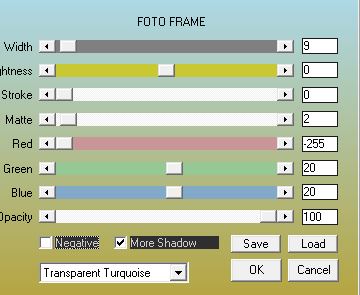
72. Open the tube " watermark of Renée" -Edit - Copy- Activate your work -Edit - Paste as a new layer and move
-Image-Resize to 1005 Pixels width.
Save as JPG file and you're done!
I hope you enjoyed this lesson
Renée
This lesson was written by Renée
19-05-2020
Edited and Update
2020
*
Any resemblance with an existing lesson is a coincidence * Do not forget to thank the people who work with us and for us
I have appointed the tubeurs and translators
Thanks
*
|


 Translations
Translations