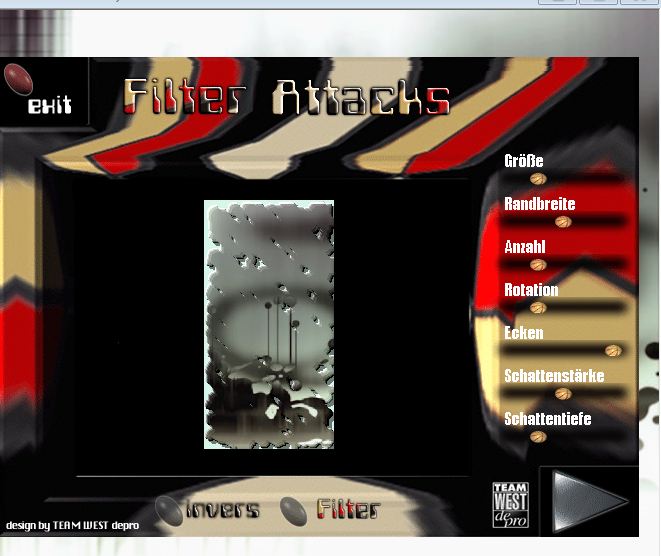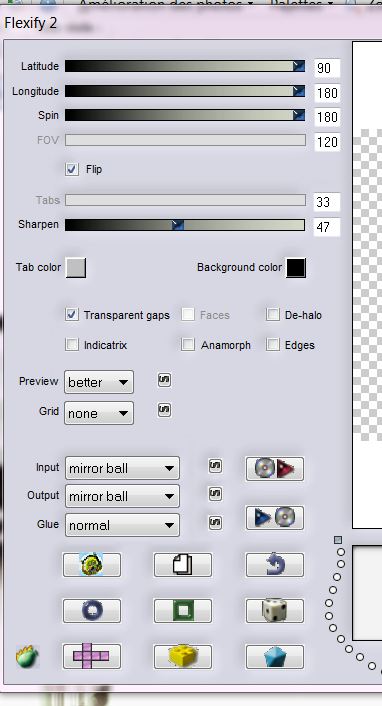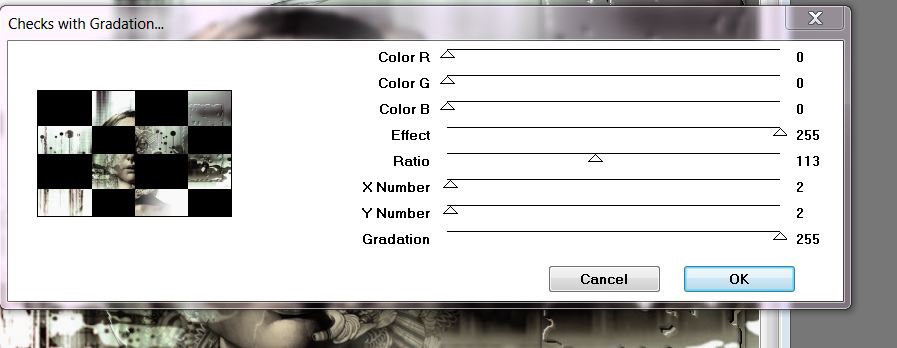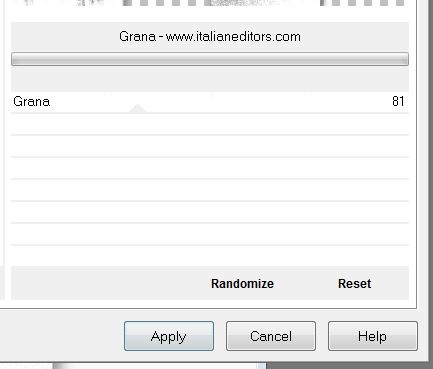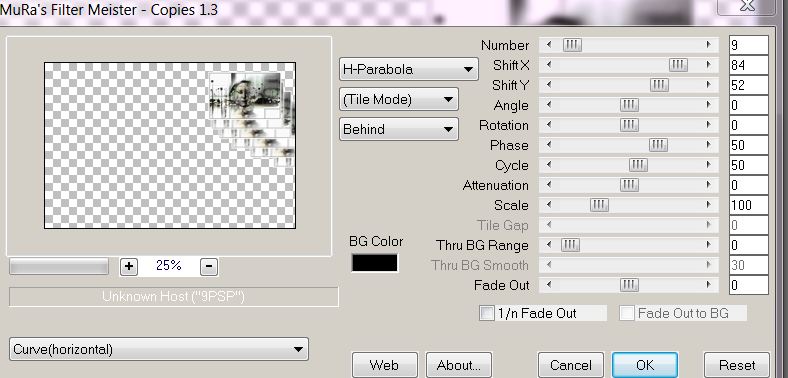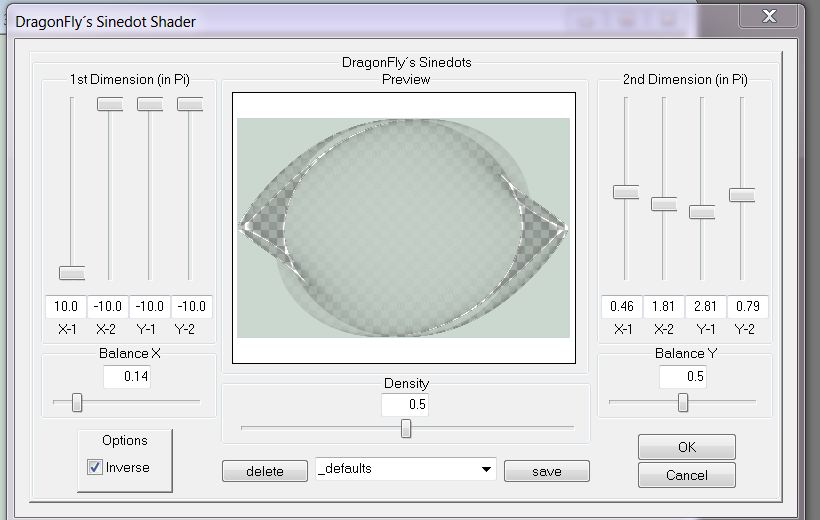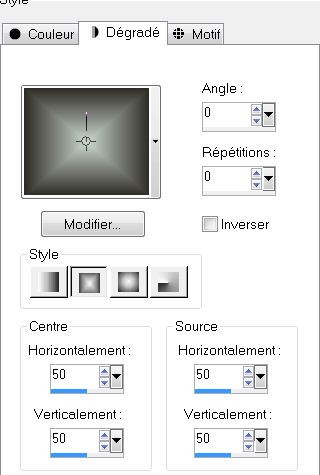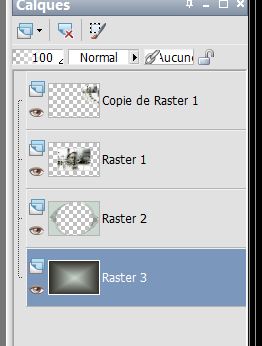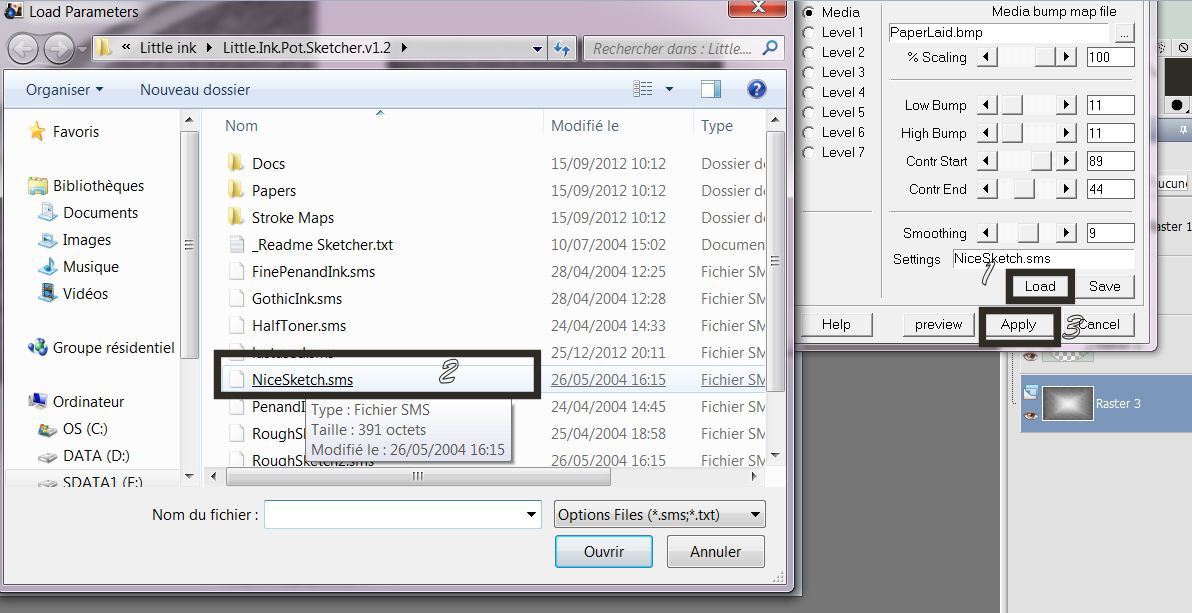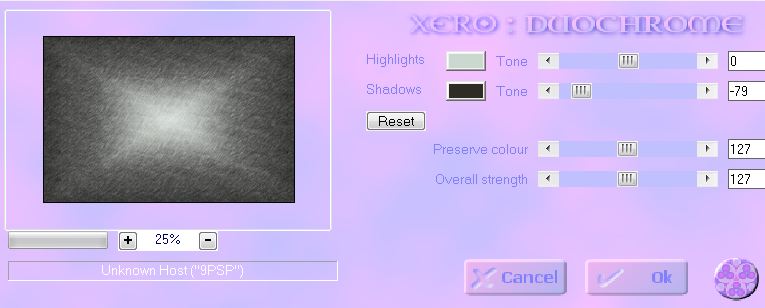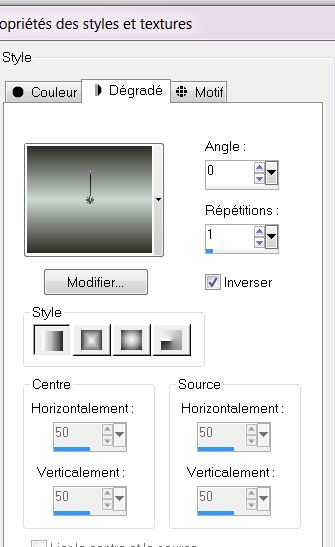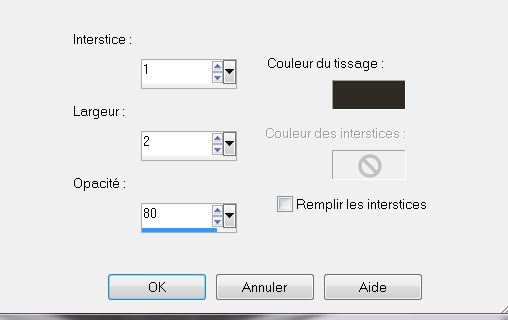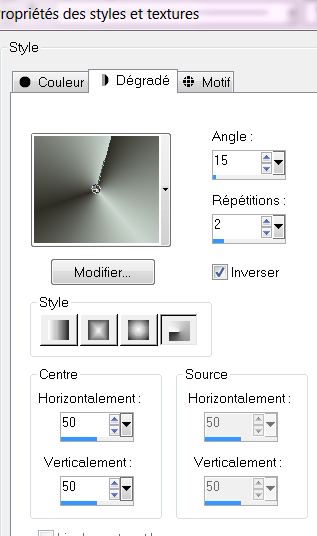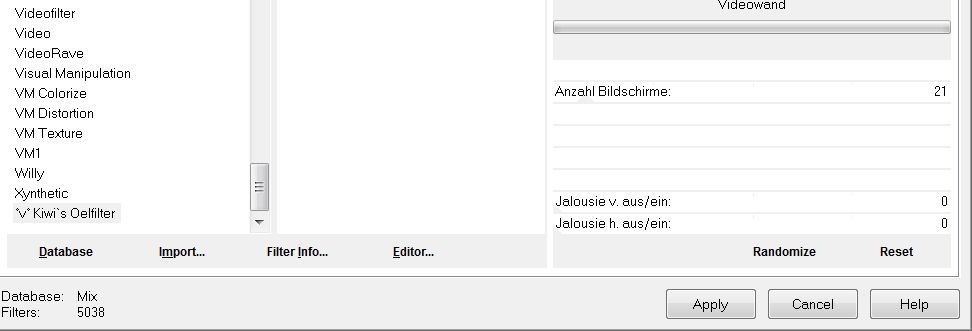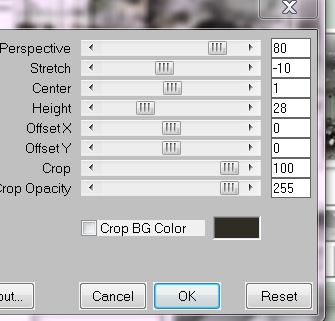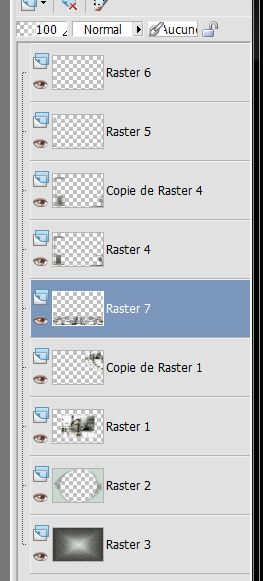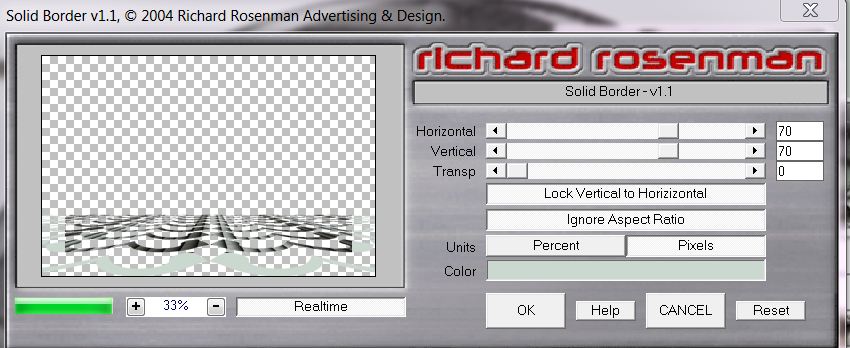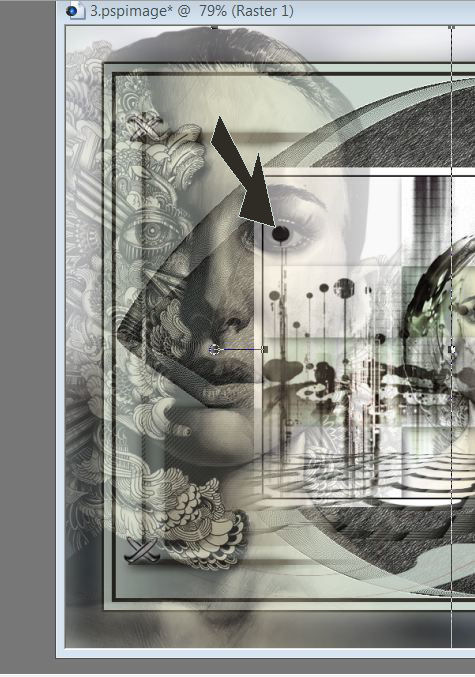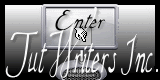|
New
Translations here
Let's start the lesson. 1. Open the Background Image ''renee_fond so strange'' Window - Duplicate (or shift+D) - Close the original and proceed on the copy-Promote Background layer=Raster 1 2. Selection Tool ( S ) Custom selection use settings below
3. Selections- Promote selection to layer 4. Effects- Plugins - EyeCandy 5-Impact - Glass- tab settings/user settings - choose my preset - ''renee_so strange'' Keep Selected 5. Effects- Plugins -Attack/ Border Random-Polygone II * Click Filter / select this item see screen
6. Selections- Deselect All 7. In the Layerpalette, set Blend Mode to Luminance 8. Layers- Duplicate 9. Image- Free Rotate 90° to the left -Do not move !! 10. Effects- Plugins - Flaming pear / Flexify2 with these settings
11. In the Layerpalette, set Blend Mode to Hard Light 12. Open the tube ''woman_910_tubed_by-Thafs'' Image Mirror /ImageResize with 65% -Edit/ Copy-Edit - Paste as new layer on your working area and move 13. Layers- Merge- Merge Visible 14. Layers- Duplicate 15. Effects- Plugins - - Mura's Seamless- Checks with Gradation with these settings
16. Effects- Plugins - Transparency /Eliminate black 17. Effects-3D effects-Drop Shadow with these settings /5/5/35/22 black 18. Effects- Plugins -Italian Editors effect- Grana -www.italianeditors.com
19. Layers- Merge-Merge All 20. Image - Add borders-Symmetric checked:2 pixels black 21. Image - Add borders-Symmetric checked:15 pixels white 22. Promote Background layer 23. Image Resize with 65% 24. Layers- Duplicate 25. Image-Resize with 45 % resize all layers not checked 26. Effects- Image Effects- Offset with these settings : H=300 and V =200 27. Effects- Plugins - Mura's Meister /Copies 1.3 with these settings
28. Layers- New raster layer 29. Activate Flood Fill Tool and fill the layer with #cbd8cf 30. Effects- Plugins - Dragon FLY's / Sinedots Shader with these settings
31. Selections - load/save selection- load selection from disk and select my file''renee_so strange'' /Delete 32. Selections- Deselect All 33. Layers- Arrange-Sent to Bottom 34. Effects- Edge Effects- Enhance 35. Material Properties: Foreground color to #cbd8cf -Background color to #2e2c25 36. Prepare a Rectangle Gradient as configured
37. Layers- New raster layer-Flood Fill Tool: fill the layer with the gradient-Layers- Arrange-Sent to Bottom 38. Your layer palette looks like this, you should have this result:
39. In the layer palette: activate raster 3 40. Effects- Plugins -Little Ink Pok/ Sketcher
- Let your colors in your layers palette 41. Effects- Plugins - Xero /Duochrome with these settings
42. Activate the top of the layer palette 43. Layers- New raster layer 44. Selections - load/save selection- load selection from disk and select my file ''renee_so strange_1'' 45. Change material of the foreground into a linear gradient with these settings-
46. Flood Fill Tool: fill the selection with the gradient 47. Effects- Texture Effects- Weave with these settings- BG-Color
48. Selections- Deselect All 49. Effects- 3D Effects- Drop Shadow with these settings 2/2/75/16 black 50. Layers- Duplicate 51. Effects-Distortion Effects-Wind/Winddirection From right 100 52. Open the tube ''renee_so strange attache '' Edit -Copy-Edit - Paste as new layer on your working area and move 53. Layers-Duplicate 54. Image Flip / and move 55. Layers- Merge- Merge Down 56. Layers- New raster layer 57. Selections - load/save selection- load selection from disk and select my file''renee_so strange_2'' Change material of the foreground into a radial gradient with these settings- Flood Fill Tool: fill the selection with the gradient
58. Effects- Plugins -Unlimited2.0 - Kiwi's Oelfilter/videowand with these settings
59. Selections- Deselect All 60. Effects- Plugins Mura's meister -Perspective Tilling with these settings
61. Layers- Arrange- Move Down under raster 4 see screen
62. Put the opacity of this layer to 81% 63. Effects- Plugins - Richard Roseman / Solid border with these settings
64. Layers- Merge- Merge Visible 65. Image - Add borders-Symmetric checked:5 pixels BG-Color 66. Image - Add borders-Symmetric checked:10 pixels FG-Color 67. Image - Add borders-Symmetric checked:3 pixels BG-Color 68. Image - Add borders-Symmetric checked:45 pixels FG-Color 69. Magic Wand : click with your magic wand in the border of 45 pixels 70. Activate the tube ''so strange_ligne ''Edit/Copy -Edit - Paste into selection 71. Adjust-Blur-Gaussian Blur Radius:15 72. Selections- Deselect All 73. Activate the tube ''woman_910_tubed_by_thafs'' Edit/Copy -Edit - Paste as new layer on your working area and move
74. Opacity of this layer to 75% 75.Layers- Merge- Merge All ( flatten) Save as JPG
This lesson was written by Renée
06/01/2013 * Any resemblance with an existing lesson is merely a coincidence * * Don't forget to thank the people who work for us and with us. I named the tubeurs - Testers and the translators. Thanks Renée.
* I am part of Tutorial Writers Inc. My tutorials are regularly recorded. ReneeGraphisme_All rights reserved
|

 Translations
Translations






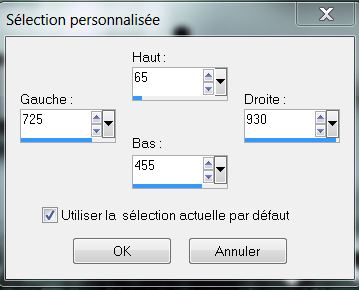
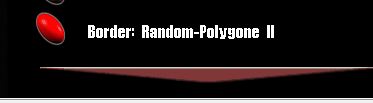 and click on the arrow and OK
and click on the arrow and OK