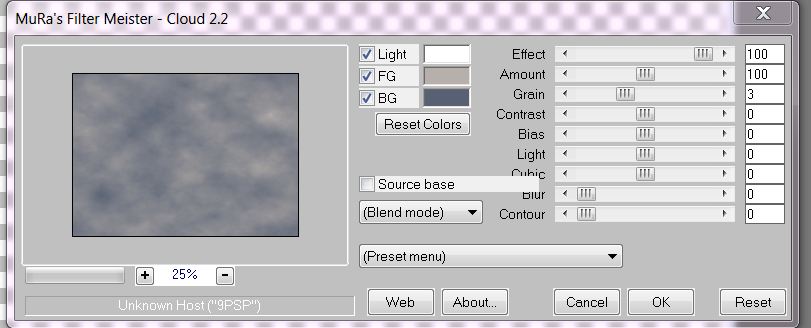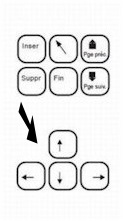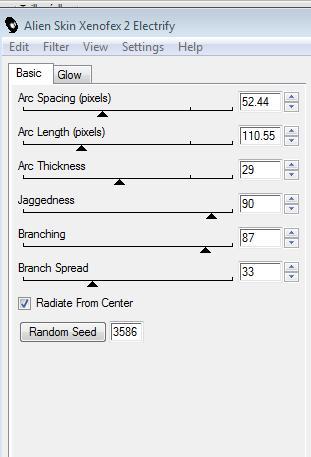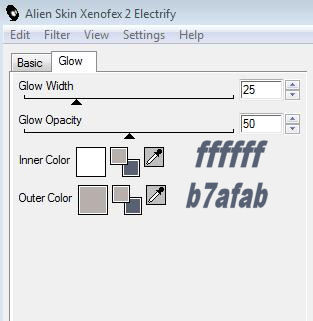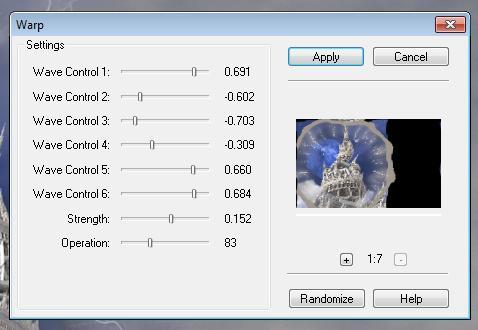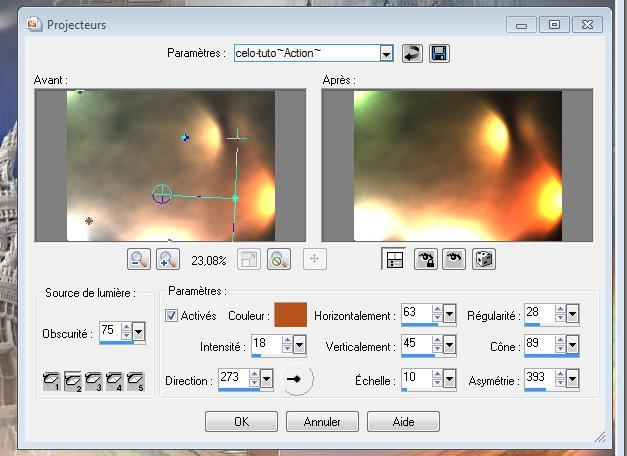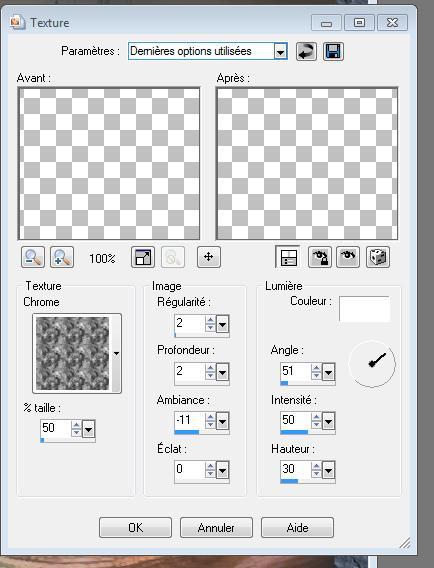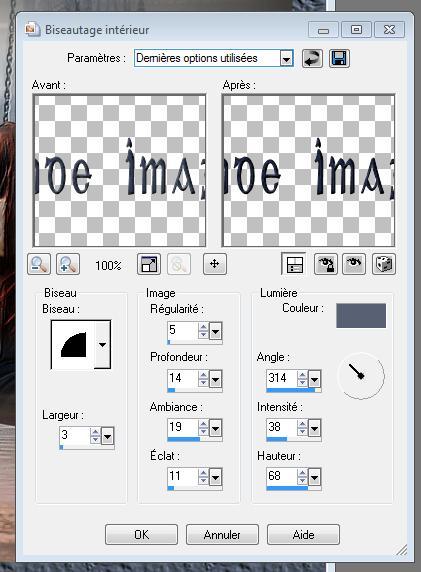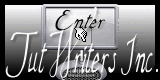|
New
**********
Translations here
DOWNLOAD material here
Un Monde imaginaire/An imaginary world Let's start the lesson.
2. Color-palette:Set your foreground color to color #b7afab -Set your background color to color #576173 3. Effects- Plugins - Filtre Muras Meister - Clouds with these settings
4. Open the tube "Claudia Viza-fantasia45" - - Edit/ Copy-Edit - Paste as new layer on your working image 5. Image Mirror /With your arrow keys on the keyboard left until it abuts against the edge
6.Effects -Plugins -Alien skin - Xenofex 2 /Electrify with these settings 7. Effects- Plugins - FM Tile Tools / Warp with these settings
8. Open the tube "Claudia-Viza -fantasia13 " Edit/ Copy-Edit - Paste as new layer on your working image and move to the right / Image Resize to 80% all layers not checked 9. Layers- Arrange- Move Down 10. Layers- Duplicate 11. Activate the layer underneath 12. Effects- Distortion Effects- Twirl 320°/and move to the bottom right 13. In the Layer- Palette- Double click and set the Blend Mode to " Hard Light " -Set the layer opacity of this layer to 59% 14. Effects- Edge Effects- Dilate 15. Open the tube "Claudia Viza-fantasia 29" Edit/ Copy-Edit - Paste as new layer on your working image and move to the right 16. Effects- Plugins -FM Tile tools/ Blend emboss using the default settings 17. Activate the bottom of the layer palette /Effekts- Illumination Effects- Lights- select my preset preset "celo action "and OK janaly thank you for use your preset
18. All in Place? 19. Layers- Merge- Merge Visible 20. Image - Add borders-Symmetric checked:35 pixels- dark color #576173 21.Activate the Magic Wand and select the Border of 35 px 22. Effects- Texture Effects- Texture -select my
23. Click on your Text Tool/Font " Celtic "Is into the zip -and write your text 24. Effects- 3 D Effects- Inner Bevel with these settings-Color #586073 with these settings
I am part of the Tutorial Writers Inc. My tutorials are registered regularly ReneeGraphisme_All rights reserved
* |

 Translations
Translations