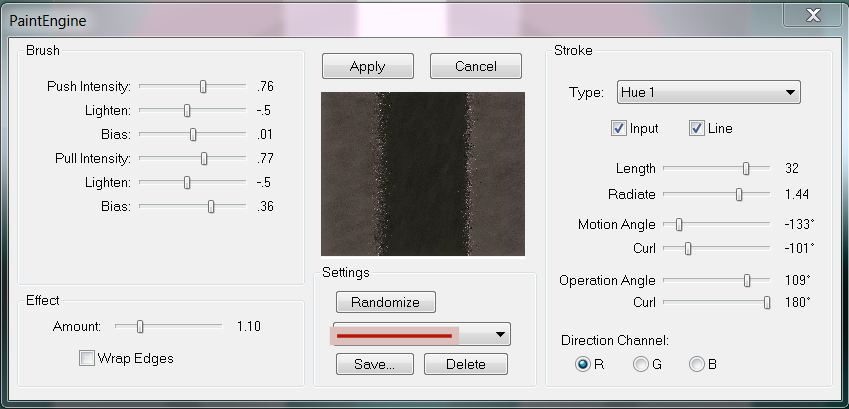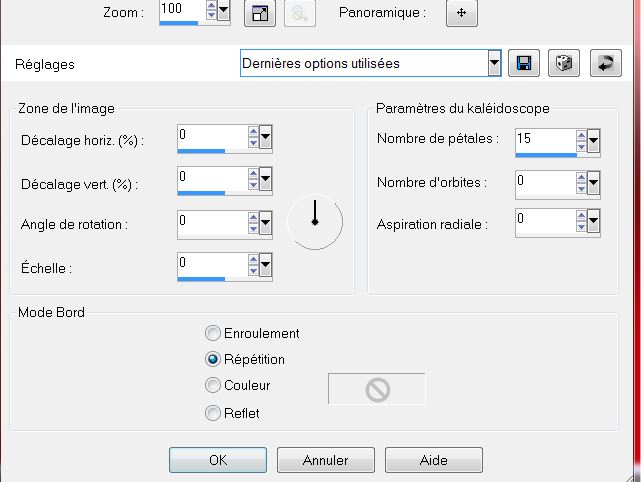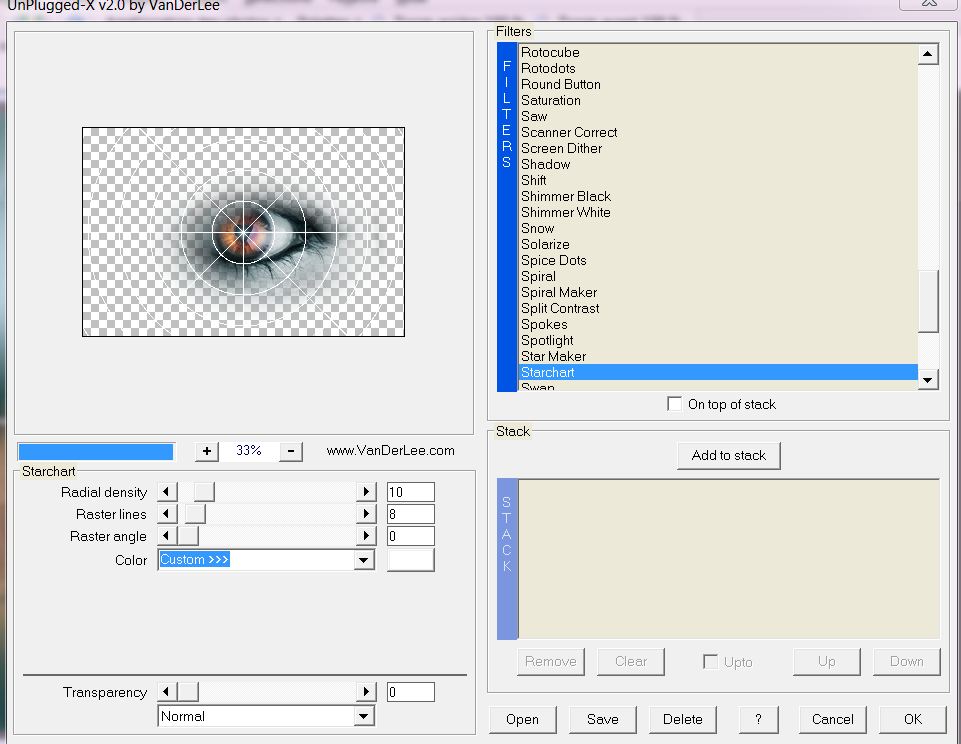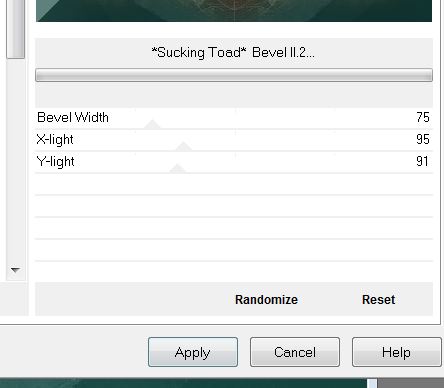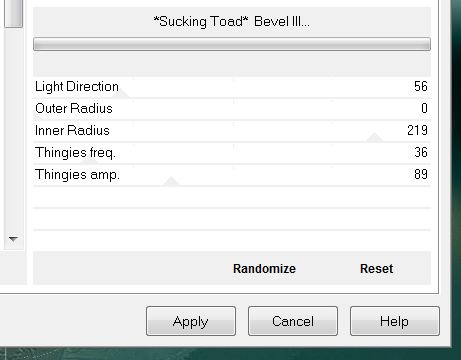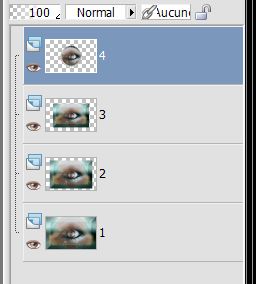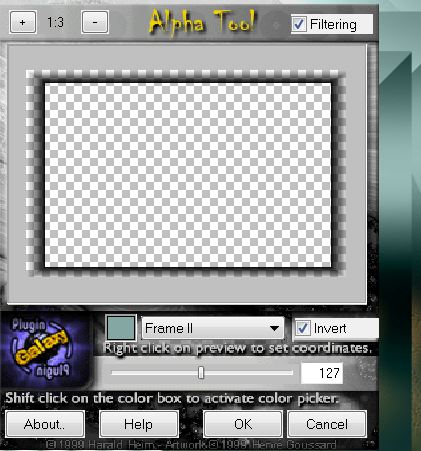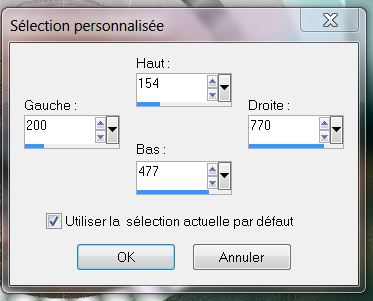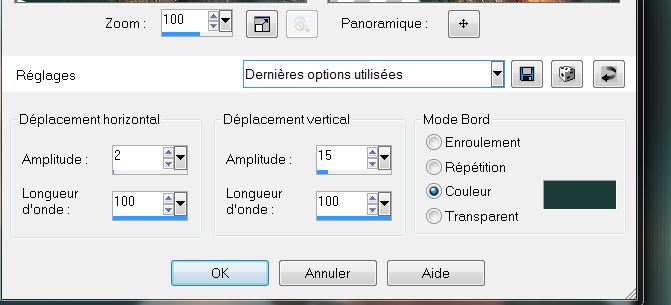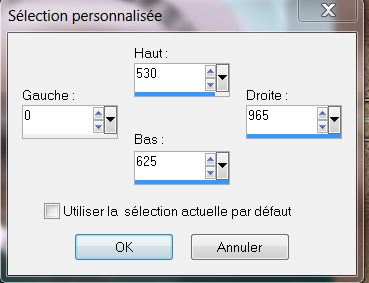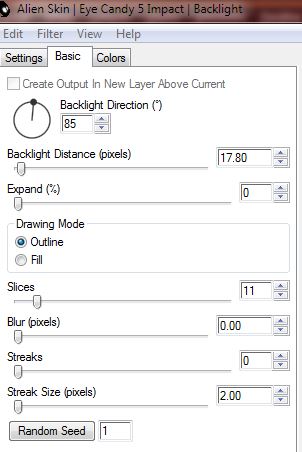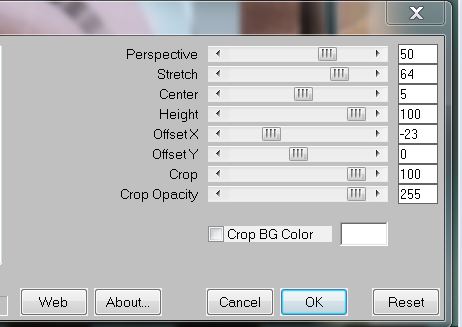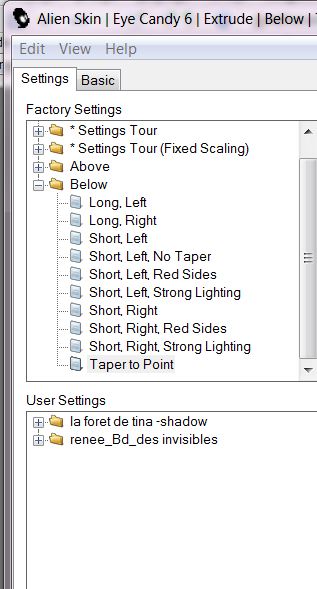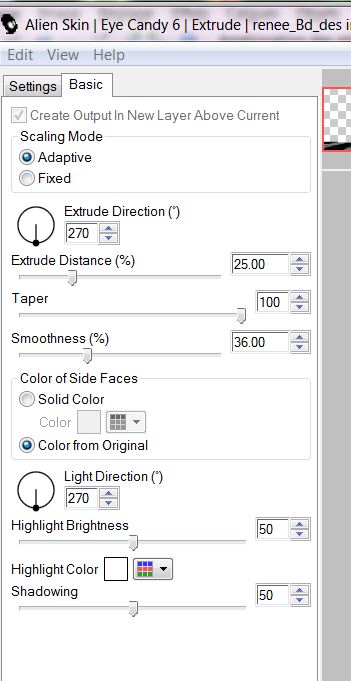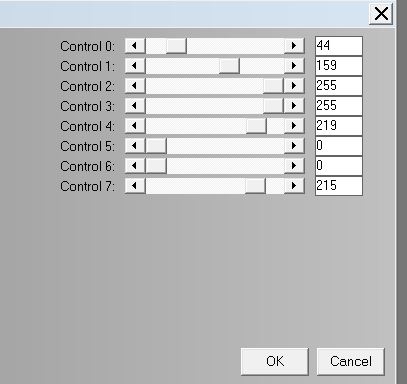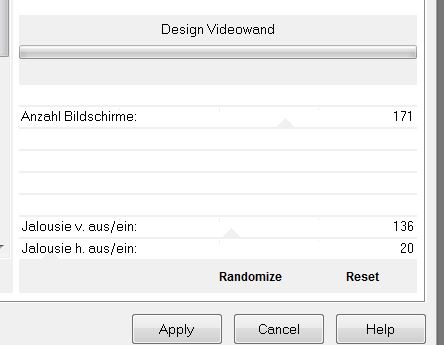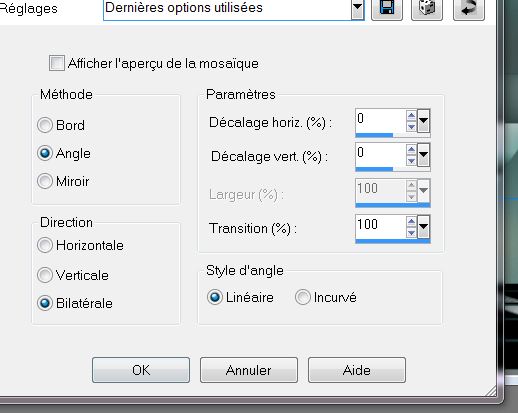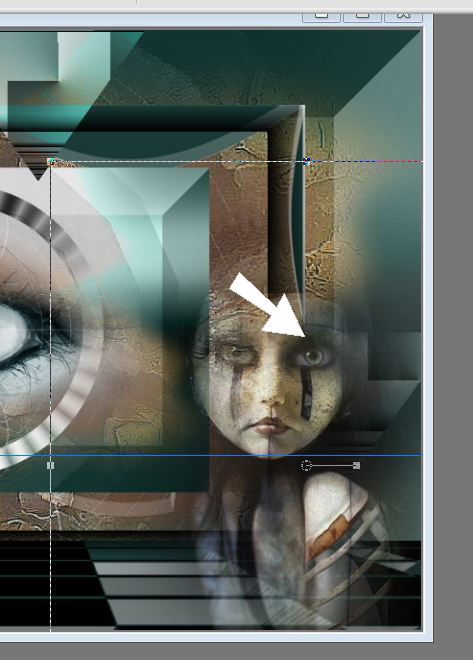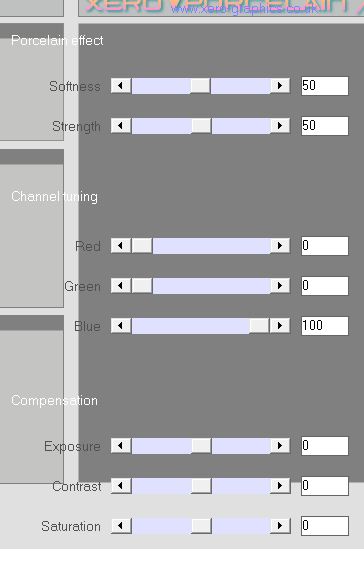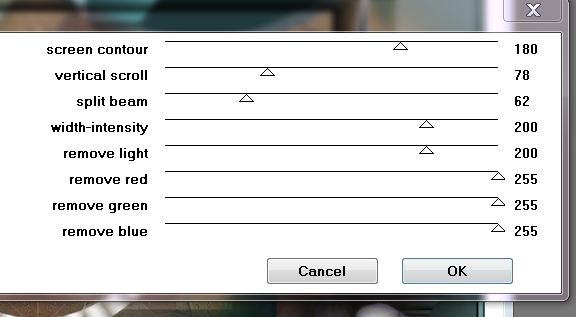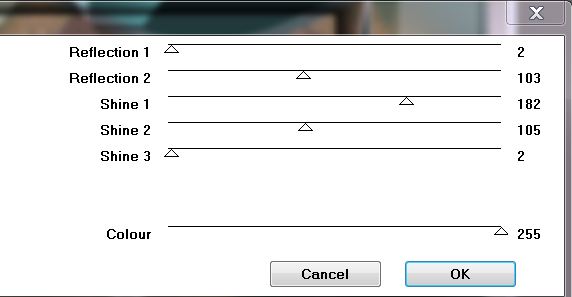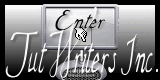|
New
Translations here
Tubes are of Yoka ATTENTION : If it is your intention to share these tubes or these lessons in a group, please ask permission to the owner . The tube may not be send without the lesson . Please do not make changes to the tube, because this tube was made for this lesson only. It is forbidden to share this tutorial without a link to the original lesson. Thank you very much Renée * * These tubes were received from tubeurs sharing groups. Or found by me searsching on the net. I Am grateful to have been given permission these beautiful tubes so please use any copyright information as needed. If one of these tubes is yours? Contact me. so I can make a link to your site or remove it. Thanks Renée ************************ These Plugins are used for this Tutorial Toadies /what are you Tile and Mirror /Distorsion Mirror verticale Fantastic Machine -paint engine Vanderlee - Unplugged X Toadies – Sucking Toad Bevel II.2 Toadies /Sucking Toad Bevel III Plugin Galazy /Alpha tool Simple- Pizza slice mirror Eye Candy 5- Impact / Black light L& K's - Pia and Trix Mura's Meister - Perspective &<Sandflower Special V/ Design Videowand Xero - porcelaine Kang 3 /scanners et Liquid metal Eye Candy 6 /Extrude /Below/taper to point You can find my filters here http://www.reneegraphisme.fr/filtres/Mes filtres.html **************** Let's start the lesson. 1. Open the Background image : ''fond_image 1'' Window Duplicate -Promote Background Layer =Raster 1'' 2. Layers - New raster layer 3. Selections - load/save selection - load selection from disk and choose my selection: ''renee_boulevard des invibles'' 4. Activate Flood Fill Tool and fill the selection with #dbc0bd 5. Selections-Deselect All 6. Effects- Plugins - Toadies /what are you 20/20 7. Repeat: Effects- Plugins -Toadies /what are you with these settings 41/41 8. Effects- Edge Effects- Enhance 9. Effects- Plugins -ICNET.Filters / Tile and Mirror /Distorsion Mirror verticale to 154 10. Effects- Plugins - Fantastic Machine - Paint Engine with these settings
11. Layer Palette -Double click on this layer and set the Blendmode to Luminance Legacy and set the layer opacity of this layer to 83% 12.Effects- Reflection Effects- Kaleidoscope with these settings
13. Open the tube ''renee_effet kaléidoscope"" Edit/copy-Edit paste as a new layer on your working aera .-Do not move it is in the right place 14. Open the tube ''image _1'' Edit/copy-Edit paste as a new layer on your working aera 15. Effects- Image Effects- Offset with these settings:H =0 and V = -30 16. Open the ''eyes'' Edit/copy-Edit paste as a new layer on your working aera /and move in the middle of your work 17. Layers- New raster layer 18. Effects- Plugins -Vanderlee Unplugged X/ !! Color Custom = white
19. Effects- Geometric Effects- Circle 20. Layers- Merge- Merge Visible 21. Layers- Duplicate 22. In the layer palette- activate the merged layer 23. Effects- Plugins -Toadies – Sucking Toad Bevel II.2
23. Layers- Duplicate /Image Resize with 85 % resize all layers not checked 24. Repeat: Layers Duplicate /Image Resize with 85 % resize all layers not checked 25. Activate the top of the layer palette (copy of merged ) 26. Effects- Plugins -Toadies /Sucking Toad Bevel III
27. Image Resize with 65% resize all layers not checked * Rename your layers as shown in the example below. Your work and Layer Palette look like this now:
28. In the layer palette activate 2 29. Effects Plugin Galazy /Alpha Tool with these settings-color #84a7a3
30. In the layer palette-activate raster 1 31. Effects- Plugins - Simple - Pizza slice mirror 32. In the layer palette-stay on raster 1 33. Selection Tool ( S ) Custom selection use settings below
34. Selections- Promote selection to layer 35. Selections-Deselect All 36.Effects- Distortion Effects- Wave with these settings -color #1a3a37
37.
Effects- Plugins -EyeCandy 5- Impact / Black light - 38. Layer Palette -Double click on this layer and set the Blendmode to Hard Light 39 . Close the bottom layer 1 40. Activate an open layer in the layer palette/ Layers- Merge- Merge Visible 41. Activate the merged layer 42. Image Resize with 75% resize all layers not checked 43. Layers- New raster layer 44. Selection Tool ( S ) Custom selection use settings below
45. Activate Flood Fill Tool and fill the selection with #1a3a37 46 Effects- Plugins - L and K's / Pia 85 47. Effects- Plugins -Eye Candy 5 - Impact / Black light with these settings
48. Selections- Deselect All 49. Effects-Plugins -Mura's Meister / Perspective Tilling with these settings
50. With the Move tool - put it on its place as shown in the example below
51.Layers- Arrange- Move Down 52.With your magic wand select the black part as shown in the example below
53. Selections- Promote selection to layer 54. Selections-Deselect All 55. Effects- Plugins EyeCandy 6 /Extrude /Below/taper to point Tab- Settings- User/settings and select-Preset ''renee_BD_des_invisibles ''
56. Activate the top of the layer palette 57. Layers - New raster layer 58. Selections - load/save selection - load selection from disk and choose my selection: ''renee_boulevard des illusions_1'' 59. Activate Flood Fill Tool and fill the selection with color #e0dad6 60.Selections- Deselect All 61.Effects- Plugins -L and K 's-Trix with these settings
62. Effects- Plugins - &<Sandflower Special V/ Design Videowand
63. Layer Palette -Double click on this layer and set the blendmode to luminance 64. Layers- Duplicate 65. Effects- Image Effects-Seamless Tiling with these settings
66. Open the tube ''yoka-AsianGirlz-151112'' Image Mirror /Image Resize with 65 % Edit - Copy -Edit - Paste as new layer on your working area. With your move tool move to the left 67. Open the tube ''yoka-misted-faces-girlie110910'' Edit - Copy -Edit - Paste as new layer on your working area. With your move tool move to the right side as shown in the example below
68. Effects-Plugins - Xero porcelaine with these settings
69.Layers- Merge- Merge Visible 70.Image - Add borders-Symmetric checked: 2 pixels black 71.Image - Add borders-Symmetric checked: 5 pixels #729795 72.Image - Add borders-Symmetric checked: 2 pixels black 73.Image - Add borders-Symmetric checked: 20 pixels white 74. Material Properties- Set your Foregroundcolor to #729795- Set your Backgroundcolor to white 75. With the magic wand -select the white border of 20 pixels 76 Effects- Plugins - Kang 3 / Scanners with these settings
77. Effects- Plugins - Kang 3/ Liquid metal with these settings
78. Selections- Deselect All 79.Activate the tube ''TITRE- Edit/copy-Edit paste as a new layer on your working area and move/Ore write your own text 80 Image - Add borders-Symmetric checked: 5 pixels color #729795
Save as JPG I hope you enjoyed this lesson This lesson was written by Renée 19/12/2014 Created the 02 /01/2013 Any resemblance with an existing lesson is merely a coincidence * * Don't forget to thank the people who work for us and with us. I named the tubeurs - Testers and the translators. Thanks Renée.
2014 reçu de TWInc
I am part of Tutorial Writers Inc. My tutorials are regularly recorded
ReneeGraphisme_All rights reserved
|

 Translations
Translations