|

Let's Start
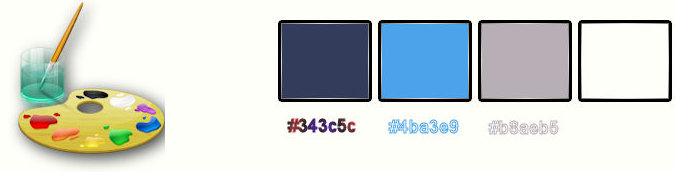
-
Color-palette:Set your foreground color to a sunburst gradient and select my gradient
'' sg_dark secrets '' - Set your background color to color
#343c5c
-configured like this.
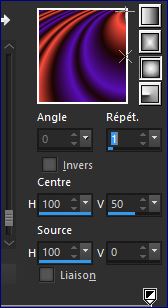
1.
File - New - Open a new transparent image
1005 x 665 pixels
2. Activate Flood Fill Tool and fill the layer with the layer with the gradient
3. Adjust- Blur Radial Blur use settings below
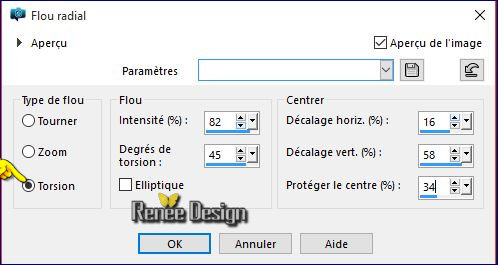
4. Effects- Plugins – AAAFiltres – Good
vibrations use settings below
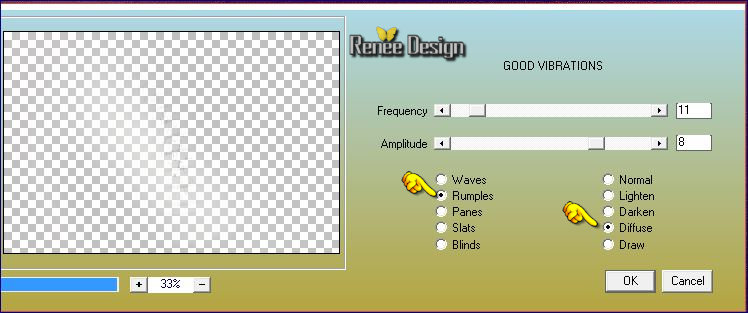
5.Effects- Edge Effects- Enhance More
6. Effects- Edge Effects- Enhance
-Open then Minimize the mask in PSP and select ’ Renee_masque_Reflexion’’
7. Layers- New Raster Layer
8. Color-palette:Set your foreground color to #ffffff- Activate Flood Fill Tool and fill the layer with the layer with color #ffffff
9. Layers- New Mask layer from Image and choose Mask: Renee_masque_Reflexion

-
Layers- Merge Merge Group
10. Effects- Plugins – Simple – 4 Way
average
11. Adjust- Blur- Motion Blur use settings below
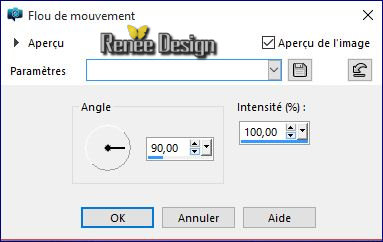
12. Adjust- Blur Radial Blur use settings below
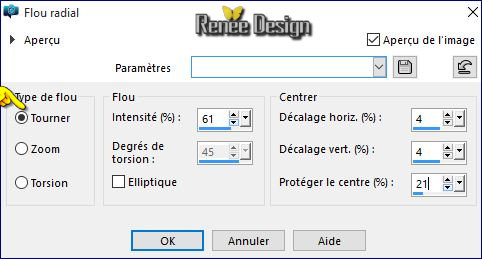
Stay on this layer
-
Open then Minimize the mask in PSP and select: ’Renee_masque_Reflexion2.jpg"
13. Layers- New Mask layer from Image and choose Mask: Renee_masque_Reflexion2

14. Layers- Merge- Merge Group
15. Adjust- Blur Radial Blur with the same settings (see point 12)
16. Effects- Edge Effects- Enhance More
Color-palette:Set your foreground color to color #343c5c - Set your background color to color #ffffff
17. Layers- New Raster Layer
18. Activate Selection Tool -Custom Selection (S) with these settings

19. Activate Flood Fill Tool and fill the selection with the foreground color #343c5c
Selections- Deselect All
20. Layers- Duplicate -Image - Mirror - Mirror Horizontal ( Image - Mirror in previous PSP Versions) CTRL B
21. Layers- Merge- Merge Down
22. Effects- Plugins – DBS Flux- Linear
Transmission use settings below
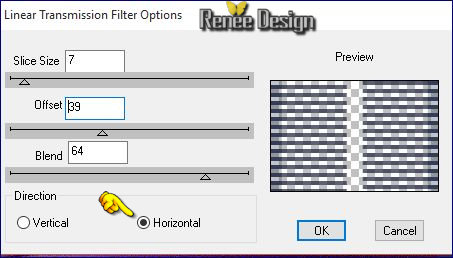
23. Layer Palette - Double click on this Layer and set the Blend Mode to" Dodge "
24. Effects - Distortion Effects - Wind - From Left checked - Wind Strength:80
- Repeat: Effects - Distortion Effects - Wind - From Right checked - Wind Strength:80
25. Effects-Reflection Effects-Kaleidoscope use settings below
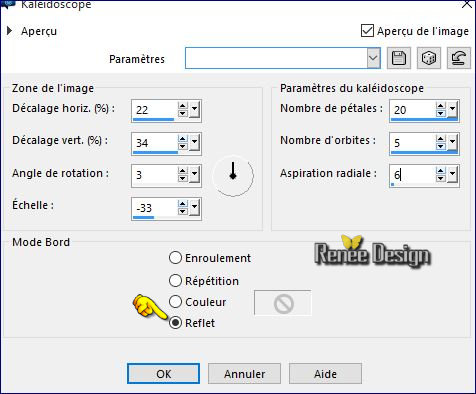
26. Effects –Plugins - Unlimited – ColorRave- Atmospherizer
1.1 with these settings
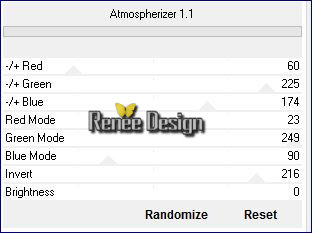
27. Effects- Edge Effects- Enhance
-
Color-palette:Set your foreground color to a linear gradient and select my gradient
’’chrisdumdum »configured like this.
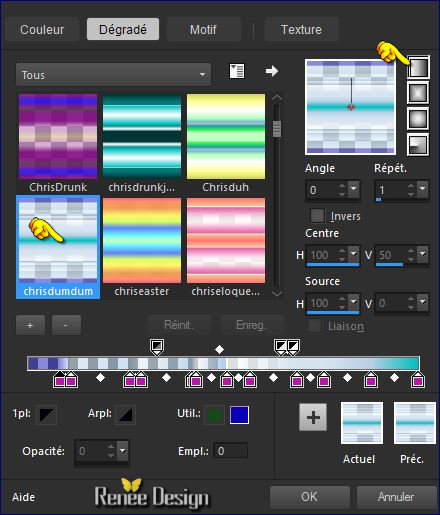
-
Activate the Brush tube ‘’ Pinceau_renee_Reflexion1’’
-
-File- Export Custom Brush
- Give it a name
28. Layers- New Raster Layer
29. Activate Brush Tool and select my file Pinceau_renee_Reflexion1’’ with these settings -Rotation = 90

- Stamp your brush in the upper left corner by using your foreground color/gradient
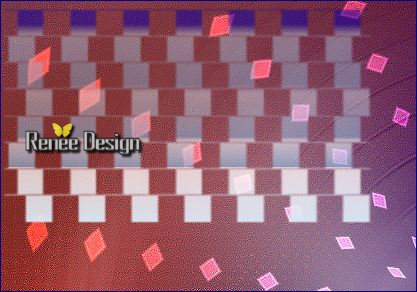
30. Effects –Plugins -Unlimited –IC net Software – Special effect
1. /Halftone
31. Effects- Edge Effects- Enhance
32. In the Layer- Palette- Double click and set the Blend Mode to "Hard Light " -Set the layer opacity of this layer to 59%
Color-palette:Set your foreground color to color
#4ba3e9
33. Layers- New Raster Layer
34. Activate Flood Fill Tool and fill the layer with the foreground color #4ba3e9
-
Open then Minimize the mask in PSP and select ’Renee_masque_Reflexion 3’’
35. Layers- New Mask layer from Image and choose Mask: Renee_masque_Reflexion3

-
Layers- Merge- Merge Group
36.Effects- Distortions Effects-Polar Coordinates-Rectangular to Polar-Transparent checked
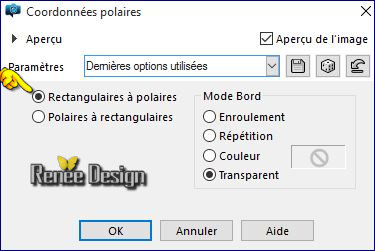
-
Repeat: Effects- Distortions Effects-Polar Coordinates-Rectangular to Polar-Transparent checked
37. Effects- 3 D Effects- Drop Shadow with these settings 1/ -2/ 65 /1 color black
38. Set the layer opacity of this layer to 63%
39. Open the tube ‘’Reflexion_image1 »
-
Edit/ Copy-Edit - Paste as new layer on your working image (do not move it is in the right place)
40. Layers- New Raster Layer
-
Activate the Brush tube
‘’Pinceau_renee_reflexion2’’
-
File- Export Custom Brush
- Give it a name
41. Activate Brush Tool and select my file ‘’Pinceau_renee_reflexion2’’ with these settings

Stamp your brush c.a in the center of your image by using your foreground color #343c5c
-
Color-palette:Set your foreground color to color
#b8aeb5
42. Layers- New Raster Layer
43. Activate Flood Fill Tool and fill the layer with the foreground color #b8aeb5
44. Effects- Texture Effects- Weave use settings below -Color black
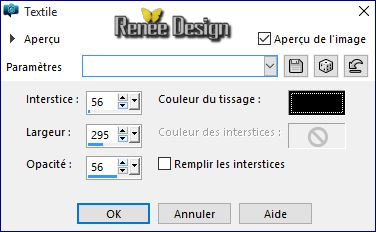
45. Effects- Edge Effects- Enhance
46. Image - Mirror - Mirror Horizontal ( Image - Mirror in previous PSP Versions) CTRL B
47. Effects- Image Effects- Seamless Tiling use settings below

48. Image - Mirror - Mirror Vertical ( Image - Flip in previous PSP Versions) CTRL I
49. Effects- Image Effects- Seamless Tiling use settings below

Stay on this layer
50. Selections –load/save selection –load selection from disc and choose my selection: « reflexion_1 »
-
Selections- Invert
51. Effects- Plugins - Penta com – Dot &
Cross use settings below
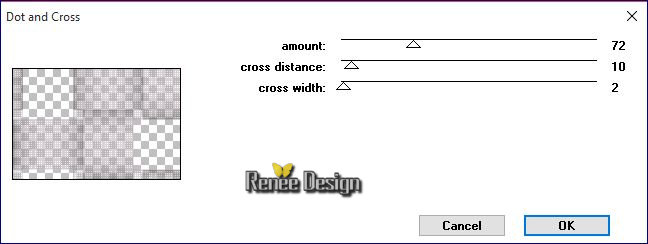
52. Selections- Invert
53. Effects- 3 D Effects- Drop Shadow with these settings- Color
#333c5b
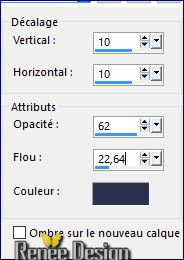
Selections- Deselect All
54. Effects -Plugins– Flaming Pear- Flexify
2 use settings below
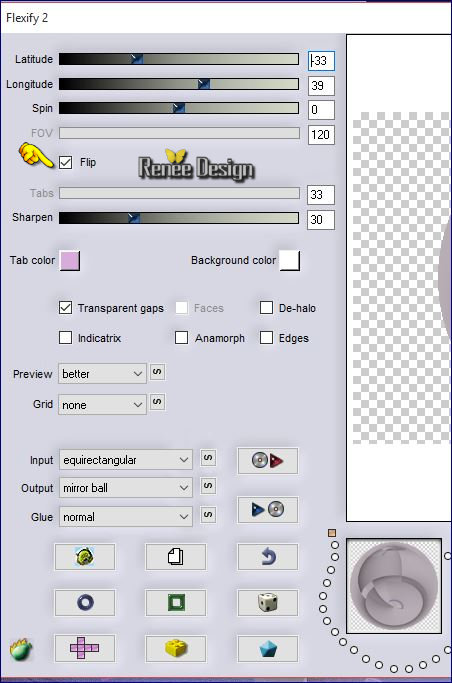
55. Image Resize 20 % Resize all layers not checked
56. Effects- Plugins – EyeCandy 5 Impact
–Glass-tab Settings/User settings choose my -Preset ‘’ @qua_glass9”
57.
In the Layer- Palette- Double click and set the Blend Mode to "Hard Light -" -Set the layer opacity of this layer to
100%
58. Layers- Duplicate
59. Effects- Plugins – Mura’s Meister –
Copies use settings below
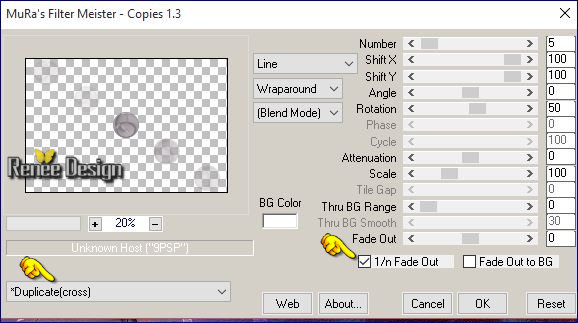
60. Image Resize 50 %
Resize all layers not checked
61. Effects- Plugins – AAA Filters –
AAA Multifilter use settings below
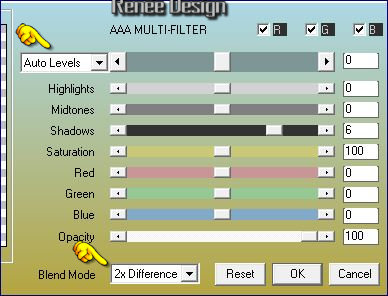
62. Layers- New Raster Layer
63. Selections –load/save selection –load selection from disc and choose my selection: « reflexion_2’’
-
Color-palette:Set your foreground color to a sunburst gradient and select my gradient
‘’soul028 »
configured like this.
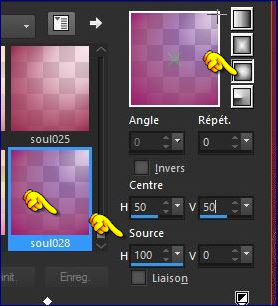
64. Activate Flood Fill Tool and fill the selection with the gradient
65. Effects- Plugins - IDecay – Radial glow use settings below
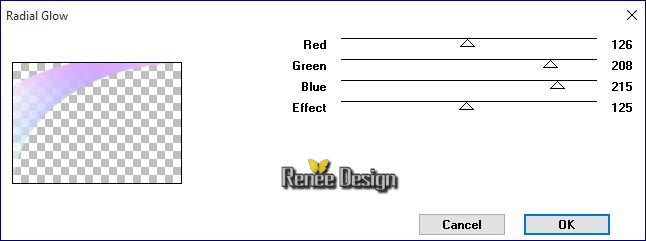
66. In the Layer- Palette- Double click and set the Blend Mode to "Overlay " -Set the layer opacity of this layer to 87%
Selections- Deselect All
67. Effects- Plugins – DBS FLux- Linear
transmission use settings below
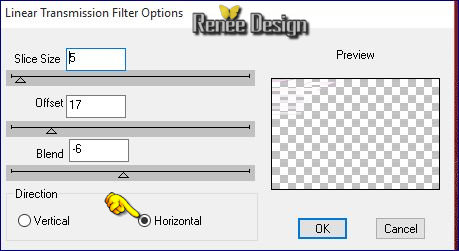
-Color-palette:Set your foreground color to a sunburst gradient and select my gradient ‘’ sg_dark
secrets’’ configured like this
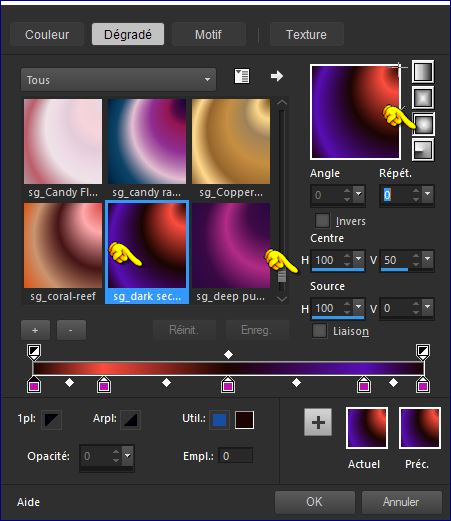
68. Layers- New Raster Layer
69. Selections –load/save selection –load selection from disc and choose my selection: « reflexion_3’’
70.
Activate Flood Fill Tool and fill the selection with the gradient
Keep Selected
71. Effects- Distortion Effects- Twirl - Degrees 720
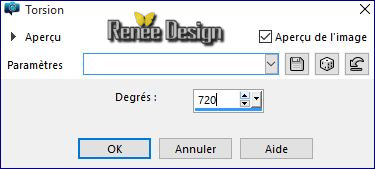
72. Selections- Invert
Hit 3 times the Delete Key of your Keyboard
Selections- Deselect All
73. In the Layer- Palette- Double click and set the Blend Mode to "Overlay " -Set the layer opacity of this layer to 67%
74. Layers- New Raster Layer
75. Selections –load/save selection –load selection from disc and choose my selection: « reflexion_4’’
76.
Activate Flood Fill Tool and fill the selection with the gradient
Selections- Deselect All 77. Effects- Edge Effects- Enhance More
-
Effects- Edge Effects- Enhance
78.Effects- Distortion Effects- Twirl- Degrees –
150
79. Layers- Duplicate
80.Effects- Distortion Effects- Twirl- Degrees –
720
81. Layer Palette - Double click on this Layer and set the Blend Mode to" Color Legacy "
-
Activate the Brush tube
« « Pinceau_renee_reflexion3.jpg »in your PSP
-
File- Export Custom Brush
- Give it a name
81. Layers- New Raster Layer
82. Activate Brush Tool and select my file « Pinceau_renee_reflexion3.jpg » with these settings

-
Stamp your brush in the upper right corner by using your background color #ffffff
83
. In the Layer- Palette- Double click and set the Blend Mode to "Screen " -Set the layer opacity of this layer to 79%
84. Open the tube ‘’Renee_Spot_tuto_reflexion’’
-Edit/ Copy-Edit - Paste as new layer on your working image
-
With the Move Tool -(M) move it on the upper right corner(above the text)
85. Image - Add borders-Symmetric checked:1 pixel
#333c5b
86. Image - Add borders-Symmetric checked:55 pixels #ffffff
87. Open the tube ‘’Renee_tube_reflexion »
Edit/ Copy-Edit - Paste as new layer on your working image
-
With the Move Tool -(M) move it on the bottom left
88. Image - Add borders-Symmetric checked:1 pixel #b8aeb5
89. Image - Add borders-Symmetric checked:10 pixels #ffffff
90. Open the tube – Reflexion_on peut fermer…’’
Edit/ Copy-Edit - Paste as new layer on your working image-
With the Move Tool -(M) move it on the bottom right
Save as JPEG
I hope you enjoyed this lesson
Renée
This lesson was written by Renée 06/02/2016
Edited and Update
2016
*
Any resemblance with an existing lesson is a coincidence
* Do not forget to thank the people who work with us and for us I have appointed the tubeurs and translators
Thanks Renée
| 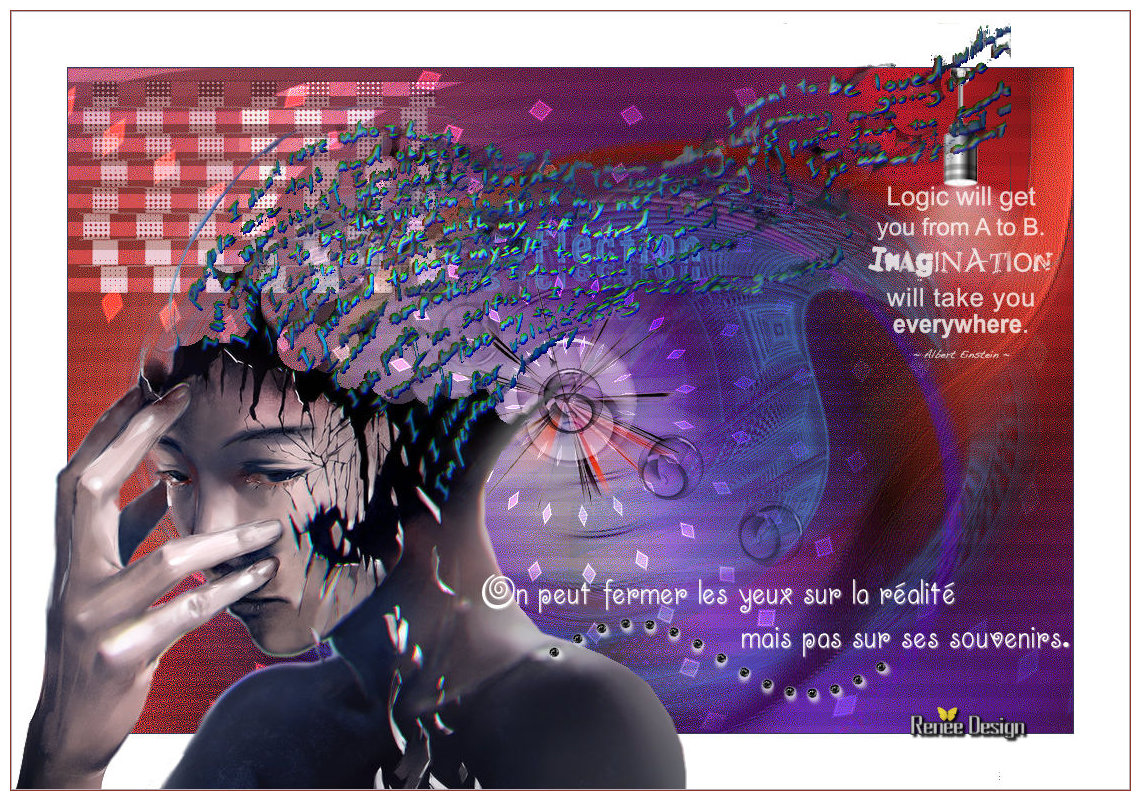
 Translations
Translations 



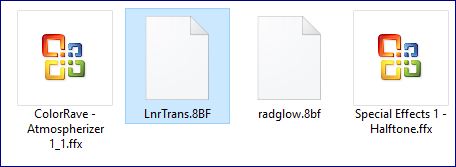
 When you see this logo the filter is imported in Unlimited
When you see this logo the filter is imported in Unlimited 

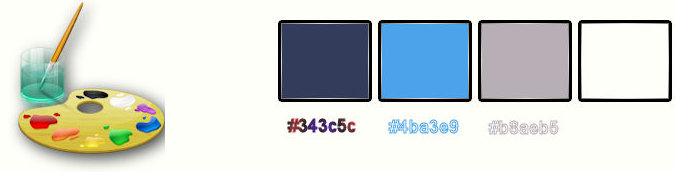
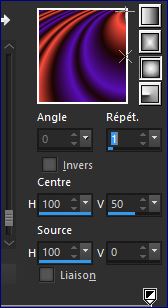
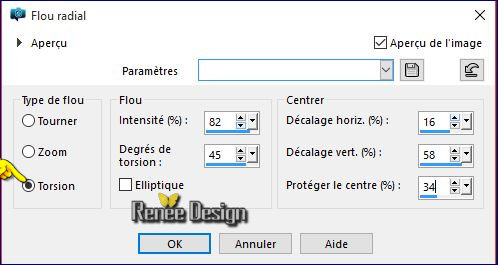
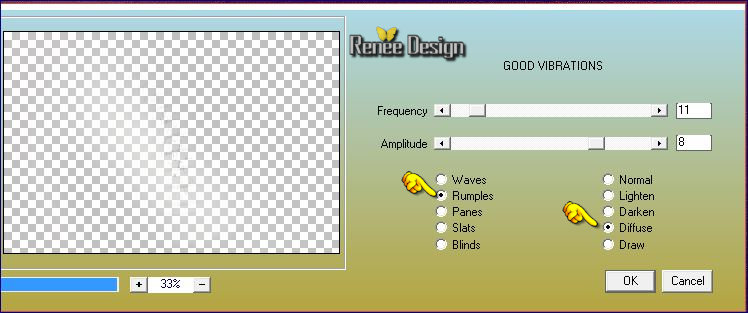

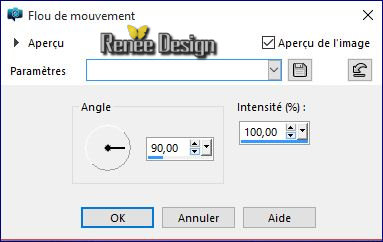
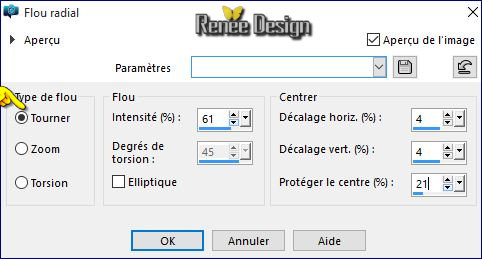


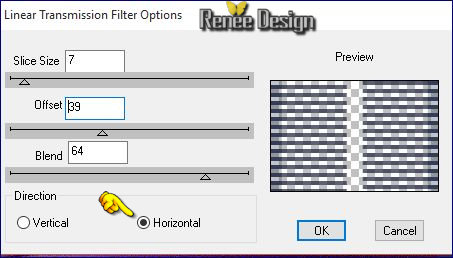
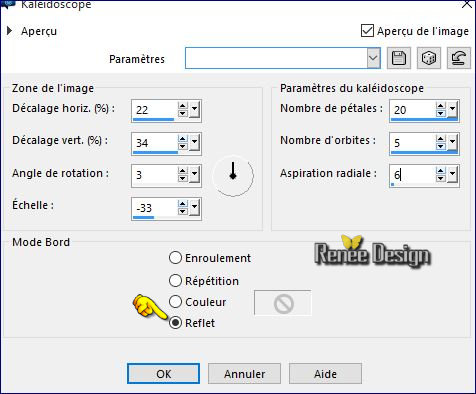
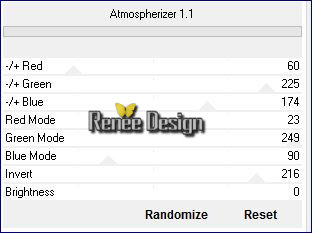
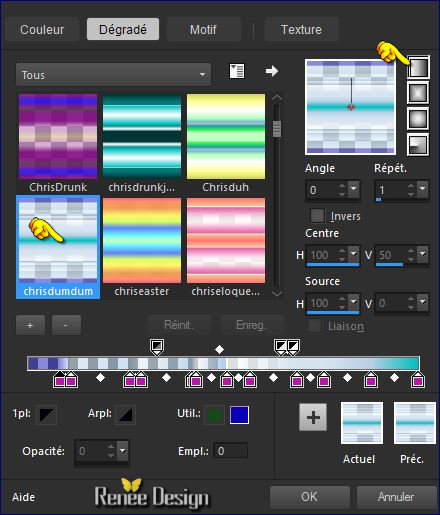

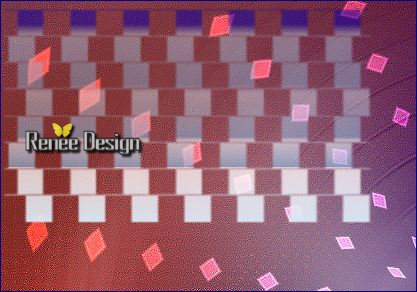

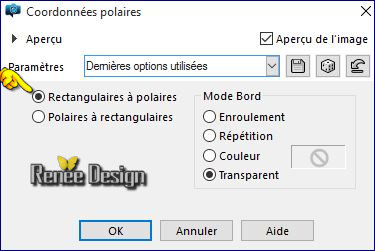

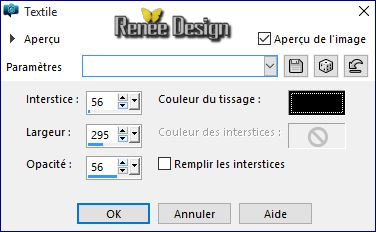

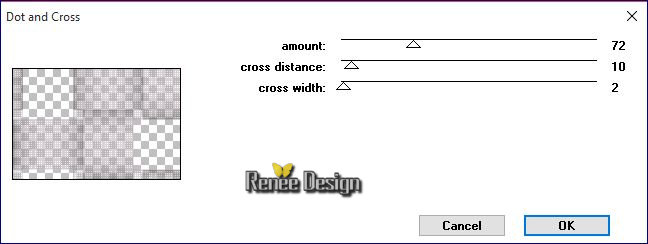
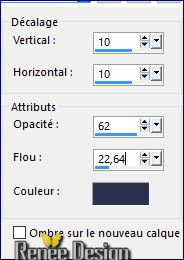
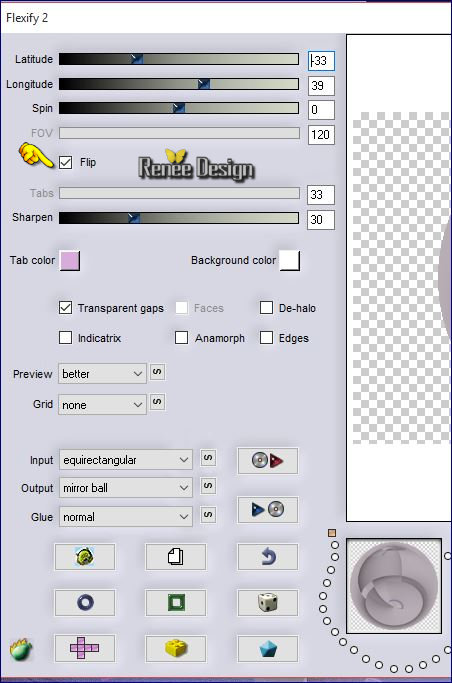
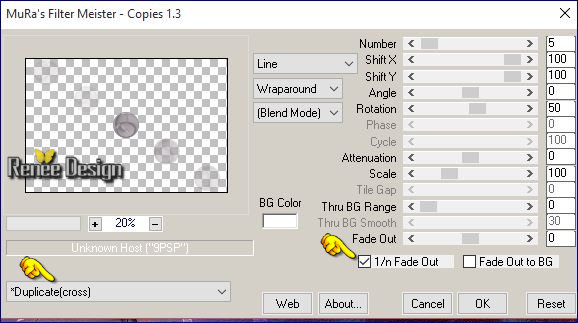
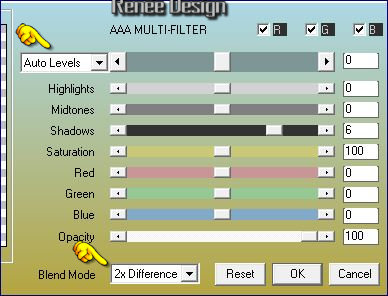
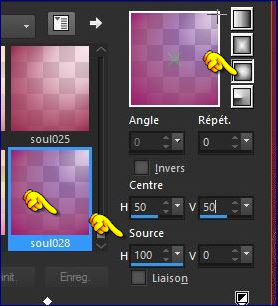
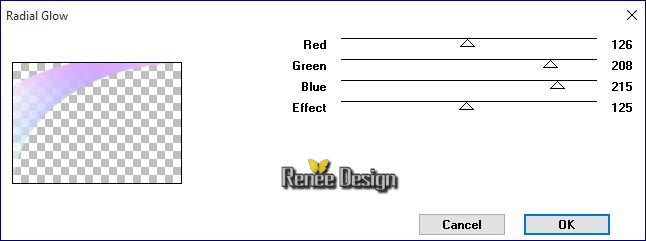
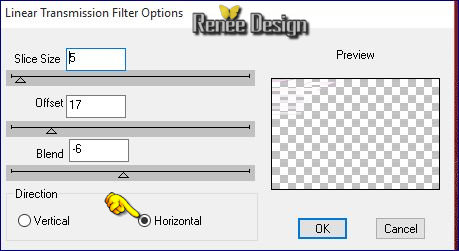
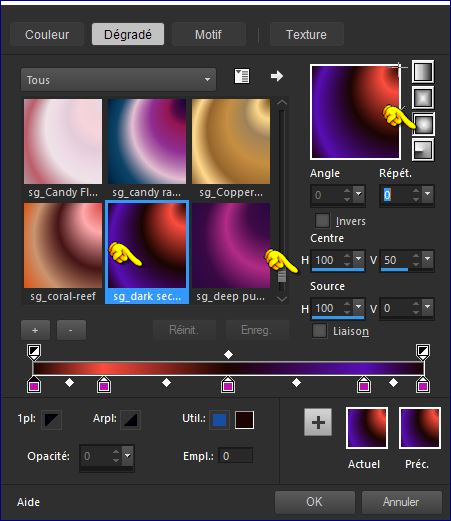
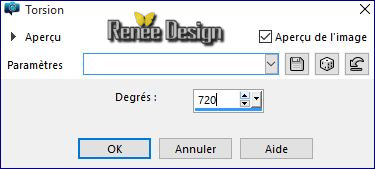


 All rights reserved
All rights reserved